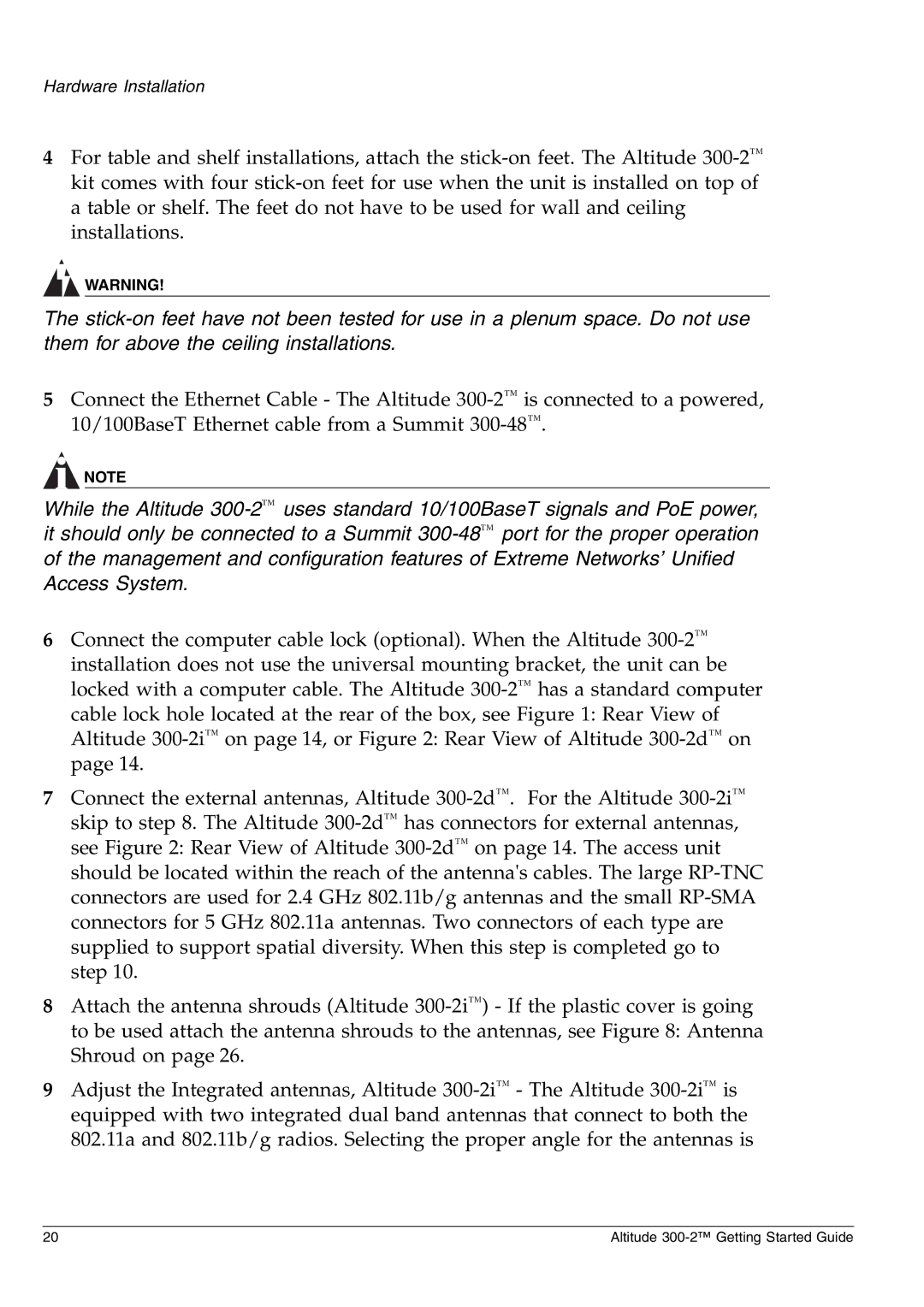Hardware Installation
4For table and shelf installations, attach the stick-on feet. The Altitude 300-2™kit comes with four stick-on feet for use when the unit is installed on top of a table or shelf. The feet do not have to be used for wall and ceiling installations.
WARNING!
The stick-on feet have not been tested for use in a plenum space. Do not use them for above the ceiling installations.
5Connect the Ethernet Cable - The Altitude 300-2™is connected to a powered, 10/100BaseT Ethernet cable from a Summit 300-48™.
NOTE
While the Altitude 300-2™uses standard 10/100BaseT signals and PoE power, it should only be connected to a Summit 300-48™port for the proper operation of the management and configuration features of Extreme Networks’ Unified Access System.
6Connect the computer cable lock (optional). When the Altitude 300-2™installation does not use the universal mounting bracket, the unit can be locked with a computer cable. The Altitude 300-2™has a standard computer cable lock hole located at the rear of the box, see Figure 1: Rear View of Altitude 300-2i™on page 14, or Figure 2: Rear View of Altitude 300-2d™on page 14.
7Connect the external antennas, Altitude 300-2d™. For the Altitude 300-2i™skip to step 8. The Altitude 300-2d™has connectors for external antennas, see Figure 2: Rear View of Altitude 300-2d™on page 14. The access unit should be located within the reach of the antenna's cables. The large RP-TNC connectors are used for 2.4 GHz 802.11b/g antennas and the small RP-SMA connectors for 5 GHz 802.11a antennas. Two connectors of each type are supplied to support spatial diversity. When this step is completed go to step 10.
8Attach the antenna shrouds (Altitude 300-2i™) - If the plastic cover is going to be used attach the antenna shrouds to the antennas, see Figure 8: Antenna Shroud on page 26.
9Adjust the Integrated antennas, Altitude 300-2i™- The Altitude 300-2i™is equipped with two integrated dual band antennas that connect to both the 802.11a and 802.11b/g radios. Selecting the proper angle for the antennas is