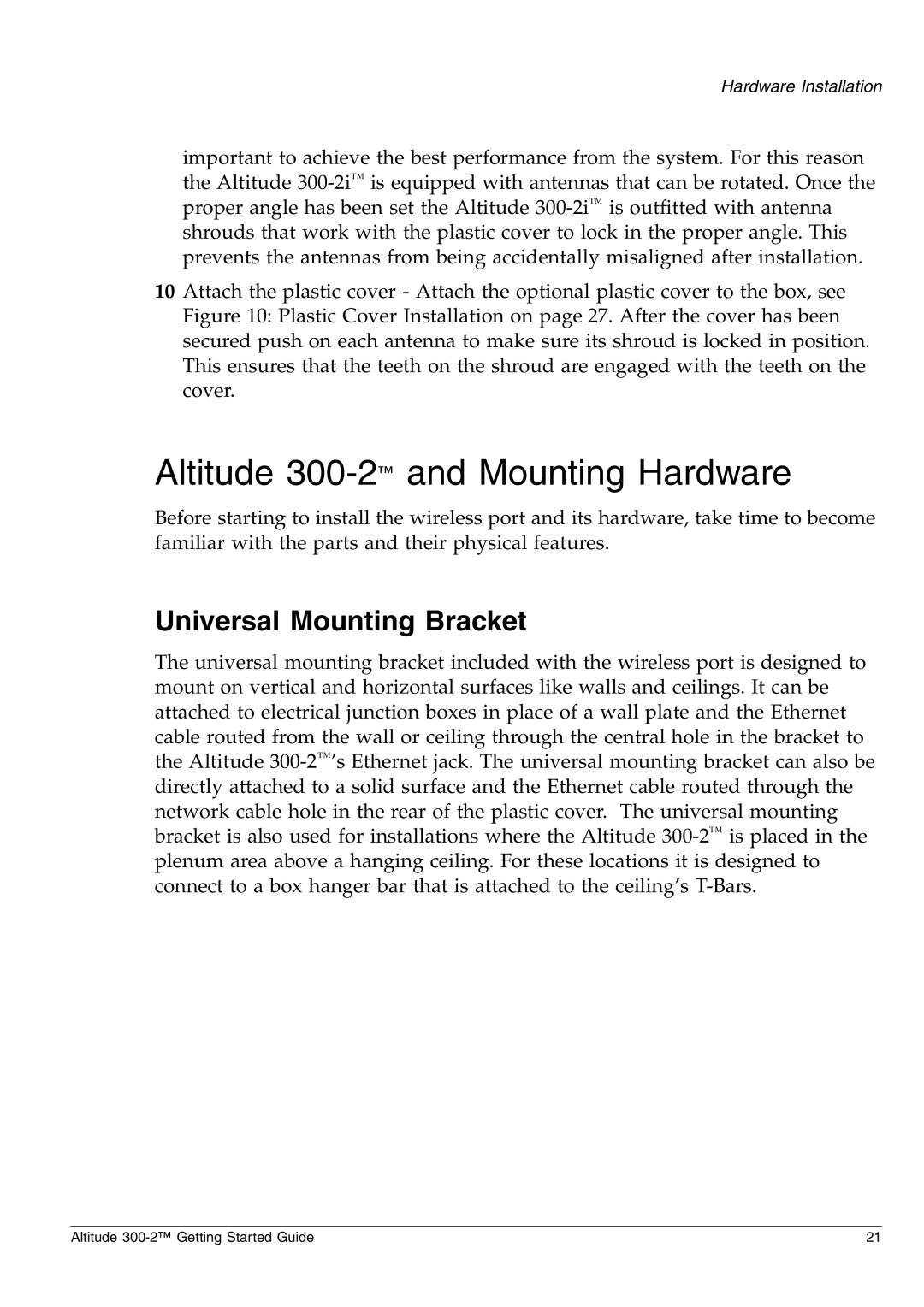Hardware Installation
important to achieve the best performance from the system. For this reason the Altitude
10 Attach the plastic cover - Attach the optional plastic cover to the box, see Figure 10: Plastic Cover Installation on page 27. After the cover has been secured push on each antenna to make sure its shroud is locked in position. This ensures that the teeth on the shroud are engaged with the teeth on the cover.
Altitude 300-2™ and Mounting Hardware
Before starting to install the wireless port and its hardware, take time to become familiar with the parts and their physical features.
Universal Mounting Bracket
The universal mounting bracket included with the wireless port is designed to mount on vertical and horizontal surfaces like walls and ceilings. It can be attached to electrical junction boxes in place of a wall plate and the Ethernet cable routed from the wall or ceiling through the central hole in the bracket to the Altitude
Altitude | 21 |