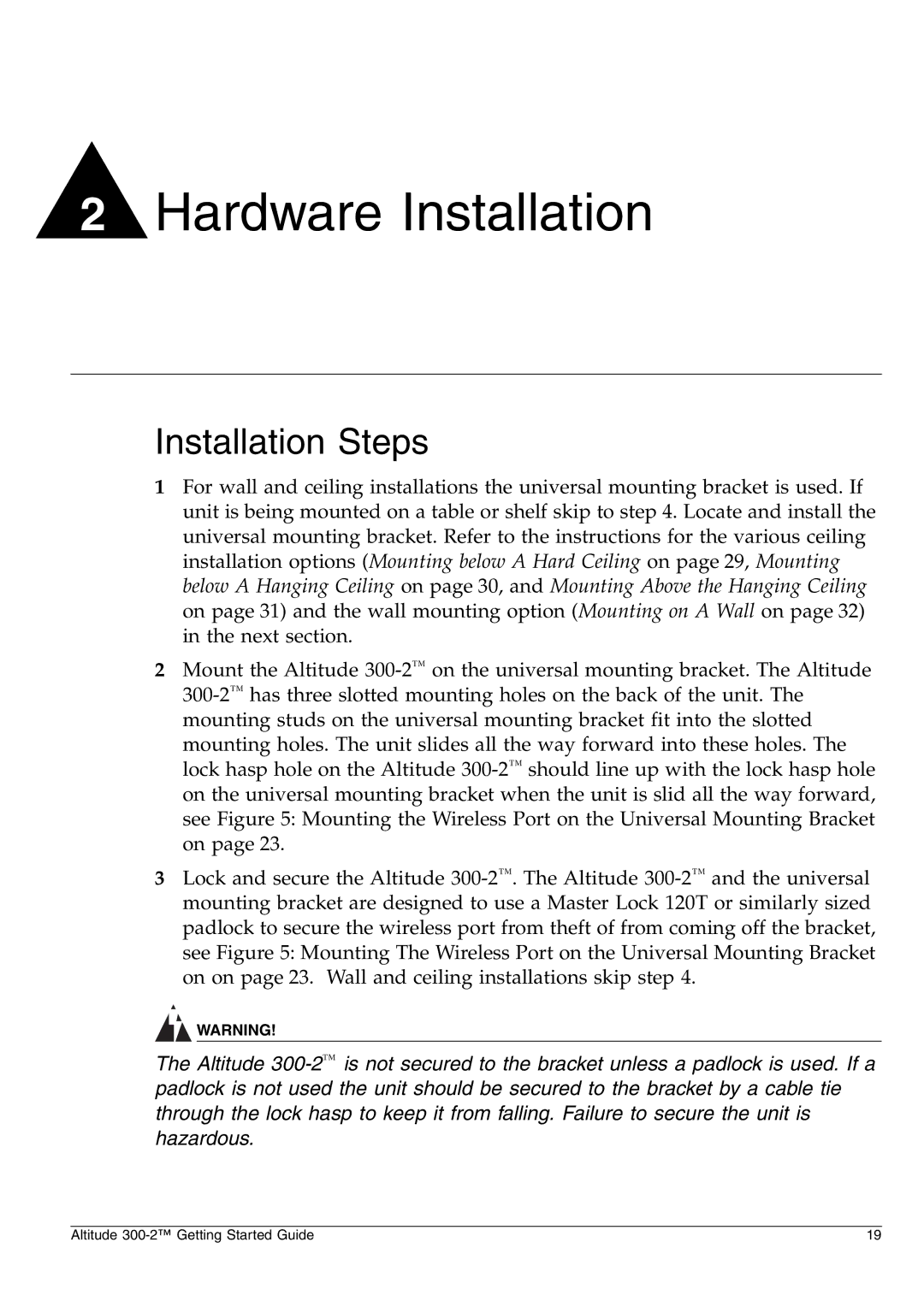2Hardware Installation
Installation Steps
1For wall and ceiling installations the universal mounting bracket is used. If unit is being mounted on a table or shelf skip to step 4. Locate and install the universal mounting bracket. Refer to the instructions for the various ceiling installation options (Mounting below A Hard Ceiling on page 29, Mounting below A Hanging Ceiling on page 30, and Mounting Above the Hanging Ceiling on page 31) and the wall mounting option (Mounting on A Wall on page 32) in the next section.
2Mount the Altitude 300-2™on the universal mounting bracket. The Altitude 300-2™has three slotted mounting holes on the back of the unit. The mounting studs on the universal mounting bracket fit into the slotted mounting holes. The unit slides all the way forward into these holes. The lock hasp hole on the Altitude 300-2™should line up with the lock hasp hole on the universal mounting bracket when the unit is slid all the way forward, see Figure 5: Mounting the Wireless Port on the Universal Mounting Bracket on page 23.
3Lock and secure the Altitude 300-2™. The Altitude 300-2™and the universal mounting bracket are designed to use a Master Lock 120T or similarly sized padlock to secure the wireless port from theft of from coming off the bracket, see Figure 5: Mounting The Wireless Port on the Universal Mounting Bracket on on page 23. Wall and ceiling installations skip step 4.
WARNING!
The Altitude 300-2™is not secured to the bracket unless a padlock is used. If a padlock is not used the unit should be secured to the bracket by a cable tie through the lock hasp to keep it from falling. Failure to secure the unit is hazardous.
Altitude 300-2™ Getting Started Guide | 19 |