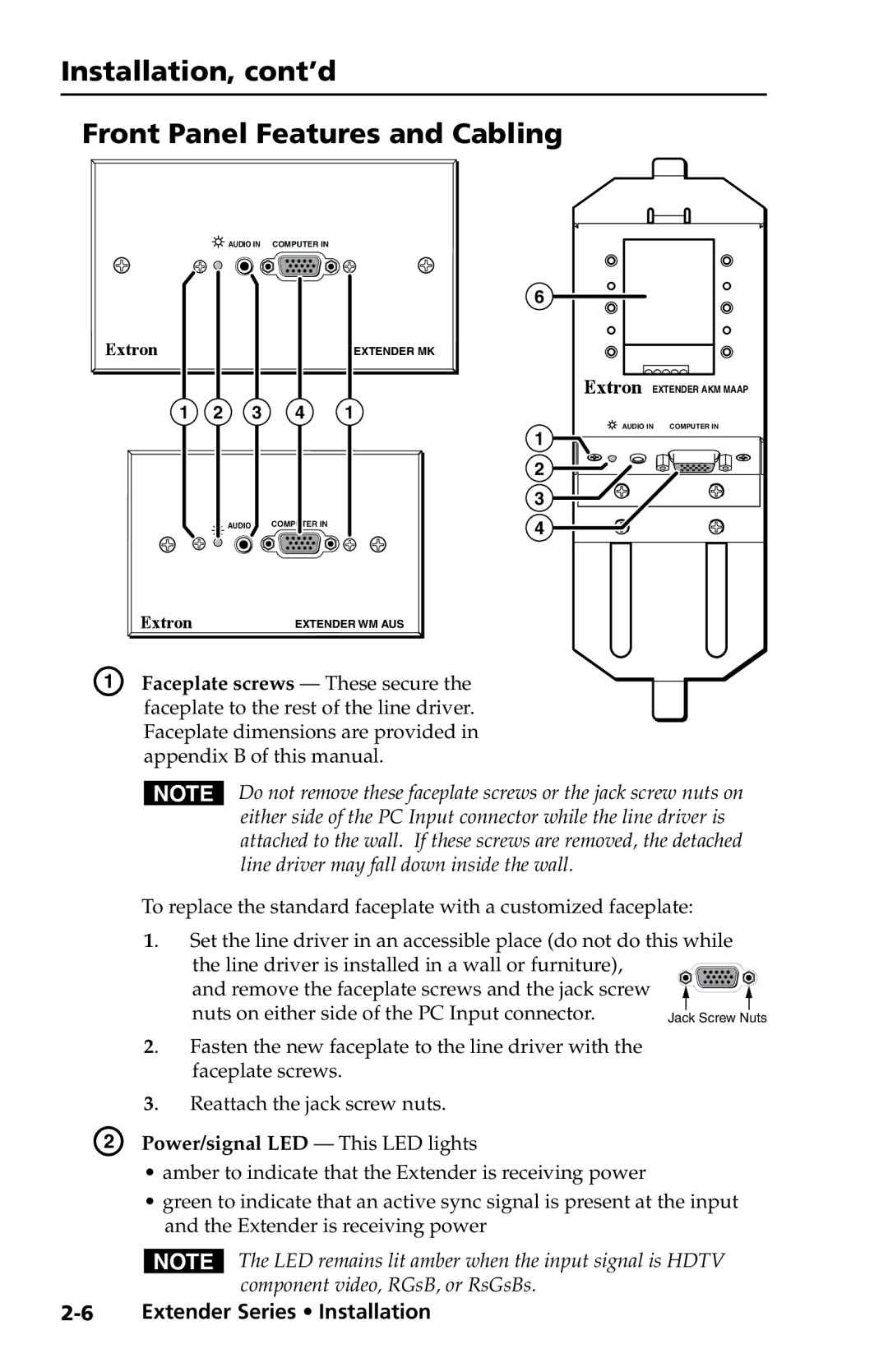PRELIMINARY
Installation, cont’d
Front Panel Features and Cabling
![]() AUDIO IN COMPUTER IN
AUDIO IN COMPUTER IN
EXTENDER MK
1 2 3 4 1
![]() AUDIO IN COMPUTER IN
AUDIO IN COMPUTER IN
6
EXTENDER AKM MAAP
1 | AUDIO IN | COMPUTER IN |
|
| |
2 |
|
|
3 |
|
|
4 |
|
|
EXTENDER WM AUS
A Faceplate screws — These secure the faceplate to the rest of the line driver. Faceplate dimensions are provided in appendix B of this manual.
NDo not remove these faceplate screws or the jack screw nuts on either side of the PC Input connector while the line driver is attached to the wall. If these screws are removed, the detached line driver may fall down inside the wall.
To replace the standard faceplate with a customized faceplate:
1. Set the line driver in an accessible place (do not do this while the line driver is installed in a wall or furniture),
and remove the faceplate screws and the jack screw nuts on either side of the PC Input connector.
2. Fasten the new faceplate to the line driver with the faceplate screws.
3. Reattach the jack screw nuts. B Power/signal LED — This LED lights
•amber to indicate that the Extender is receiving power
•green to indicate that an active sync signal is present at the input and the Extender is receiving power
NThe LED remains lit amber when the input signal is HDTV component video, RGsB, or RsGsBs.