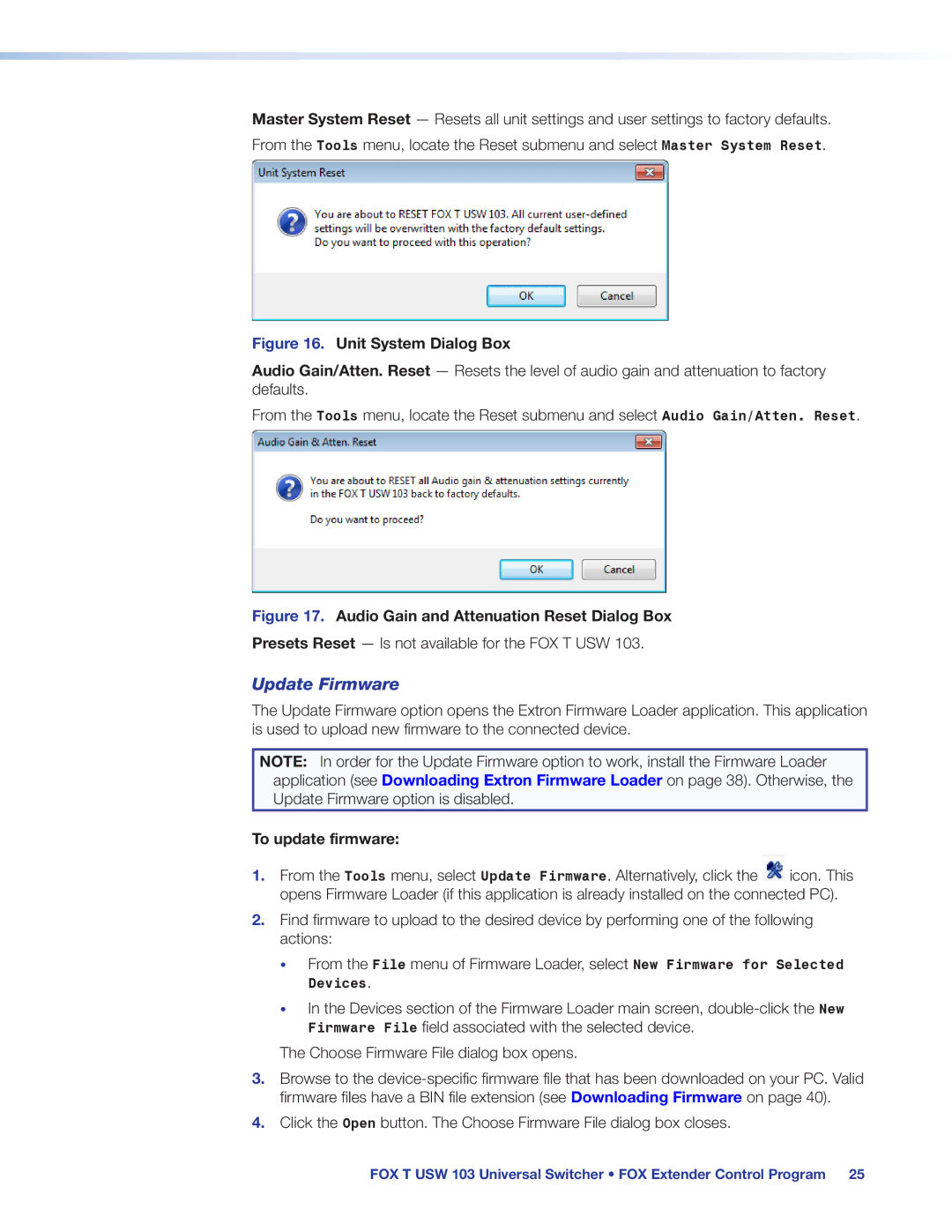Master System Reset — Resets all unit settings and user settings to factory defaults. From the Tools menu, locate the Reset submenu and select Master System Reset.
Figure 16. Unit System Dialog Box
Audio Gain/Atten. Reset — Resets the level of audio gain and attenuation to factory defaults.
From the Tools menu, locate the Reset submenu and select Audio Gain/Atten. Reset.
Figure 17. Audio Gain and Attenuation Reset Dialog Box
Presets Reset — Is not available for the FOX T USW 103.
Update Firmware
The Update Firmware option opens the Extron Firmware Loader application. This application is used to upload new firmware to the connected device.
NOTE: In order for the Update Firmware option to work, install the Firmware Loader application (see Downloading Extron Firmware Loader on page 38). Otherwise, the Update Firmware option is disabled.
To update firmware:
1.From the Tools menu, select Update Firmware. Alternatively, click the ![]() icon. This opens Firmware Loader (if this application is already installed on the connected PC).
icon. This opens Firmware Loader (if this application is already installed on the connected PC).
2.Find firmware to upload to the desired device by performing one of the following actions:
•From the File menu of Firmware Loader, select New Firmware for Selected Devices.
•In the Devices section of the Firmware Loader main screen,
The Choose Firmware File dialog box opens.
3.Browse to the
4.Click the Open button. The Choose Firmware File dialog box closes.
FOX T USW 103 Universal Switcher • FOX Extender Control Program 25