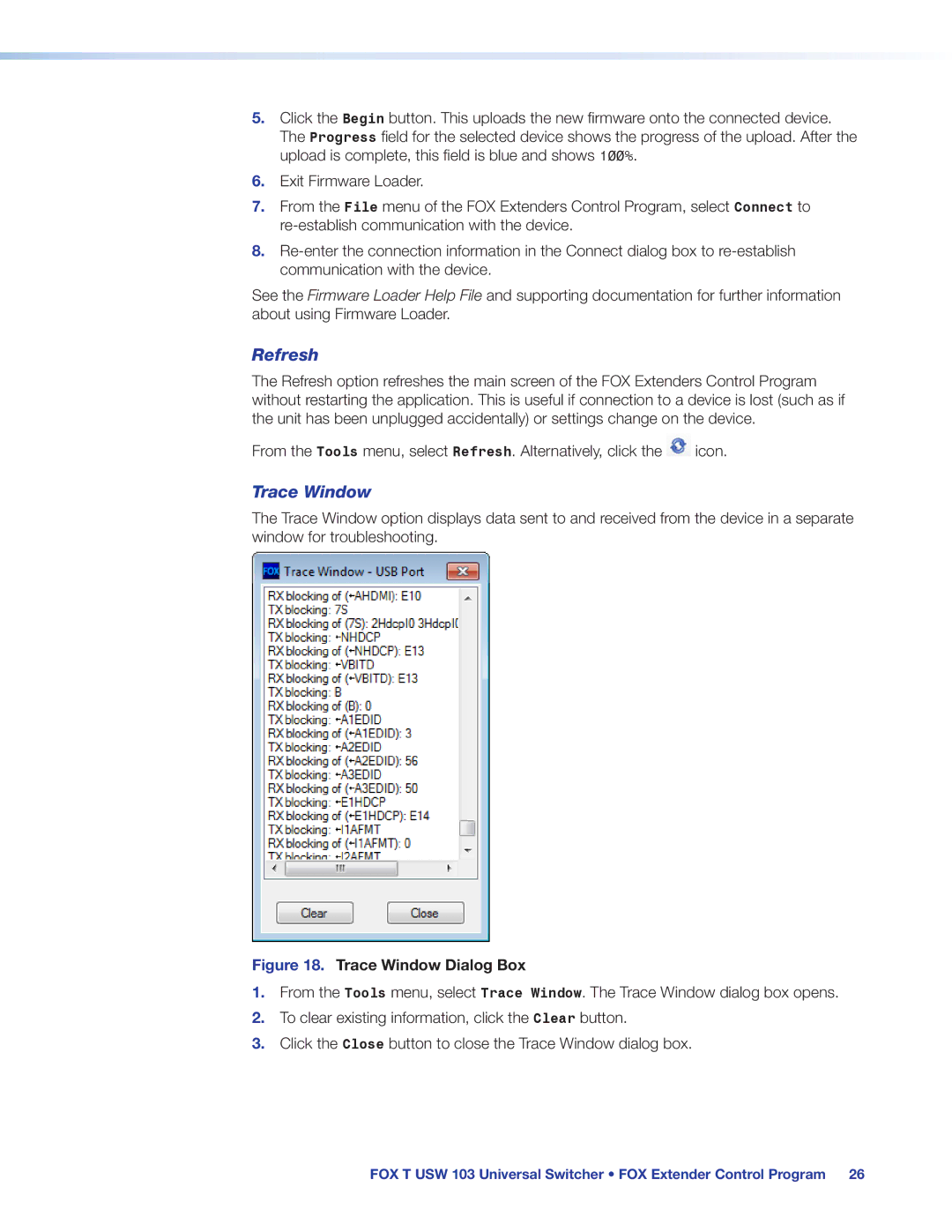5.Click the Begin button. This uploads the new firmware onto the connected device. The Progress field for the selected device shows the progress of the upload. After the upload is complete, this field is blue and shows 100%.
6.Exit Firmware Loader.
7.From the File menu of the FOX Extenders Control Program, select Connect to
8.
See the Firmware Loader Help File and supporting documentation for further information about using Firmware Loader.
Refresh
The Refresh option refreshes the main screen of the FOX Extenders Control Program without restarting the application. This is useful if connection to a device is lost (such as if the unit has been unplugged accidentally) or settings change on the device.
From the Tools menu, select Refresh. Alternatively, click the ![]() icon.
icon.
Trace Window
The Trace Window option displays data sent to and received from the device in a separate window for troubleshooting.
Figure 18. Trace Window Dialog Box
1.From the Tools menu, select Trace Window. The Trace Window dialog box opens.
2.To clear existing information, click the Clear button.
3.Click the Close button to close the Trace Window dialog box.
FOX T USW 103 Universal Switcher • FOX Extender Control Program 26