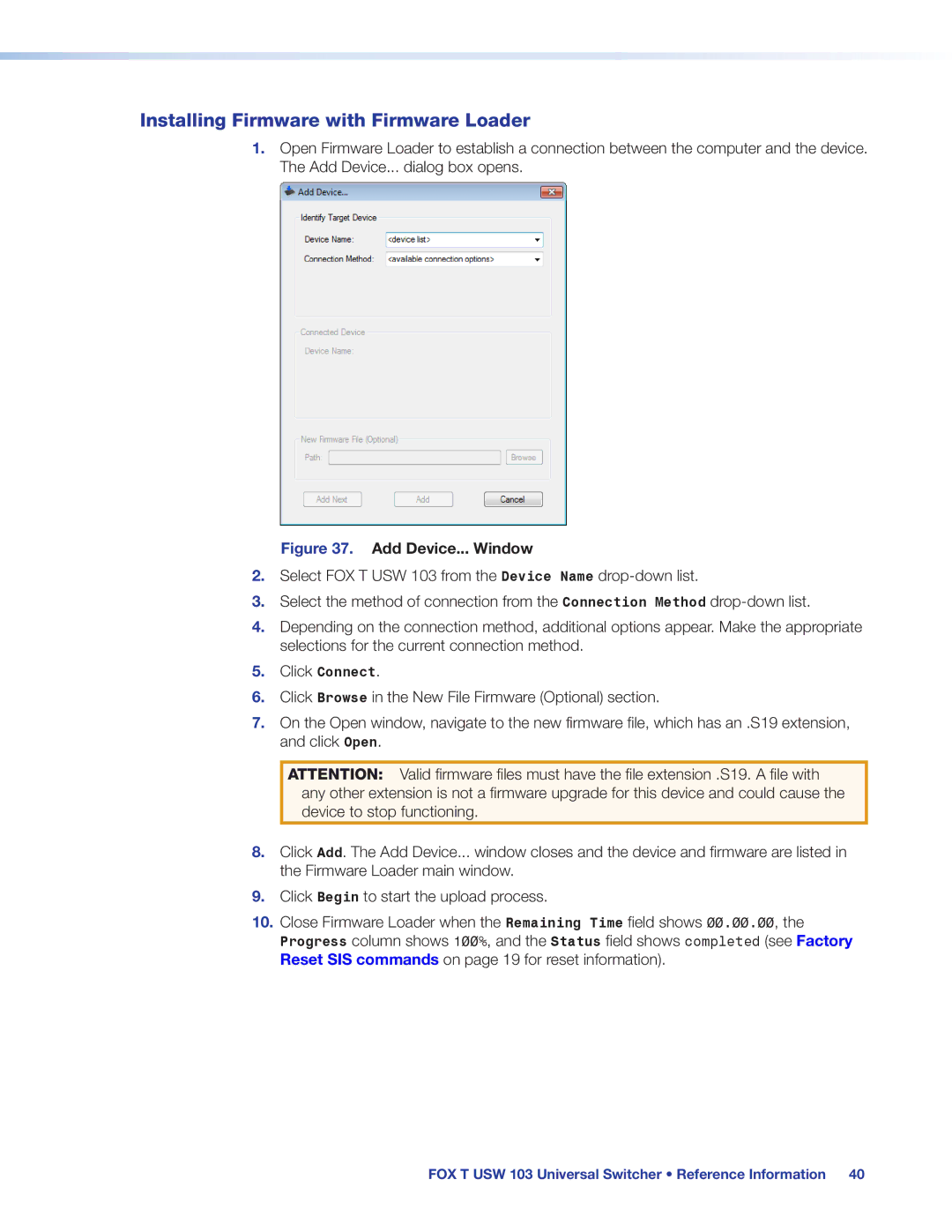Installing Firmware with Firmware Loader
1.Open Firmware Loader to establish a connection between the computer and the device. The Add Device... dialog box opens.
Figure 37. Add Device... Window
2.Select FOX T USW 103 from the Device Name
3.Select the method of connection from the Connection Method
4.Depending on the connection method, additional options appear. Make the appropriate selections for the current connection method.
5.Click Connect.
6.Click Browse in the New File Firmware (Optional) section.
7.On the Open window, navigate to the new firmware file, which has an .S19 extension, and click Open.
ATTENTION: Valid firmware files must have the file extension .S19. A file with any other extension is not a firmware upgrade for this device and could cause the device to stop functioning.
8.Click Add. The Add Device... window closes and the device and firmware are listed in the Firmware Loader main window.
9.Click Begin to start the upload process.
10.Close Firmware Loader when the Remaining Time field shows 00.00.00, the Progress column shows 100%, and the Status field shows completed (see Factory Reset SIS commands on page 19 for reset information).
FOX T USW 103 Universal Switcher • Reference Information 40