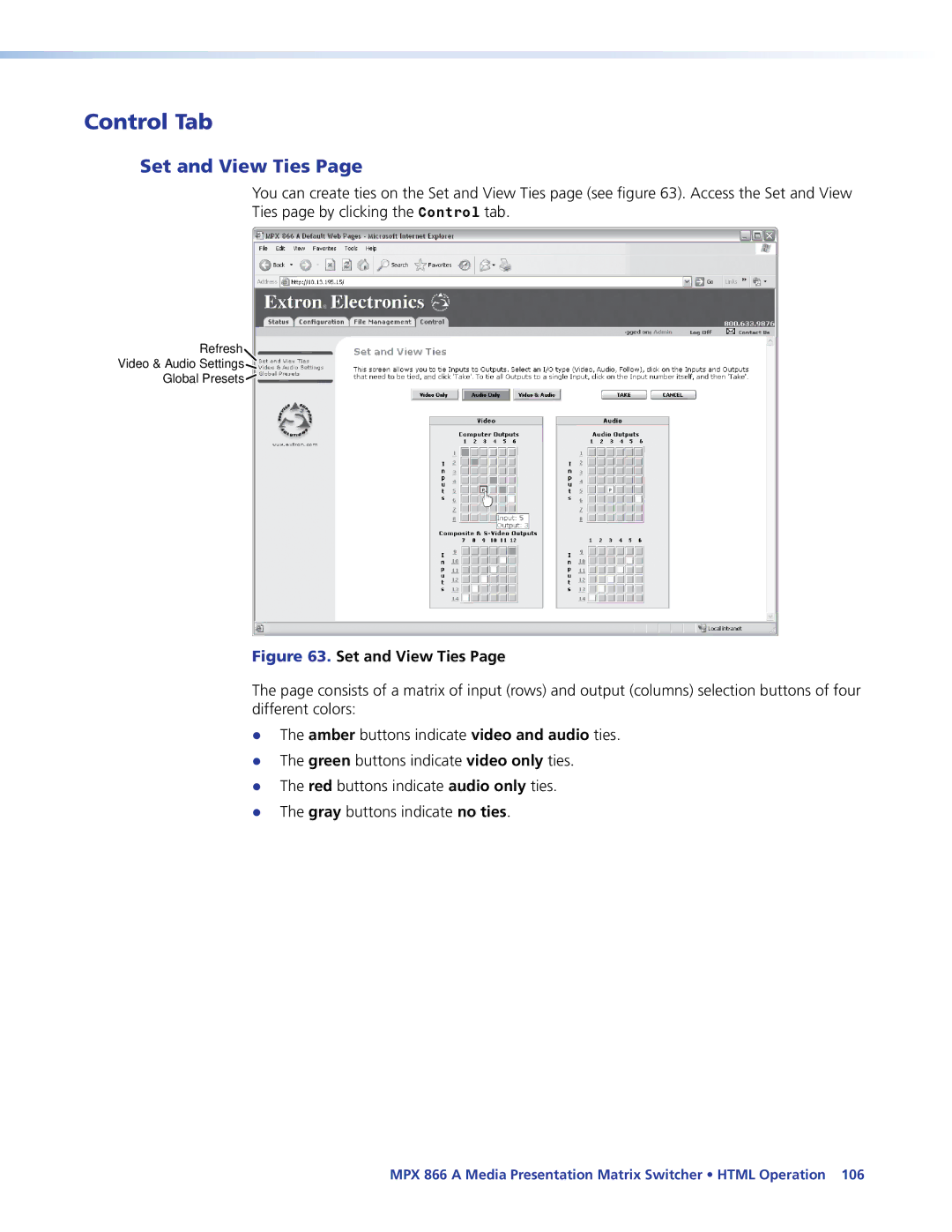MPX 866 a
Safety Instructions English
Extron Electronics. All rights reserved
FCC Class a Notice
Contents
120
113
Typical MPX 866 a Application
About this Guide
About the Media Presentation Matrix Switcher
Features
Definitions
Bandwidth
Zz Tie any input to any or all outputs within a video group
MPX 866 a Media Presentation Matrix Switcher Introduction
Install the Matrix Switchers Control Program
Setup and Installation Checklist
Perform Physical Installation
Install Software
Rear Panel Cabling and Features
Video Input and Output
Computer video group
Video outputs Video Output 9 and Video Output
Low resolution video group
Video Input 11 through Video Input
Composite video outputs Video Output 7 and Video Output
Audio inputs either input subgroup
Audio input and output
Audio outputs computer/audio output subgroup only
Captive screw connector wiring for stereo audio output
Serial Ports
RS-232 connector
RJ-45 connector wiring
Ethernet Connection
Cabling
Power
Reset Button and LED
Front Panel Configuration Port
Front Panel Configuration Port
Operation
Front Panel Controls and Indicators
Input and Output Buttons and LEDs
Output buttons and LEDs
Input buttons and LEDs
Control Buttons and LEDs
MPX 866 a Media Presentation Matrix Switcher Operation
See Muting and Unmuting Video and Audio Outputs on
Locks Toggle between mode 0 and mode Action
Mode 2 and mode Resets Action
Controls
Input and Output Label Panels
Front Panel Operations
Front Panel Security Lockouts
Creating a Configuration
Example 1 Creating a set of computer video and audio ties
Select an input Press and release the input 5 button
Confirm the change Press and release the Enter button
Select the output Press and release the output 1 button
Example 1, final configuration
Example 2, final configuration
Select the output Press and release the output 4 button
Example 3, final configuration, audio switcher
Video Inputs
Example 4, final configuration
Viewing a Configuration
Example
Deselect video Press and release the Video button
Muting and Unmuting Video and Audio Outputs
See Setting the Front Panel Locks Executive Modes on
Example 6 Muting and unmuting an output
Exit View-onlymode Press and release the View button
Using Global Presets
Example 7 Saving a global preset
Example 8 Recalling a global preset
Example 9 Selecting the S-video format for an input
Selecting Composite Video or S-video
Exit the Video mode Press and release the Video button
Audio gain and attenuation
Viewing and Adjusting the Input Audio Level
Input Audio Level Adjustment Displays
Adjust the Input Audio Level
Example 10 Viewing and adjusting an input audio level
Preset button changes to Recall Preset mode
Viewing and Adjusting the Output Volume
Reading the displayed volume
Exit the Audio mode Press and release the Audio button
Zz Push Esc button 19 times
Audio Output Volume Settings
Zz Push Esc button
Zz Push Esc button twice
Select an output Press and release the output 1 button
Example 11 Viewing and adjusting an output volume level
Adjust the Output Audio Volume
Setting the Front Panel Locks Executive Modes
Toggle Front Panel Lock Between Mode 2 and Mode
Selecting Lock mode 2 or toggling between mode 2 and mode
System Reset
Performing a System Reset from the Front Panel
Selecting the Baud Rate of the RS-232 Primary Port
Setting the Front Panel Locks Executive Modes on
See Matrix Software
Rear Panel Operations
Perform a soft reset of the switcher as follows
Performing Soft System Resets Modes 3, 4,
Optimizing the Audio
Performing a Hard Reset
Troubleshooting
Configuration Worksheets
Worksheet Example 1 System Equipment
Worksheet Example 2 Daily Configuration
Worksheet Example 2 Daily Configuration
Worksheet Example 3 Test Configuration
Worksheet Example 3 Test Configuration
Computer video and audio subgroup input sources
Blank Configuration Worksheet
RS-232 Ports
Programming Guide
Rear Panel Remote Ports
Front Panel Configuration Port
Default IP Addresses
Ethernet LAN Port
0.0 Dhcp off
Number of Connections
Connection Timeouts
Using Verbose Mode
Establishing a Connection
Switcher-initiated Messages
Host-to-Switcher Instructions
Using the Command and Response Tables
Switcher Error Responses
X1! =
Command and Response Table for SIS Commands
Symbol Definitions
X1 =
Command Ascii Command Response Additional description
Command and Response Table for SIS Commands
Read ties
Command/Response Table for SIS Commands
Audio output volume
Audio input gain and attenuation
Preset names
Input signal active
Lock executive modes
X3% =
Command and Response Table for IP-Specific SIS Commands
X2#
X2$
Special Characters
Command and Response Table for IP-Specific SIS Commands
Installing the Software
Matrix Switchers Control Program
Software operation via Ethernet
Software operation via a serial port
Comm Port Selection window see appears
Using the Matrix Switcher Control Software
If the IP address is correct, proceed to b
Address and Password Entry
Extron Matrix Switchers Control Program Window Blank
Address and Name fields
IP Settings/Options window
Use Dhcp check box
Hardware Address field
Date, Time local, and GMT offset fields
Sync Time to PC button
Use Daylight Savings check box
Administrator Password and User Password fields
Updating firmware
Location of Firmware Upgrade Files
Downloading Firmware Upgrade Files
Select Files Window Dialog Box
Ethernet-connected firmware upload
Click Exit to close the Firmware Loader
Serial-port-connected firmware upload
Html Files List Window
Uploading Html files
Windows Buttons, Drop Boxes, and trash can
Windows menus
File menu
Tools menu
Audio Gain Adjust Dialog Box
See Uploading Html Files on
Preferences menu
Audio Input Configuration selection
Ties Shown as Crosspoints
Continue using the program as described on
Master-Reset selection
Using Emulation Mode
Master reset performs all of the following functions
Using the Help system
Products Disk that accompanied the switcher
Button-Label Generator Program
Button-Label Generator window appears see figure
Using the Button-Label Generator Software
Box, and then click OK
Opening the Embedded Web Pages
Enter Network Password
System Status
Status Tab
Unit Name field
Configuration Tab
System Settings
IP Settings fields
Subnet Mask field
Dhcp radio buttons
IP Address field
Gateway IP Address field
Date/Time Settings Fields
Date/Time Settings fields
Passwords
Video Input Settings
Firmware Upgrade
Firmware Upgrade
Firmware Upgrade
File Management
File Management Tab
Set and View Ties
Control Tab
Creating or deleting a tie
Change the input gain and attenuation
RGB and Audio Settings
Click the desired output
Mute and unmute one or all outputs
Volume Drop Box
Change the output volume level
Global Presets
Saving a preset
Recalling a preset
Special Characters
Ethernet Link
RJ-45 Connector Pinout Tables
Default IP Address
Pinging to Determine the Extron IP Address
Pinging to Determine the Web IP Address
Update was successful
Computer returns the command prompt C\
Telnet Window
Connecting as a Telnet Client
Local echo
Telnet Tips
Open
Escape character and Esc key
IP Addresses and Octets
Subnetting a Primer
Gateways
Local and Remote Devices
Masked octets are not compared indicated by X in figure
Subnet Masks and Octets
Determining Whether Devices Are on the Same Subnet
Unmasked octets are compared indicated by ? in figure
Specifications
Video
Video input
Video output
Sync
Audio
General
Control/remote switcher
Audio input
Audio output
Part Numbers
Optional Accessories
Matrix switcher part numbers Part Number
Adapters, power supplies, labels Part Number
Cables
MHR mini high resolution cable Part Number
RG6 super high resolution cable Part Number
Termination tools and connectors Part Number
Terminated cable assemblies
Mounting the Switcher
UL Requirements
Mounting Instructions
Printing Instructions
Button Labels
Button Label Blanks, 16-button Switcher
Europe
USA, Canada, South America Japan Central America
Europe, Africa, and the Middle China East
Asia Middle East