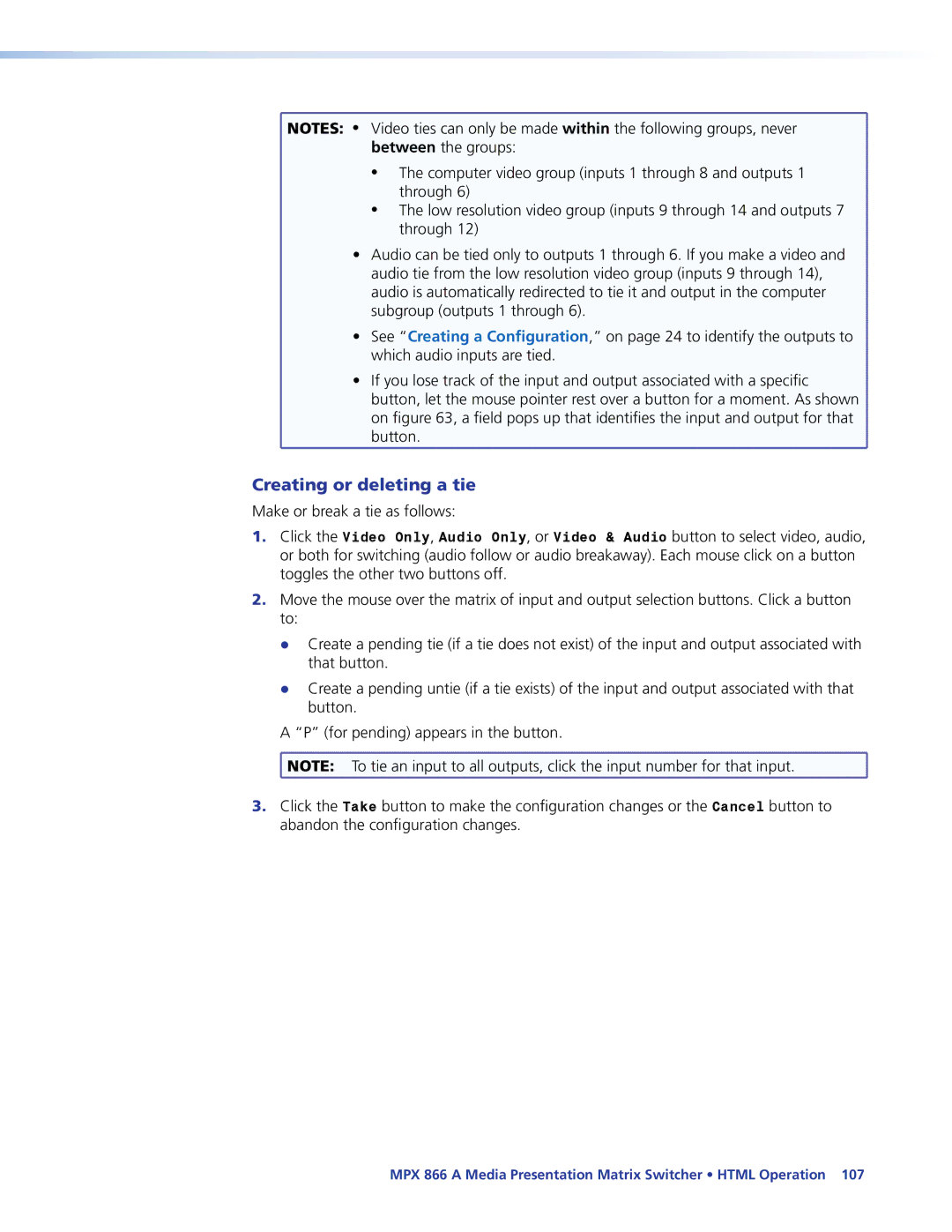MPX 866 A specifications
The Extron MPX 866 A is a powerful multimedia presentation switcher known for its robust functionality and advanced features, ideal for a range of professional environments, particularly in education, corporate, and broadcasting sectors. This device is designed to facilitate seamless switching between multiple audio and video sources, ensuring a smooth and professional presentation experience.One of the standout features of the MPX 866 A is its ability to handle a variety of input formats, including HDMI, DisplayPort, and analog video signals. This versatility allows users to easily connect different devices, such as laptops, projectors, and video conferencing systems, without the need for additional adapters or converters. The unit supports resolutions up to 4K at 60 Hz, making it suitable for high-definition content display.
The switcher is equipped with Extron’s unique Seamless Switching technology, which provides instantaneous switching between sources without noticeable delays or interruptions. This is particularly beneficial in fast-paced environments where timing is crucial, such as live events or presentations.
Another significant aspect of the MPX 866 A is its advanced audio handling capabilities. It includes integrated audio embedding and de-embedding, allowing users to manage audio signals effectively without compromising quality. The built-in audio delay feature ensures synchronization between audio and video, an essential consideration for professional settings.
For ease of operation, the MPX 866 A offers customizable control options. Users can manage the device through various interfaces, including Extron's user-friendly GUI, third-party control systems, and RS-232 commands. This flexibility makes it easier to integrate the switcher into existing AV setups.
Additionally, the unit incorporates powerful scaling technology, which optimizes image quality by adjusting the resolution of the incoming video signals to match the display capabilities of the output device. This ensures that content appears crisp and clear, regardless of the source resolution.
The MPX 866 A is also designed with reliability in mind, featuring robust construction and a fanless design for silent operation. This makes it suitable for environments where noise reduction is critical.
Overall, the Extron MPX 866 A stands out as a versatile, feature-rich multimedia switcher that enhances the presentation experience. Its advanced technologies and characteristics make it an excellent choice for professionals looking to elevate their audio-visual communication.