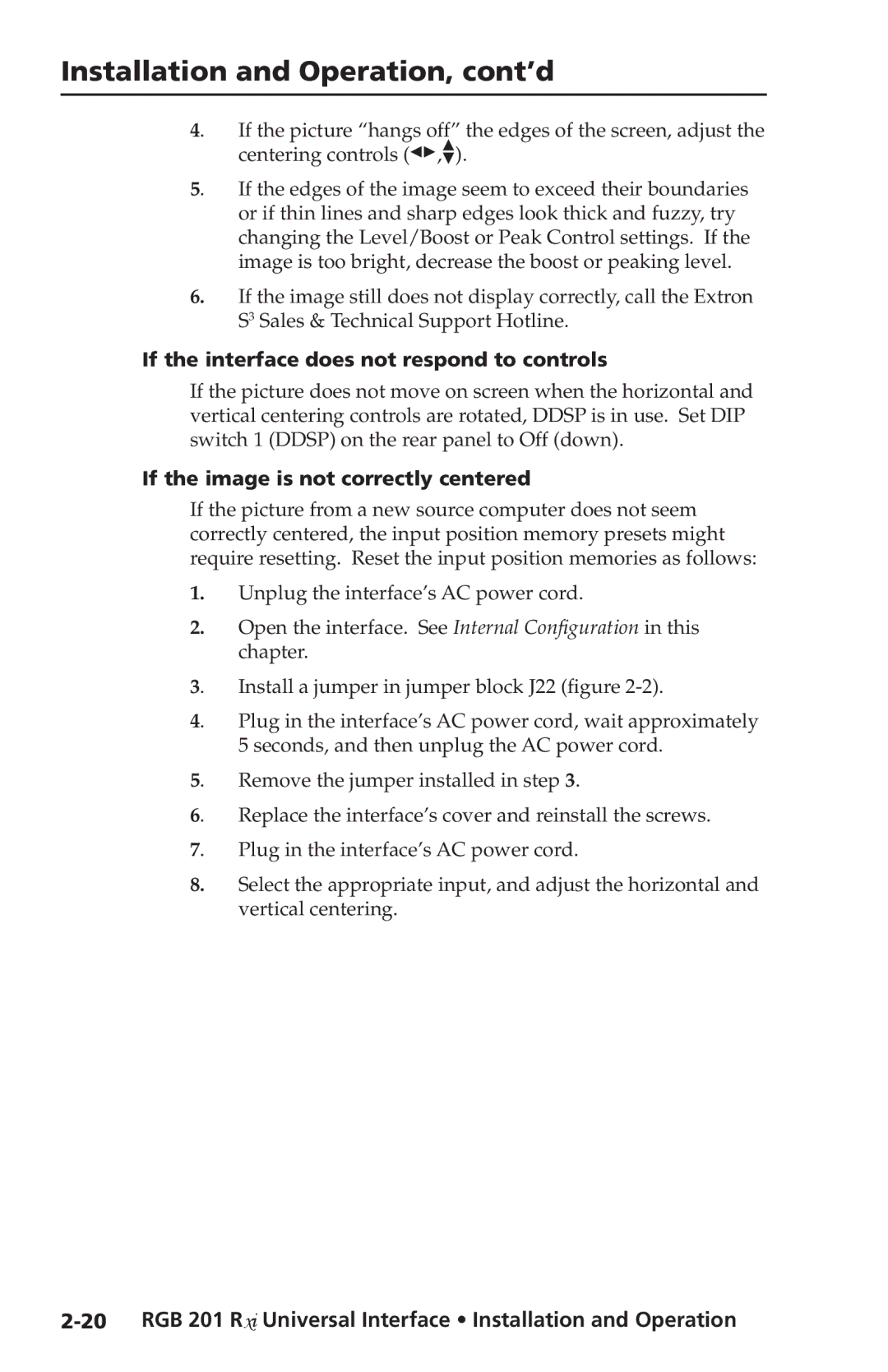Installation and Operation, cont’d
4. If the picture “hangs off” the edges of the screen, adjust the centering controls ([,{).
5. If the edges of the image seem to exceed their boundaries or if thin lines and sharp edges look thick and fuzzy, try changing the Level/Boost or Peak Control settings. If the image is too bright, decrease the boost or peaking level.
6.If the image still does not display correctly, call the Extron S3 Sales & Technical Support Hotline.
If the interface does not respond to controls
If the picture does not move on screen when the horizontal and vertical centering controls are rotated, DDSP is in use. Set DIP switch 1 (DDSP) on the rear panel to Off (down).
If the image is not correctly centered
If the picture from a new source computer does not seem correctly centered, the input position memory presets might require resetting. Reset the input position memories as follows:
1.Unplug the interface’s AC power cord.
2.Open the interface. See Internal Configuration in this chapter.
3. Install a jumper in jumper block J22 (figure
4. Plug in the interface’s AC power cord, wait approximately 5 seconds, and then unplug the AC power cord.
5. Remove the jumper installed in step 3.
6. Replace the interface’s cover and reinstall the screws.
7. Plug in the interface’s AC power cord.
8.Select the appropriate input, and adjust the horizontal and vertical centering.