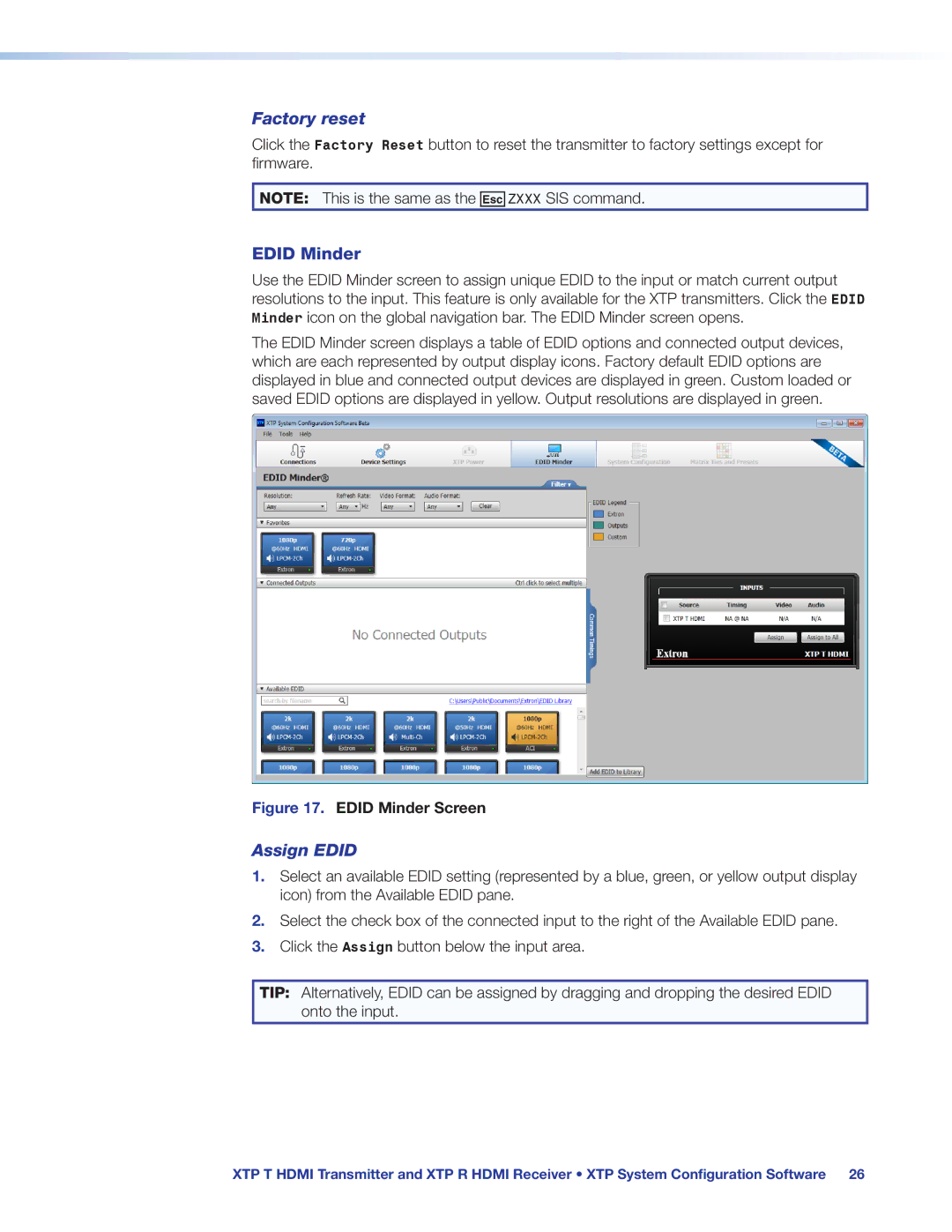XTP T HDMI, XTP R HDMI specifications
Extron Electronics is a renowned manufacturer of advanced technology solutions for the audiovisual industry. Among their cutting-edge products is the XTP R HDMI and XTP T HDMI, both of which play pivotal roles in signal transmission and distribution within complex AV environments.The Extron XTP R HDMI is a powerful receiver designed to work seamlessly with Extron’s XTP Systems. This device offers robust HDMI signal processing and is capable of transmitting high-definition video and audio signals over long distances using standard twisted pair cabling. One of its main features is the ability to support resolutions up to 4K at 60 Hz, including HDCP 2.2 compliance, which is essential for transmitting protected content. The XTP R HDMI also includes various audio extraction options, allowing users to separate audio from the HDMI signal for independent audio processing.
On the other hand, the XTP T HDMI serves as a transmitter within the same ecosystem, designed to convert HDMI video and audio signals into a format suitable for long-distance transmission. This device also supports 4K resolution and comes with a variety of input options that can cater to diverse installation needs. The XTP T HDMI is equipped with scaling capabilities, enabling users to select a preferred output resolution to match display capabilities, ensuring optimal performance in varied AV environments.
One of the standout technologies included in both the XTP R HDMI and XTP T HDMI is the Extron XTP technology, which provides a robust and reliable way to distribute AV signals over a single twisted pair cable. This technology allows signals to travel distances up to 330 feet (100 meters) without compromising signal quality. Additionally, both units support various formats, including HDMI, allowing for comprehensive compatibility with various sources and displays.
The XTP systems offer flexible setup options with features such as EDID communication, which ensures that the source device can communicate effectively with the display for the best possible image quality. Furthermore, integration with Extron’s proprietary Global Configurator software facilitates simplified configuration and programming, leading to smoother installations and management.
In summary, the Extron XTP R HDMI and XTP T HDMI are essential components for professional AV setups, providing excellent performance in signal transmission with advanced features and technologies that ensure superior integration and functionality in diverse applications.