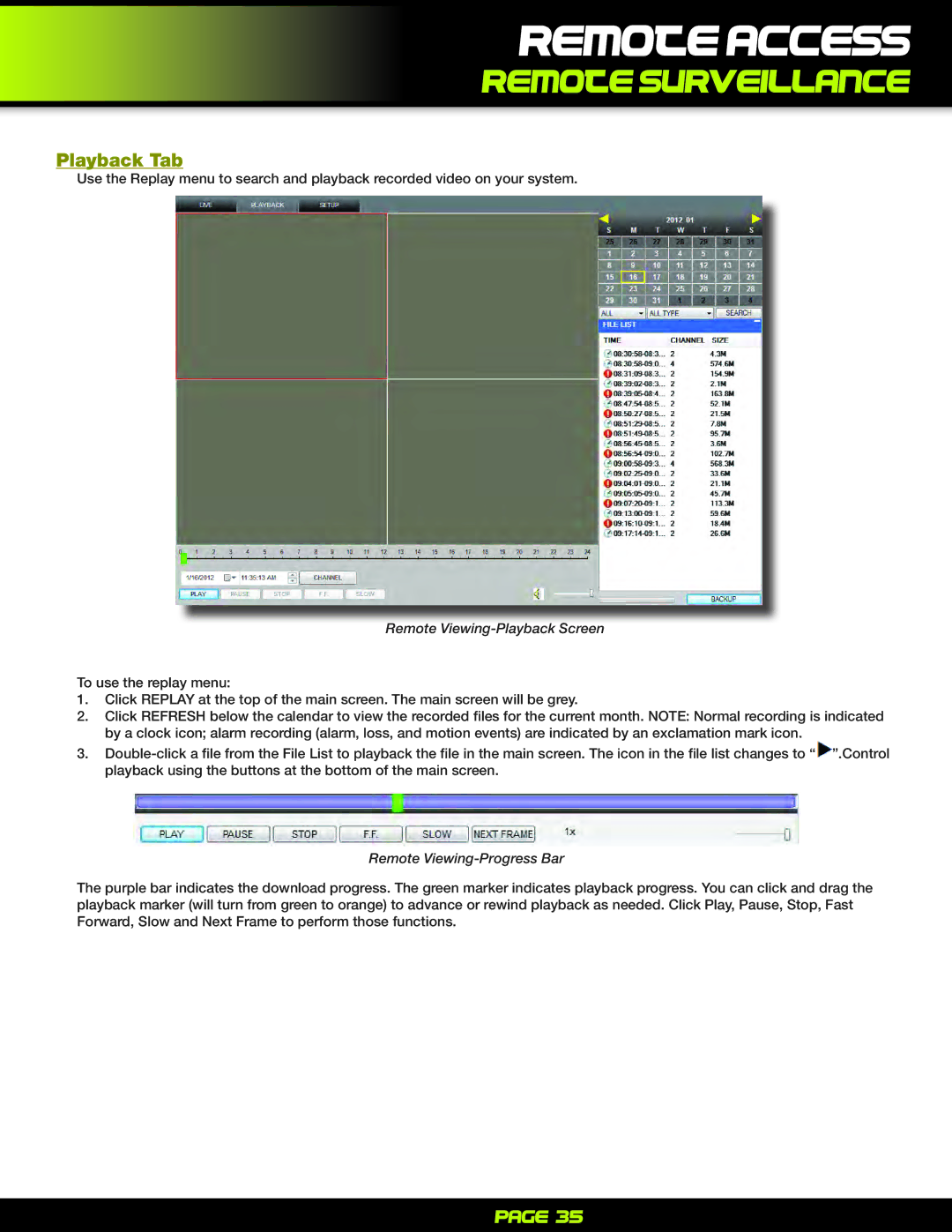REMOTE Access
Remote Surveillance
Playback Tab
Use the Replay menu to search and playback recorded video on your system.
Remote Viewing-Playback Screen
To use the replay menu:
1.Click REPLAY at the top of the main screen. The main screen will be grey.
2.Click REFRESH below the calendar to view the recorded files for the current month. NOTE: Normal recording is indicated by a clock icon; alarm recording (alarm, loss, and motion events) are indicated by an exclamation mark icon.
3.
Remote Viewing-Progress Bar
The purple bar indicates the download progress. The green marker indicates playback progress. You can click and drag the playback marker (will turn from green to orange) to advance or rewind playback as needed. Click Play, Pause, Stop, Fast Forward, Slow and Next Frame to perform those functions.
Page 35