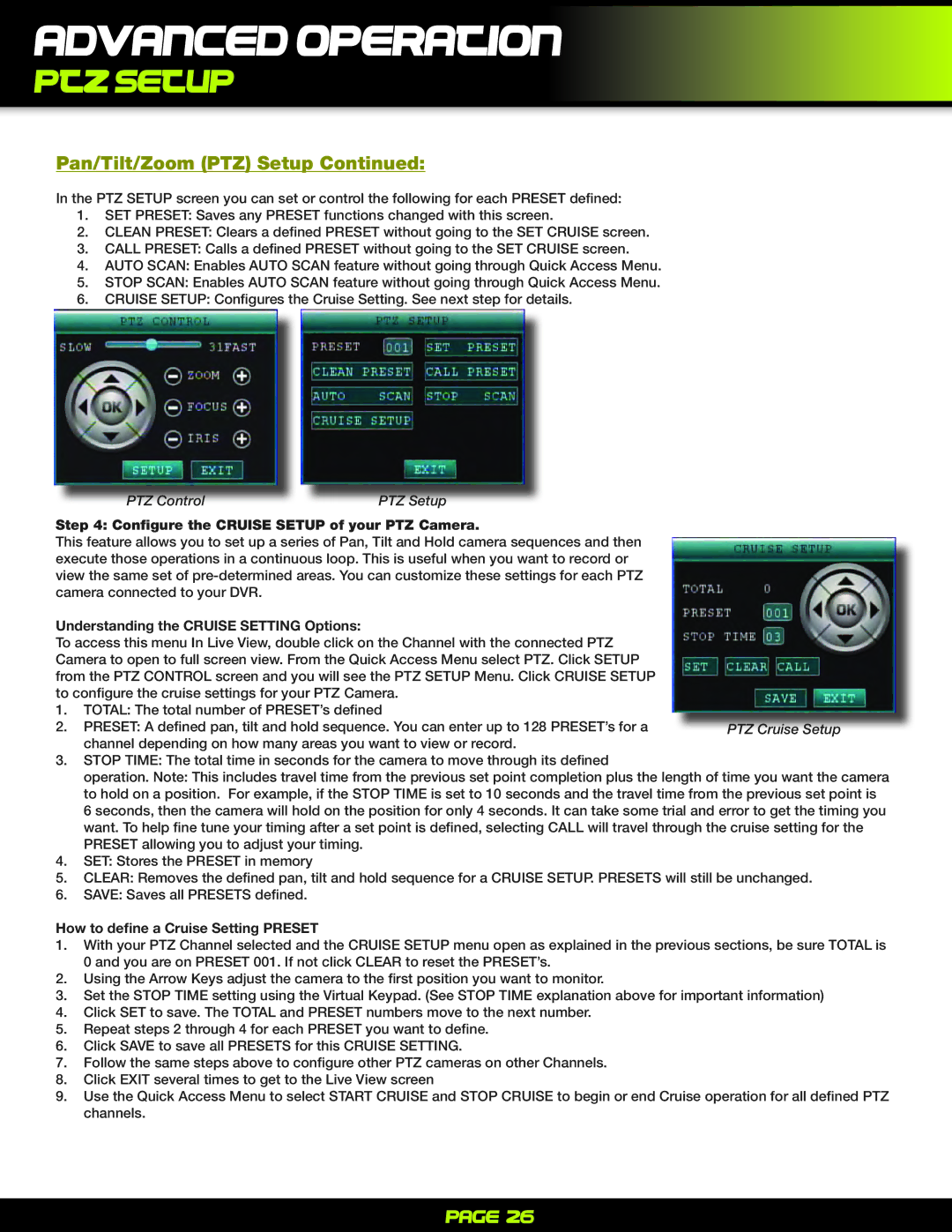Advanced Operation
PTZ Setup
Pan/Tilt/Zoom (PTZ) Setup Continued:
In the PTZ SETUP screen you can set or control the following for each PRESET defined:
1.SET PRESET: Saves any PRESET functions changed with this screen.
2. | CLEAN PRESET: Clears a defined PRESET without going to the SET CRUISE screen. |
3. | CALL PRESET: Calls a defined PRESET without going to the SET CRUISE screen. |
4.AUTO SCAN: Enables AUTO SCAN feature without going through Quick Access Menu.
5.STOP SCAN: Enables AUTO SCAN feature without going through Quick Access Menu.
6.CRUISE SETUP: Configures the Cruise Setting. See next step for details.
PTZ Control |
| PTZ Setup |
Step 4: Configure the CRUISE SETUP of your PTZ Camera.
This feature allows you to set up a series of Pan, Tilt and Hold camera sequences and then execute those operations in a continuous loop. This is useful when you want to record or view the same set of
Understanding the CRUISE SETTING Options:
To access this menu In Live View, double click on the Channel with the connected PTZ Camera to open to full screen view. From the Quick Access Menu select PTZ. Click SETUP from the PTZ CONTROL screen and you will see the PTZ SETUP Menu. Click CRUISE SETUP to configure the cruise settings for your PTZ Camera.
1.TOTAL: The total number of PRESET’s defined
2. PRESET: A defined pan, tilt and hold sequence. You can enter up to 128 PRESET’s for a channel depending on how many areas you want to view or record.
3.STOP TIME: The total time in seconds for the camera to move through its defined
operation. Note: This includes travel time from the previous set point completion plus the length of time you want the camera to hold on a position. For example, if the STOP TIME is set to 10 seconds and the travel time from the previous set point is
6 seconds, then the camera will hold on the position for only 4 seconds. It can take some trial and error to get the timing you want. To help fine tune your timing after a set point is defined, selecting CALL will travel through the cruise setting for the PRESET allowing you to adjust your timing.
4.SET: Stores the PRESET in memory
5. CLEAR: Removes the defined pan, tilt and hold sequence for a CRUISE SETUP. PRESETS will still be unchanged.
6.SAVE: Saves all PRESETS defined.
How to define a Cruise Setting PRESET
1.With your PTZ Channel selected and the CRUISE SETUP menu open as explained in the previous sections, be sure TOTAL is 0 and you are on PRESET 001. If not click CLEAR to reset the PRESET’s.
2. Using the Arrow Keys adjust the camera to the first position you want to monitor.
3.Set the STOP TIME setting using the Virtual Keypad. (See STOP TIME explanation above for important information)
4.Click SET to save. The TOTAL and PRESET numbers move to the next number.
5.Repeat steps 2 through 4 for each PRESET you want to define.
6.Click SAVE to save all PRESETS for this CRUISE SETTING.
7.Follow the same steps above to configure other PTZ cameras on other Channels.
8.Click EXIT several times to get to the Live View screen
9.Use the Quick Access Menu to select START CRUISE and STOP CRUISE to begin or end Cruise operation for all defined PTZ channels.
Page 26