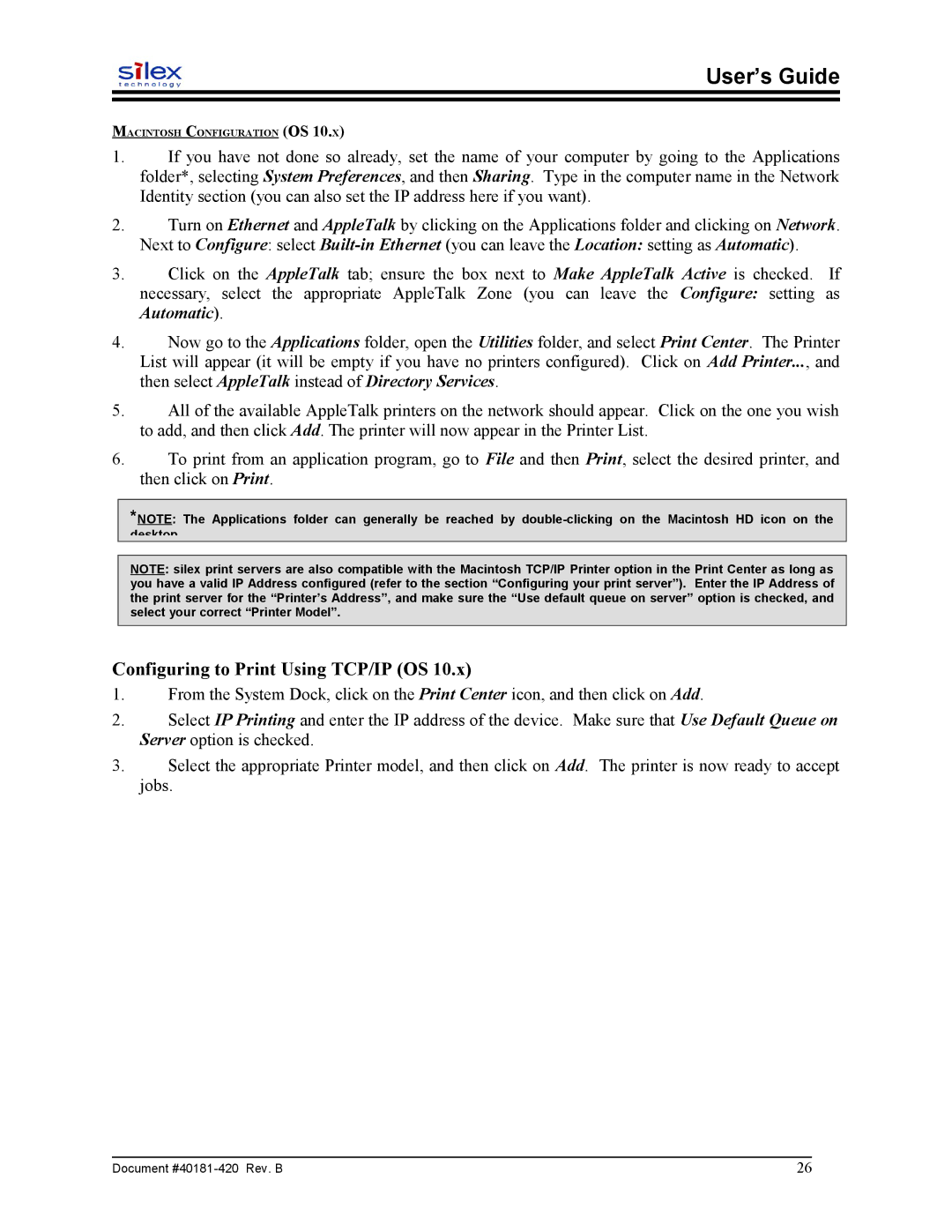User’s Guide
MACINTOSH CONFIGURATION (OS 10.X)
1.If you have not done so already, set the name of your computer by going to the Applications folder*, selecting System Preferences, and then Sharing. Type in the computer name in the Network Identity section (you can also set the IP address here if you want).
2.Turn on Ethernet and AppleTalk by clicking on the Applications folder and clicking on Network. Next to Configure: select
3.Click on the necessary, select Automatic).
AppleTalk tab; ensure the box next to Make AppleTalk Active is checked. If the appropriate AppleTalk Zone (you can leave the Configure: setting as
4.Now go to the Applications folder, open the Utilities folder, and select Print Center. The Printer List will appear (it will be empty if you have no printers configured). Click on Add Printer..., and then select AppleTalk instead of Directory Services.
5.All of the available AppleTalk printers on the network should appear. Click on the one you wish to add, and then click Add. The printer will now appear in the Printer List.
6.To print from an application program, go to File and then Print, select the desired printer, and then click on Print.
*NOTE: The Applications folder can generally be reached by
desktop.
NOTE: silex print servers are also compatible with the Macintosh TCP/IP Printer option in the Print Center as long as you have a valid IP Address configured (refer to the section “Configuring your print server”). Enter the IP Address of the print server for the “Printer’s Address”, and make sure the “Use default queue on server” option is checked, and select your correct “Printer Model”.
Configuring to Print Using TCP/IP (OS 10.x)
1.From the System Dock, click on the Print Center icon, and then click on Add.
2.Select IP Printing and enter the IP address of the device. Make sure that Use Default Queue on Server option is checked.
3.Select the appropriate Printer model, and then click on Add. The printer is now ready to accept jobs.
Document | 26 |