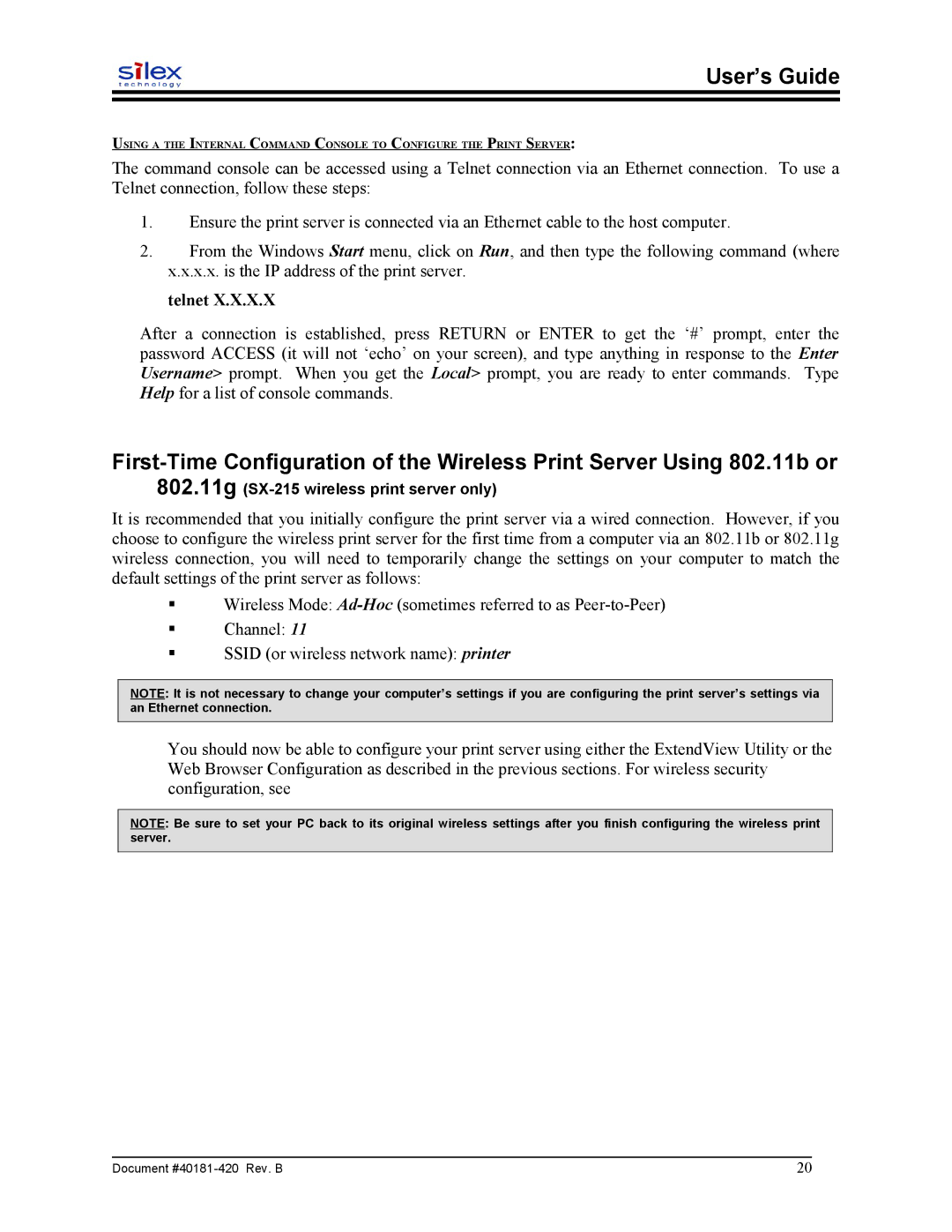User’s Guide
USING A THE INTERNAL COMMAND CONSOLE TO CONFIGURE THE PRINT SERVER:
The command console can be accessed using a Telnet connection via an Ethernet connection. To use a Telnet connection, follow these steps:
1.Ensure the print server is connected via an Ethernet cable to the host computer.
2.From the Windows Start menu, click on Run, and then type the following command (where x.x.x.x. is the IP address of the print server.
telnet X.X.X.X
After a connection is established, press RETURN or ENTER to get the ‘#’ prompt, enter the password ACCESS (it will not ‘echo’ on your screen), and type anything in response to the Enter Username> prompt. When you get the Local> prompt, you are ready to enter commands. Type Help for a list of console commands.
802.11g
It is recommended that you initially configure the print server via a wired connection. However, if you choose to configure the wireless print server for the first time from a computer via an 802.11b or 802.11g wireless connection, you will need to temporarily change the settings on your computer to match the default settings of the print server as follows:
Wireless Mode:
Channel: 11
SSID (or wireless network name): printer
NOTE: It is not necessary to change your computer’s settings if you are configuring the print server’s settings via an Ethernet connection.
You should now be able to configure your print server using either the ExtendView Utility or the Web Browser Configuration as described in the previous sections. For wireless security configuration, see
NOTE: Be sure to set your PC back to its original wireless settings after you finish configuring the wireless print server.
Document | 20 |