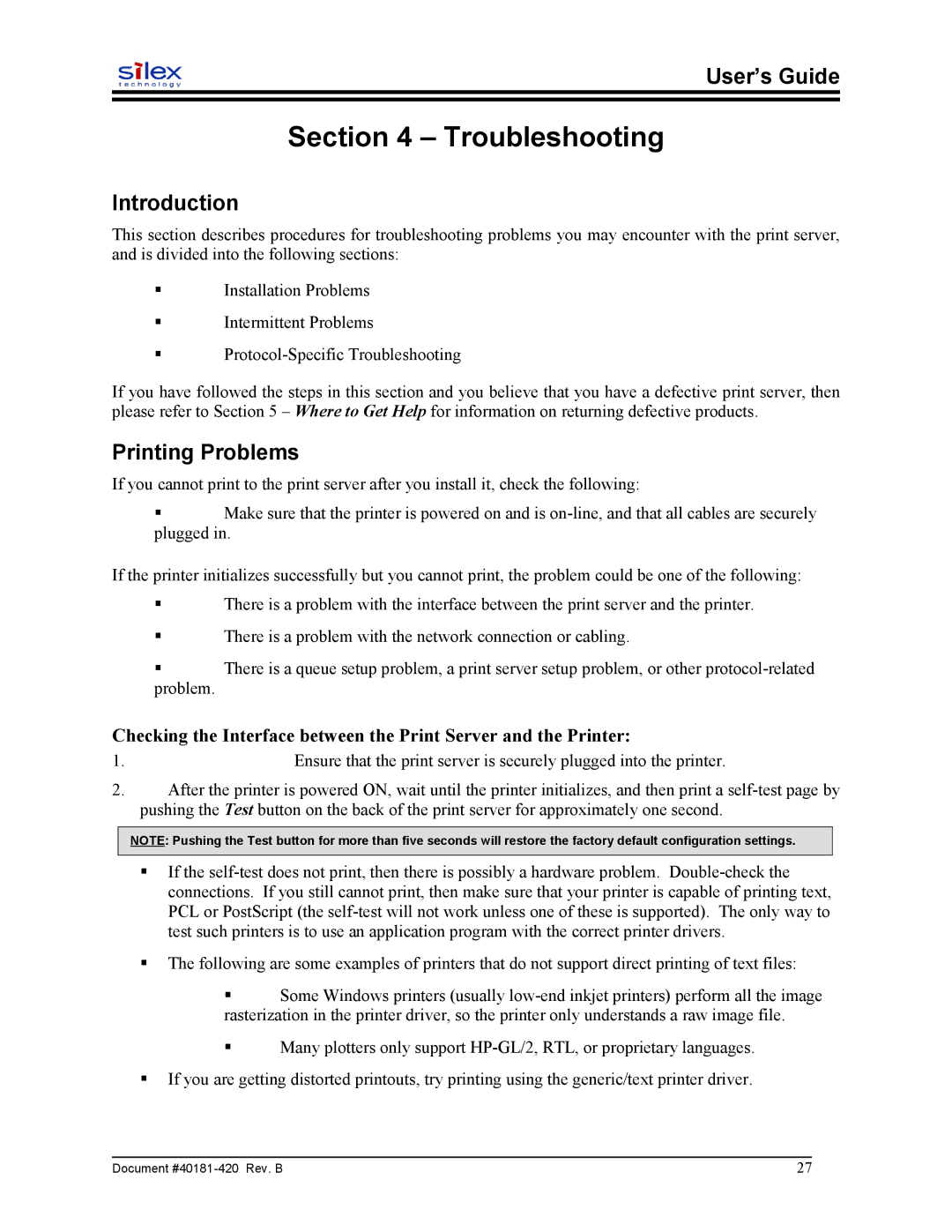User’s Guide
Section 4 – Troubleshooting
Introduction
This section describes procedures for troubleshooting problems you may encounter with the print server, and is divided into the following sections:
Installation Problems
Intermittent Problems
If you have followed the steps in this section and you believe that you have a defective print server, then please refer to Section 5 – Where to Get Help for information on returning defective products.
Printing Problems
If you cannot print to the print server after you install it, check the following:
Make sure that the printer is powered on and is
If the printer initializes successfully but you cannot print, the problem could be one of the following:
There is a problem with the interface between the print server and the printer.
There is a problem with the network connection or cabling.
There is a queue setup problem, a print server setup problem, or other
problem.
Checking the Interface between the Print Server and the Printer:
1. | Ensure that the print server is securely plugged into the printer. |
2.After the printer is powered ON, wait until the printer initializes, and then print a
NOTE: Pushing the Test button for more than five seconds will restore the factory default configuration settings.
If the
The following are some examples of printers that do not support direct printing of text files:
Some Windows printers (usually
Many plotters only support
If you are getting distorted printouts, try printing using the generic/text printer driver.
Document | 27 |