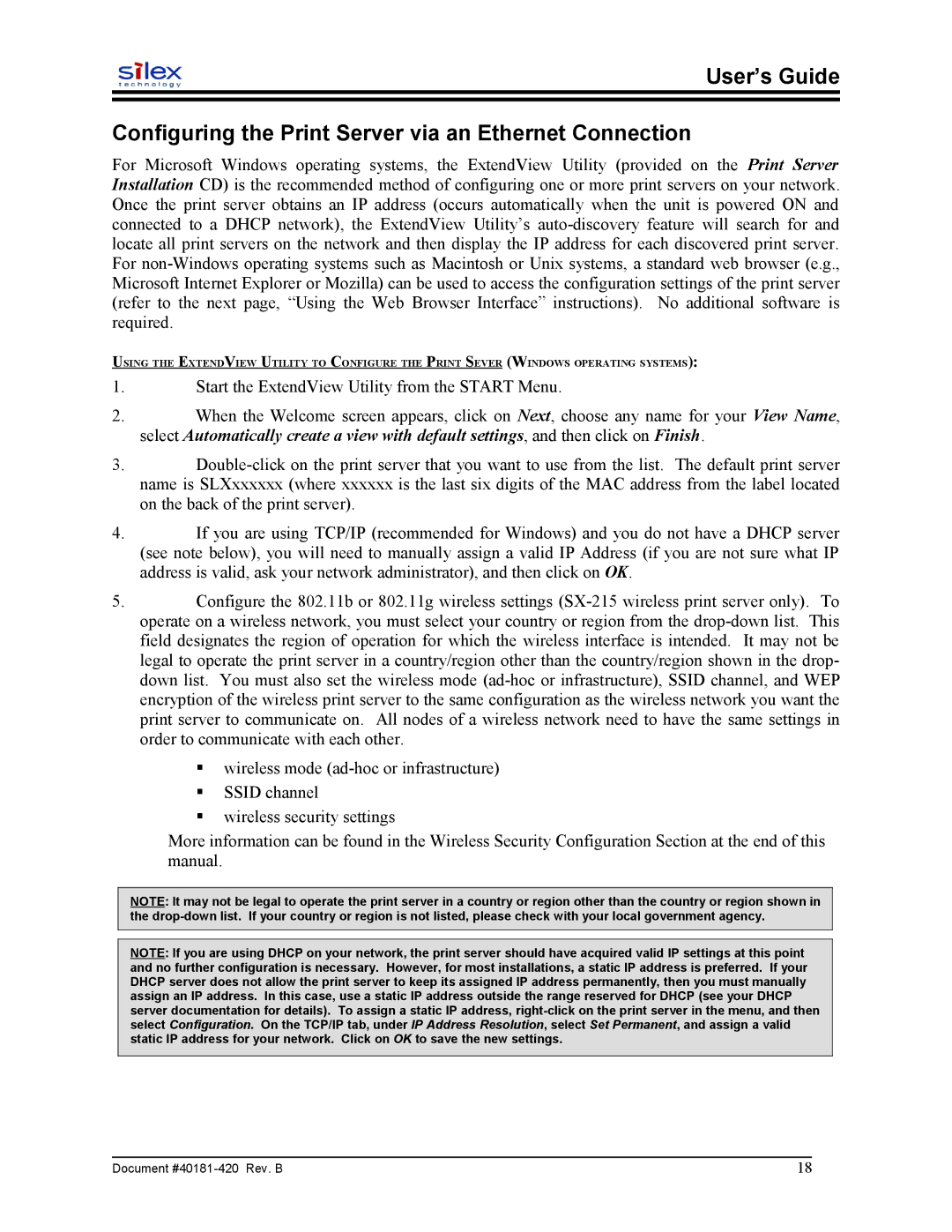User’s Guide
Configuring the Print Server via an Ethernet Connection
For Microsoft Windows operating systems, the ExtendView Utility (provided on the Print Server Installation CD) is the recommended method of configuring one or more print servers on your network. Once the print server obtains an IP address (occurs automatically when the unit is powered ON and connected to a DHCP network), the ExtendView Utility’s
USING THE EXTENDVIEW UTILITY TO CONFIGURE THE PRINT SEVER (WINDOWS OPERATING SYSTEMS):
1.Start the ExtendView Utility from the START Menu.
2.When the Welcome screen appears, click on Next, choose any name for your View Name, select Automatically create a view with default settings, and then click on Finish.
3.
4.If you are using TCP/IP (recommended for Windows) and you do not have a DHCP server (see note below), you will need to manually assign a valid IP Address (if you are not sure what IP address is valid, ask your network administrator), and then click on OK.
5.Configure the 802.11b or 802.11g wireless settings
wireless mode
SSID channel
wireless security settings
More information can be found in the Wireless Security Configuration Section at the end of this manual.
NOTE: It may not be legal to operate the print server in a country or region other than the country or region shown in the
NOTE: If you are using DHCP on your network, the print server should have acquired valid IP settings at this point and no further configuration is necessary. However, for most installations, a static IP address is preferred. If your DHCP server does not allow the print server to keep its assigned IP address permanently, then you must manually assign an IP address. In this case, use a static IP address outside the range reserved for DHCP (see your DHCP server documentation for details). To assign a static IP address,
Document | 18 |