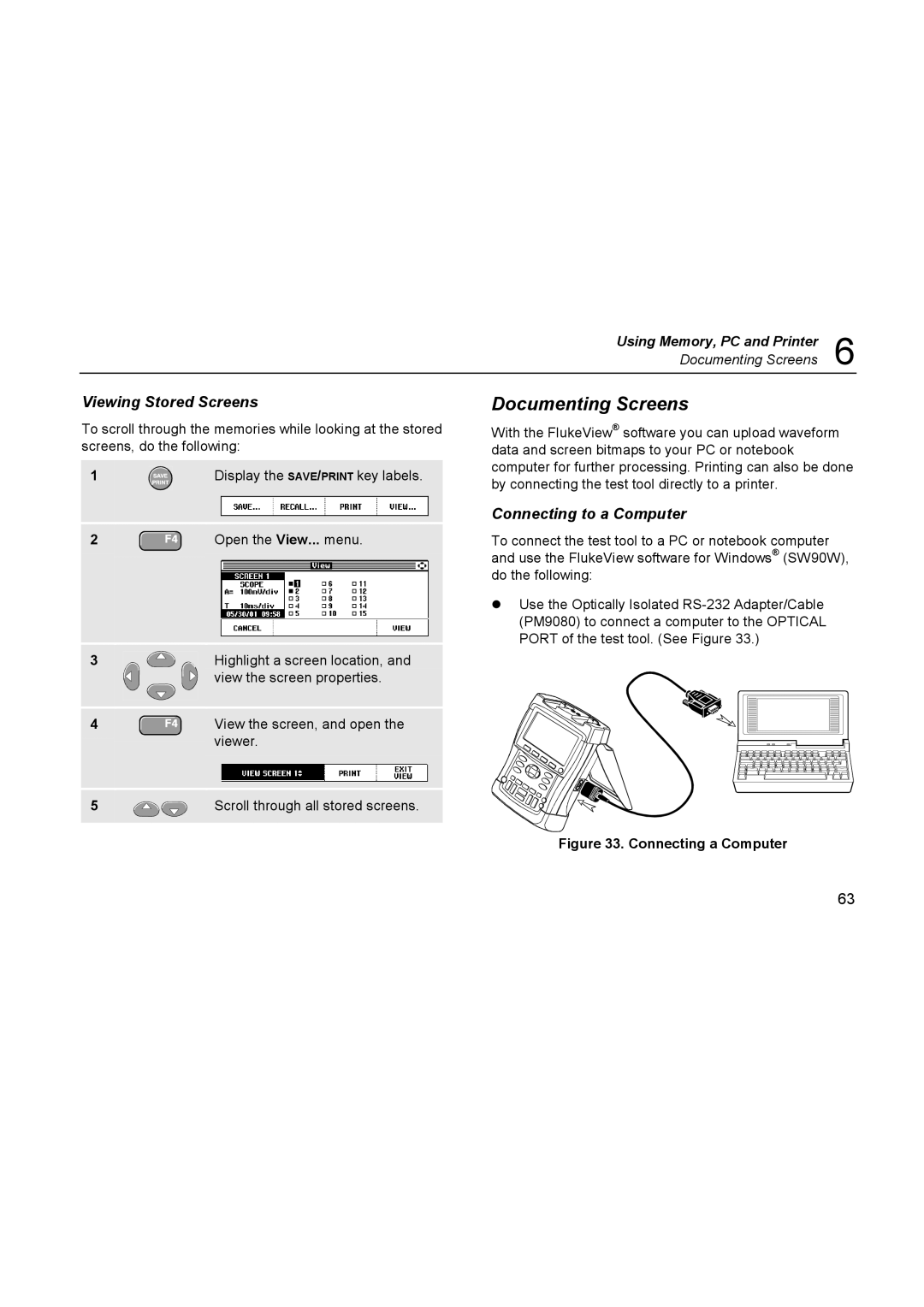196C specifications
The Fluke 196C is a sophisticated digital oscilloscope designed for a multitude of applications in the electronics and electrical engineering fields. Known for its high performance and user-friendly interface, the 196C is a popular choice among professionals who require reliable and accurate measurements. This model is particularly valued for its ability to capture both fast and slow signals with precision, making it suitable for a wide range of testing and troubleshooting tasks.One of the standout features of the Fluke 196C is its color display, which offers a 7.5-inch screen with stunning resolution. The display provides a clear and detailed view of waveforms, allowing users to analyze results quickly and effectively. The color-coded waveforms enhance visual clarity and differentiation, making it easier to identify issues in complex signals.
The 196C utilizes advanced digital signal processing technology to offer a bandwidth of 200 MHz and a maximum sampling rate of 1 GS/s. This high bandwidth ensures that it can capture high-frequency signals accurately, making it an ideal tool for testing high-speed circuits. Additionally, the oscilloscope supports up to 2 million points of waveform memory, which allows for prolonged capture times and detailed waveform analysis.
Another significant feature is the multi-channel capability of the 196C, which allows users to connect and analyze multiple signals simultaneously. This is particularly useful in scenarios where comparative analysis is required, such as when debugging interconnected circuits. It supports four input channels, ensuring that complex tests can be performed without needing to switch connections repeatedly.
The Fluke 196C is also equipped with a variety of measurement and analysis tools that enhance its functionality. Automatic measurements can be taken to assess parameters such as frequency, amplitude, and rise time, reducing the chances of human error. The built-in FFT (Fast Fourier Transform) functionality enables users to perform frequency domain analysis, facilitating deeper insights into signal behavior.
Moreover, the 196C offers extensive connectivity options, including USB and Ethernet interfaces. This allows for easy data transfer and remote access, enhancing collaboration among teams and facilitating documentation of results.
In summary, the Fluke 196C digital oscilloscope combines high-performance specifications, an intuitive interface, and powerful analysis features to deliver a versatile tool for engineers and technicians. Its advanced technologies and user-friendly design make it an indispensable asset for effective electronic diagnostics.