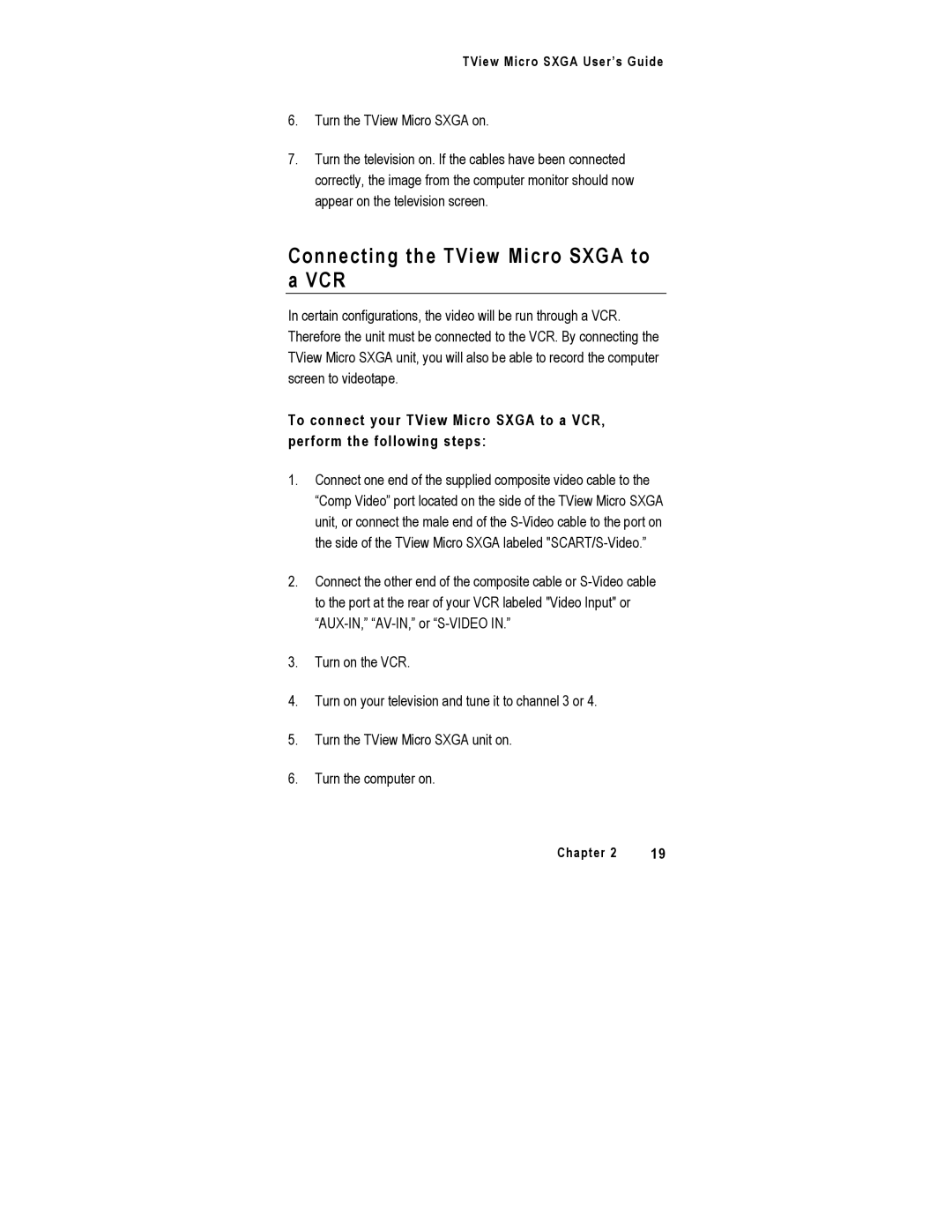TView Micro SXGA User’s Guide
6.Turn the TView Micro SXGA on.
7.Turn the television on. If the cables have been connected correctly, the image from the computer monitor should now appear on the television screen.
Connecting the TView Micro SXGA to a VCR
In certain configurations, the video will be run through a VCR. Therefore the unit must be connected to the VCR. By connecting the TView Micro SXGA unit, you will also be able to record the computer screen to videotape.
To connect your TView Micro SXGA to a VCR, perform the following steps:
1.Connect one end of the supplied composite video cable to the “Comp Video” port located on the side of the TView Micro SXGA unit, or connect the male end of the
2.Connect the other end of the composite cable or
3.Turn on the VCR.
4.Turn on your television and tune it to channel 3 or 4.
5.Turn the TView Micro SXGA unit on.
6.Turn the computer on.
Chapter 2 | 19 |