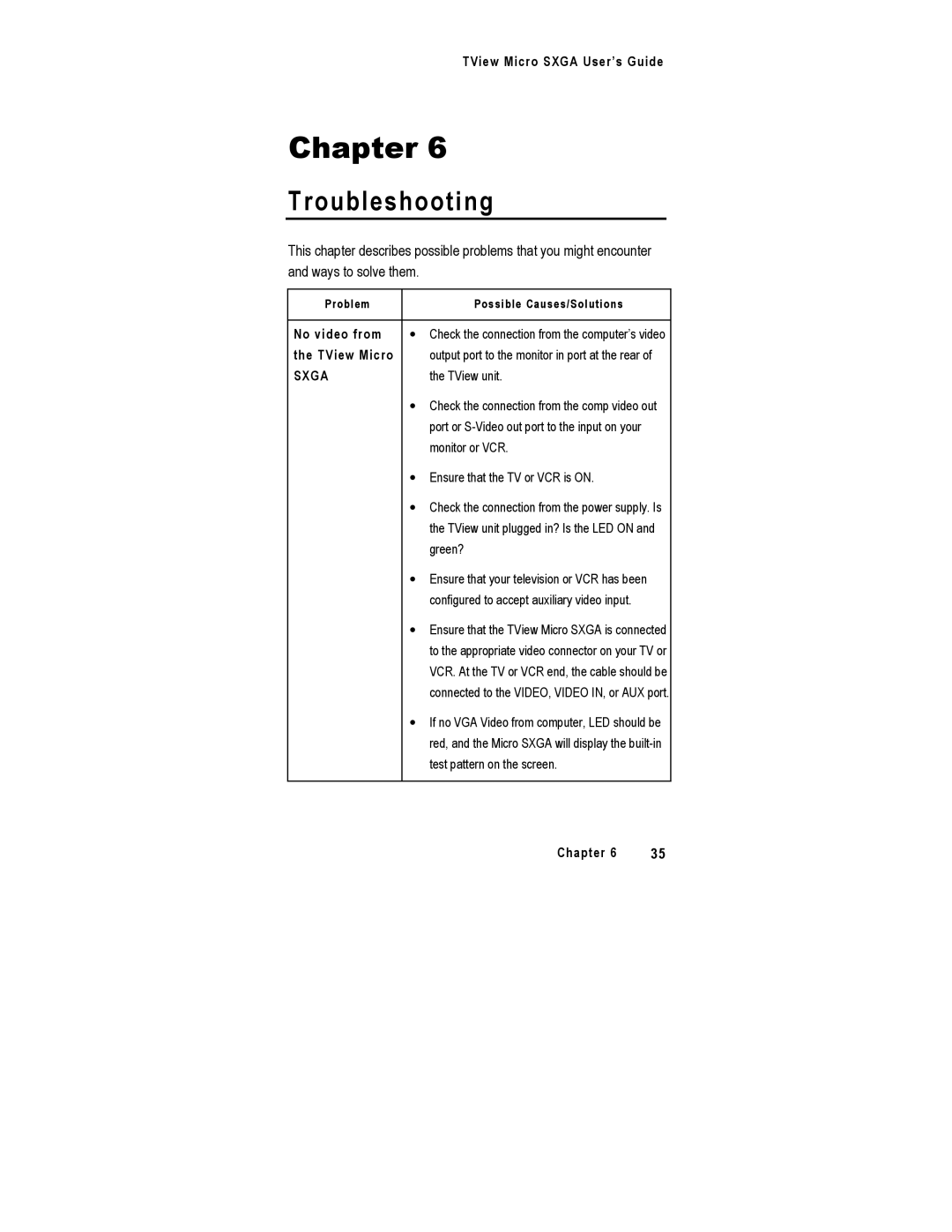TView Micro SXGA User’s Guide
Chapter 6
Troubleshooting
This chapter describes possible problems that you might encounter and ways to solve them.
Problem | Possible Causes/Solutions |
|
|
No video from | ∙ Check the connection from the computer’s video |
the TView Micro | output port to the monitor in port at the rear of |
SXGA | the TView unit. |
| ∙ Check the connection from the comp video out |
| port or |
| monitor or VCR. |
| ∙ Ensure that the TV or VCR is ON. |
| ∙ Check the connection from the power supply. Is |
| the TView unit plugged in? Is the LED ON and |
| green? |
| ∙ Ensure that your television or VCR has been |
| configured to accept auxiliary video input. |
| ∙ Ensure that the TView Micro SXGA is connected |
| to the appropriate video connector on your TV or |
| VCR. At the TV or VCR end, the cable should be |
| connected to the VIDEO, VIDEO IN, or AUX port. |
| ∙ If no VGA Video from computer, LED should be |
| red, and the Micro SXGA will display the |
| test pattern on the screen. |
|
|
Chapter 6 | 35 |