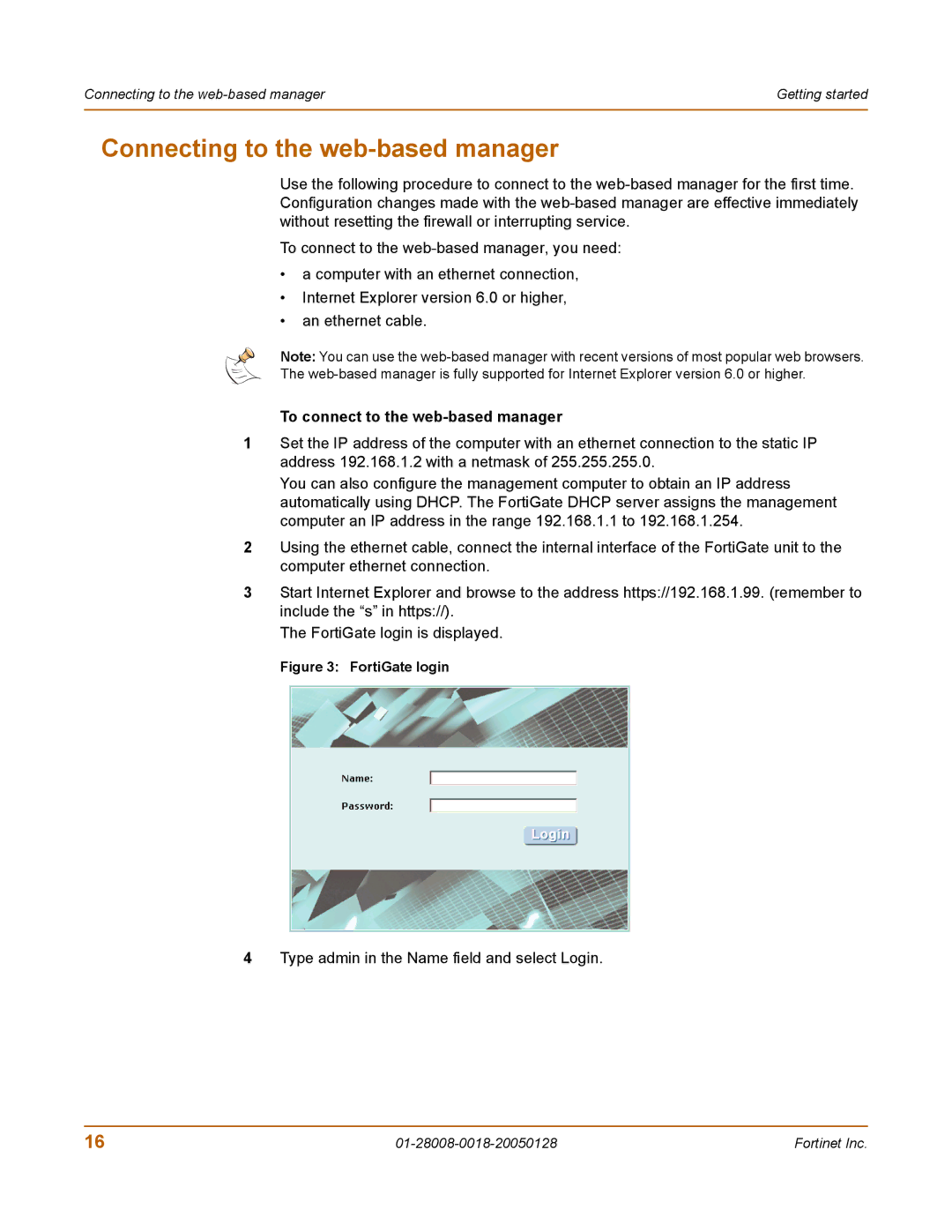Connecting to the | Getting started |
|
|
Connecting to the web-based manager
Use the following procedure to connect to the
To connect to the
•a computer with an ethernet connection,
•Internet Explorer version 6.0 or higher,
•an ethernet cable.
Note: You can use the
The
To connect to the web-based manager
1Set the IP address of the computer with an ethernet connection to the static IP address 192.168.1.2 with a netmask of 255.255.255.0.
You can also configure the management computer to obtain an IP address automatically using DHCP. The FortiGate DHCP server assigns the management computer an IP address in the range 192.168.1.1 to 192.168.1.254.
2Using the ethernet cable, connect the internal interface of the FortiGate unit to the computer ethernet connection.
3Start Internet Explorer and browse to the address https://192.168.1.99. (remember to include the “s” in https://).
The FortiGate login is displayed.
Figure 3: FortiGate login
4Type admin in the Name field and select Login.
16 | Fortinet Inc. |