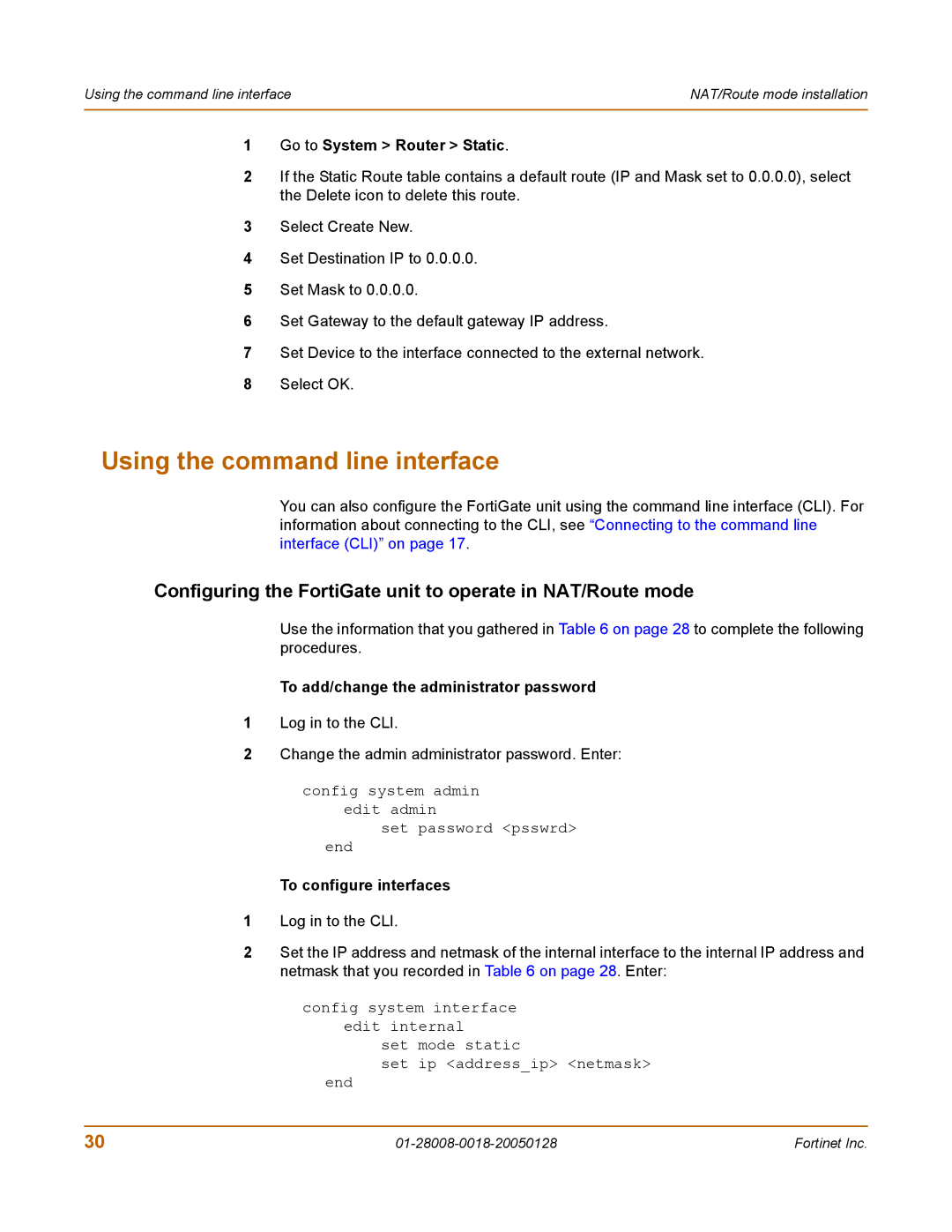Using the command line interface | NAT/Route mode installation |
|
|
1Go to System > Router > Static.
2If the Static Route table contains a default route (IP and Mask set to 0.0.0.0), select the Delete icon to delete this route.
3Select Create New.
4Set Destination IP to 0.0.0.0.
5Set Mask to 0.0.0.0.
6Set Gateway to the default gateway IP address.
7Set Device to the interface connected to the external network.
8Select OK.
Using the command line interface
You can also configure the FortiGate unit using the command line interface (CLI). For information about connecting to the CLI, see “Connecting to the command line interface (CLI)” on page 17.
Configuring the FortiGate unit to operate in NAT/Route mode
Use the information that you gathered in Table 6 on page 28 to complete the following procedures.
To add/change the administrator password
1Log in to the CLI.
2Change the admin administrator password. Enter:
config system admin
edit admin
set password <psswrd>
end
To configure interfaces
1Log in to the CLI.
2Set the IP address and netmask of the internal interface to the internal IP address and netmask that you recorded in Table 6 on page 28. Enter:
config system interface edit internal
set mode static
set ip <address_ip> <netmask>
end
30 | Fortinet Inc. |