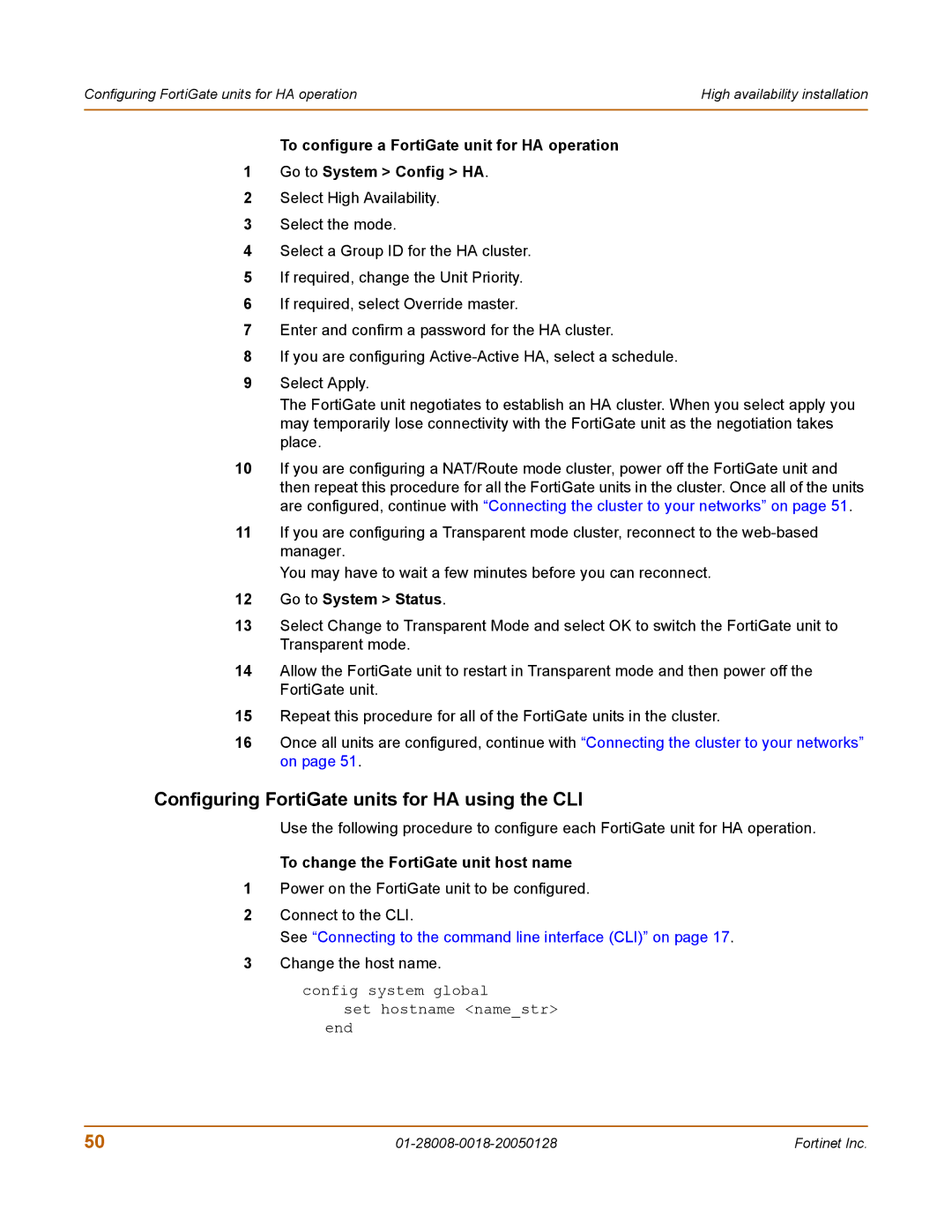Configuring FortiGate units for HA operation | High availability installation |
|
|
To configure a FortiGate unit for HA operation
1Go to System > Config > HA.
2Select High Availability.
3Select the mode.
4Select a Group ID for the HA cluster.
5If required, change the Unit Priority.
6If required, select Override master.
7Enter and confirm a password for the HA cluster.
8If you are configuring
9Select Apply.
The FortiGate unit negotiates to establish an HA cluster. When you select apply you may temporarily lose connectivity with the FortiGate unit as the negotiation takes place.
10If you are configuring a NAT/Route mode cluster, power off the FortiGate unit and then repeat this procedure for all the FortiGate units in the cluster. Once all of the units are configured, continue with “Connecting the cluster to your networks” on page 51.
11If you are configuring a Transparent mode cluster, reconnect to the
You may have to wait a few minutes before you can reconnect.
12Go to System > Status.
13Select Change to Transparent Mode and select OK to switch the FortiGate unit to Transparent mode.
14Allow the FortiGate unit to restart in Transparent mode and then power off the FortiGate unit.
15Repeat this procedure for all of the FortiGate units in the cluster.
16Once all units are configured, continue with “Connecting the cluster to your networks” on page 51.
Configuring FortiGate units for HA using the CLI
Use the following procedure to configure each FortiGate unit for HA operation.
To change the FortiGate unit host name
1Power on the FortiGate unit to be configured.
2Connect to the CLI.
See “Connecting to the command line interface (CLI)” on page 17.
3Change the host name.
config system global
set hostname <name_str> end
50 | Fortinet Inc. |