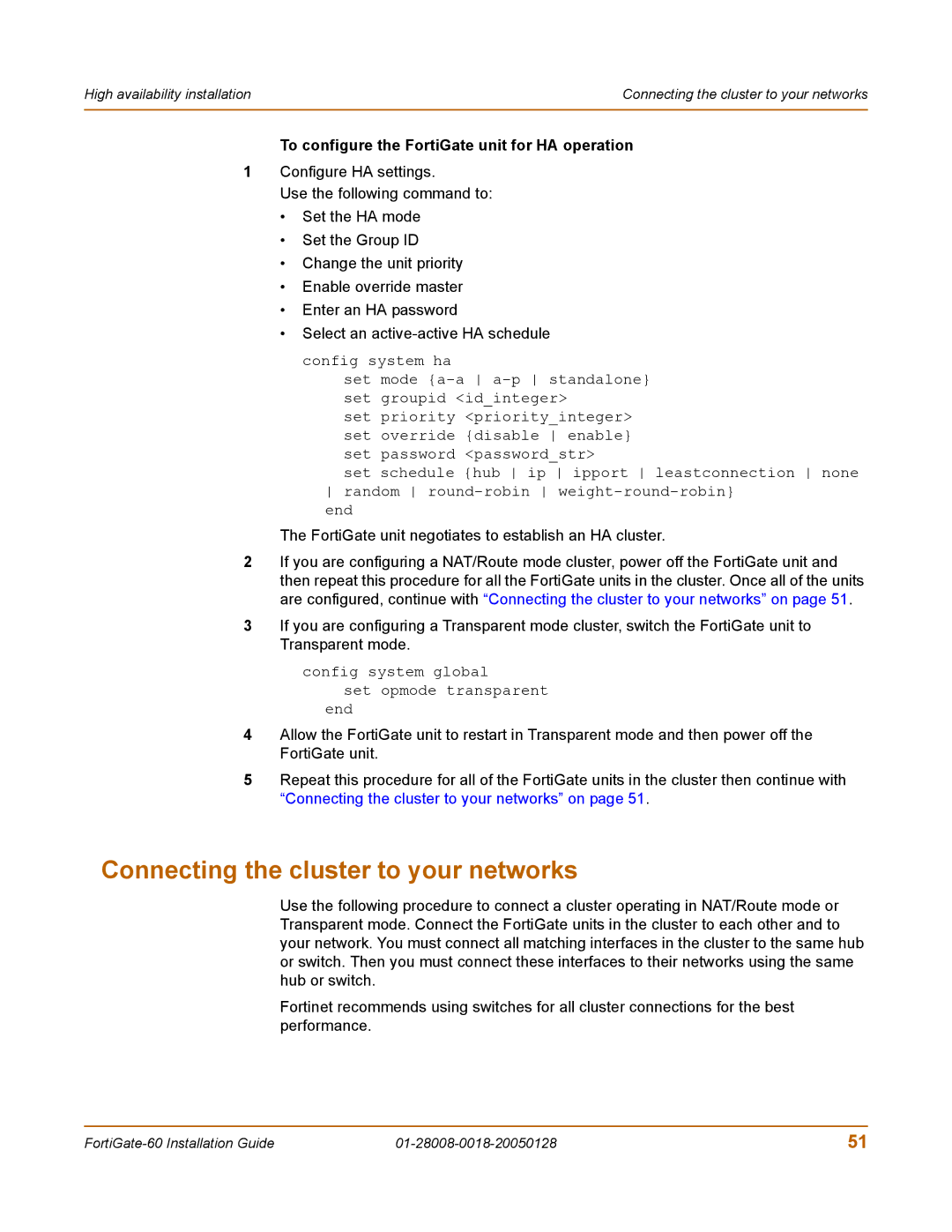High availability installation | Connecting the cluster to your networks |
|
|
To configure the FortiGate unit for HA operation
1Configure HA settings.
Use the following command to:
•Set the HA mode
•Set the Group ID
•Change the unit priority
•Enable override master
•Enter an HA password
•Select an
config system ha
set mode
set priority <priority_integer> set override {disable enable} set password <password_str>
set schedule {hub ip ipport leastconnection none random
end
The FortiGate unit negotiates to establish an HA cluster.
2If you are configuring a NAT/Route mode cluster, power off the FortiGate unit and then repeat this procedure for all the FortiGate units in the cluster. Once all of the units are configured, continue with “Connecting the cluster to your networks” on page 51.
3If you are configuring a Transparent mode cluster, switch the FortiGate unit to Transparent mode.
config system global
set opmode transparent end
4Allow the FortiGate unit to restart in Transparent mode and then power off the FortiGate unit.
5Repeat this procedure for all of the FortiGate units in the cluster then continue with “Connecting the cluster to your networks” on page 51.
Connecting the cluster to your networks
Use the following procedure to connect a cluster operating in NAT/Route mode or Transparent mode. Connect the FortiGate units in the cluster to each other and to your network. You must connect all matching interfaces in the cluster to the same hub or switch. Then you must connect these interfaces to their networks using the same hub or switch.
Fortinet recommends using switches for all cluster connections for the best performance.
51 |