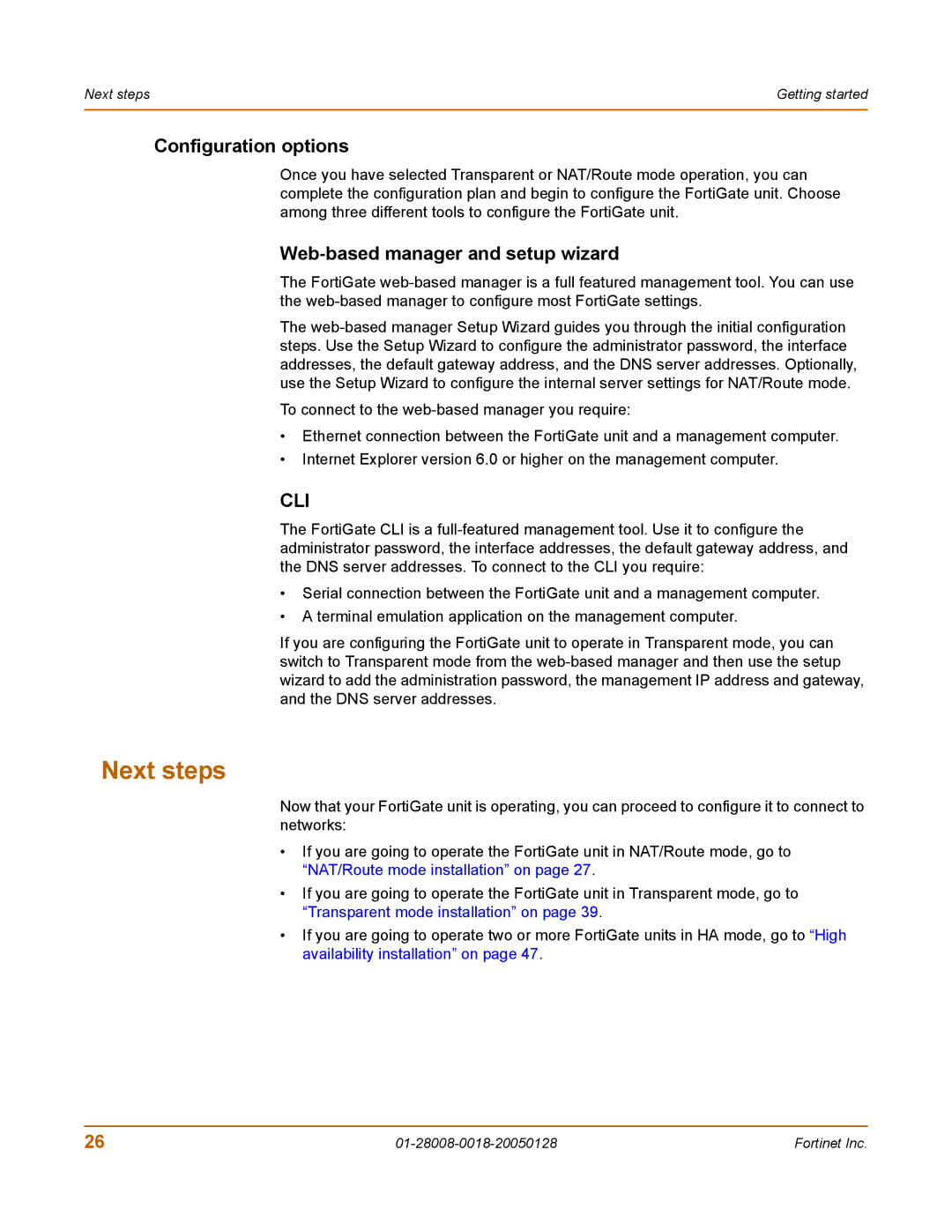Next steps | Getting started |
|
|
Configuration options
Once you have selected Transparent or NAT/Route mode operation, you can complete the configuration plan and begin to configure the FortiGate unit. Choose among three different tools to configure the FortiGate unit.
Web-based manager and setup wizard
The FortiGate
The
To connect to the
•Ethernet connection between the FortiGate unit and a management computer.
•Internet Explorer version 6.0 or higher on the management computer.
CLI
The FortiGate CLI is a
•Serial connection between the FortiGate unit and a management computer.
•A terminal emulation application on the management computer.
If you are configuring the FortiGate unit to operate in Transparent mode, you can switch to Transparent mode from the
Next steps
Now that your FortiGate unit is operating, you can proceed to configure it to connect to networks:
•If you are going to operate the FortiGate unit in NAT/Route mode, go to “NAT/Route mode installation” on page 27.
•If you are going to operate the FortiGate unit in Transparent mode, go to “Transparent mode installation” on page 39.
•If you are going to operate two or more FortiGate units in HA mode, go to “High availability installation” on page 47.
26 | Fortinet Inc. |