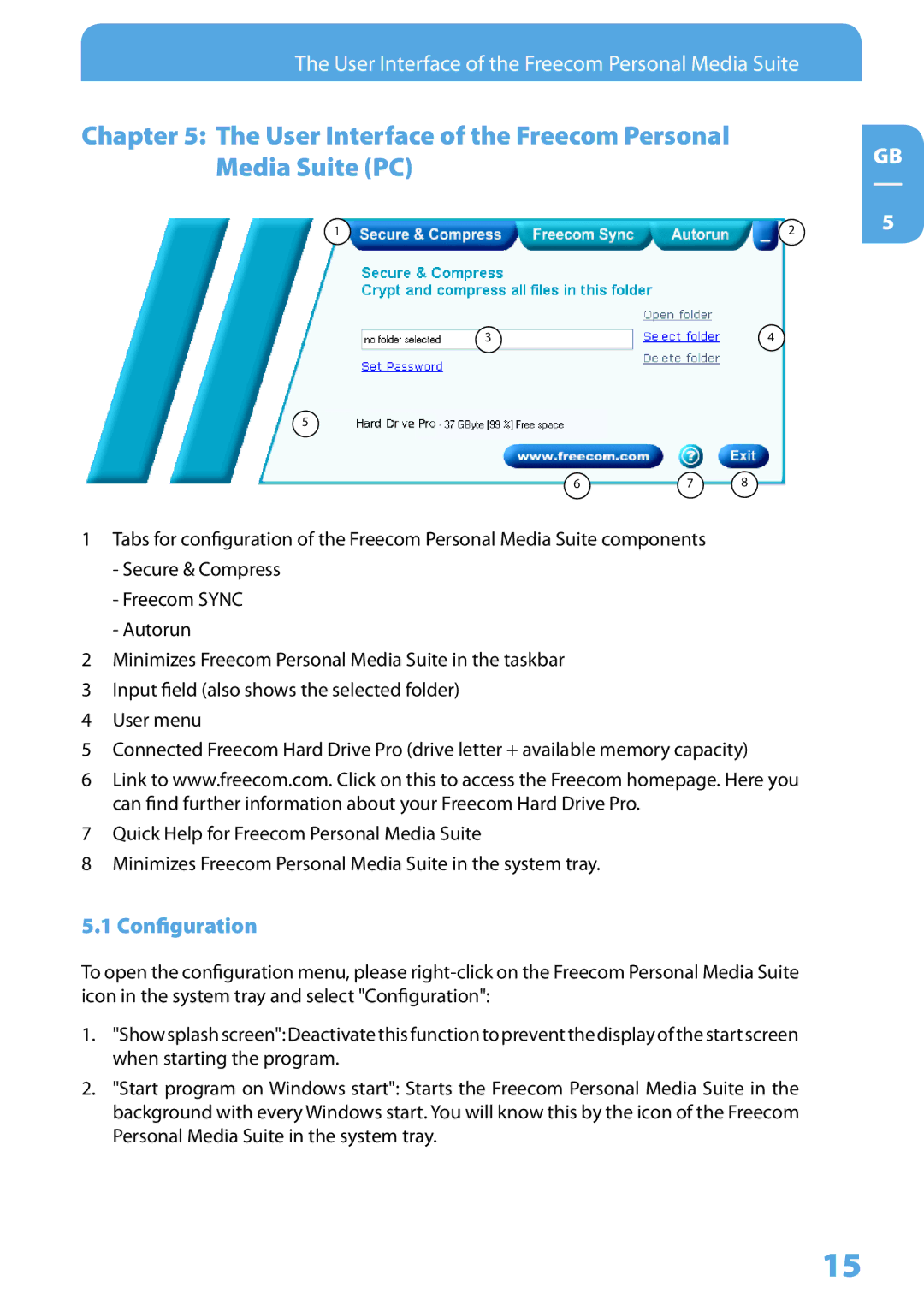The User Interface of the Freecom Personal Media Suite
Chapter 5: The User Interface of the Freecom Personal Media Suite (PC)
1 | 2 |
3 | 4 |
5
6 | 7 | 8 |
1Tabs for configuration of the Freecom Personal Media Suite components
-Secure & Compress
-Freecom SYNC
-Autorun
2Minimizes Freecom Personal Media Suite in the taskbar
3Input field (also shows the selected folder)
4User menu
5Connected Freecom Hard Drive Pro (drive letter + available memory capacity)
6Link to www.freecom.com. Click on this to access the Freecom homepage. Here you can find further information about your Freecom Hard Drive Pro.
7Quick Help for Freecom Personal Media Suite
8Minimizes Freecom Personal Media Suite in the system tray.
5.1 Configuration
To open the configuration menu, please
1."Show splash screen": Deactivate this function to prevent the display of the start screen when starting the program.
2."Start program on Windows start": Starts the Freecom Personal Media Suite in the background with every Windows start. You will know this by the icon of the Freecom Personal Media Suite in the system tray.
GB
5
15