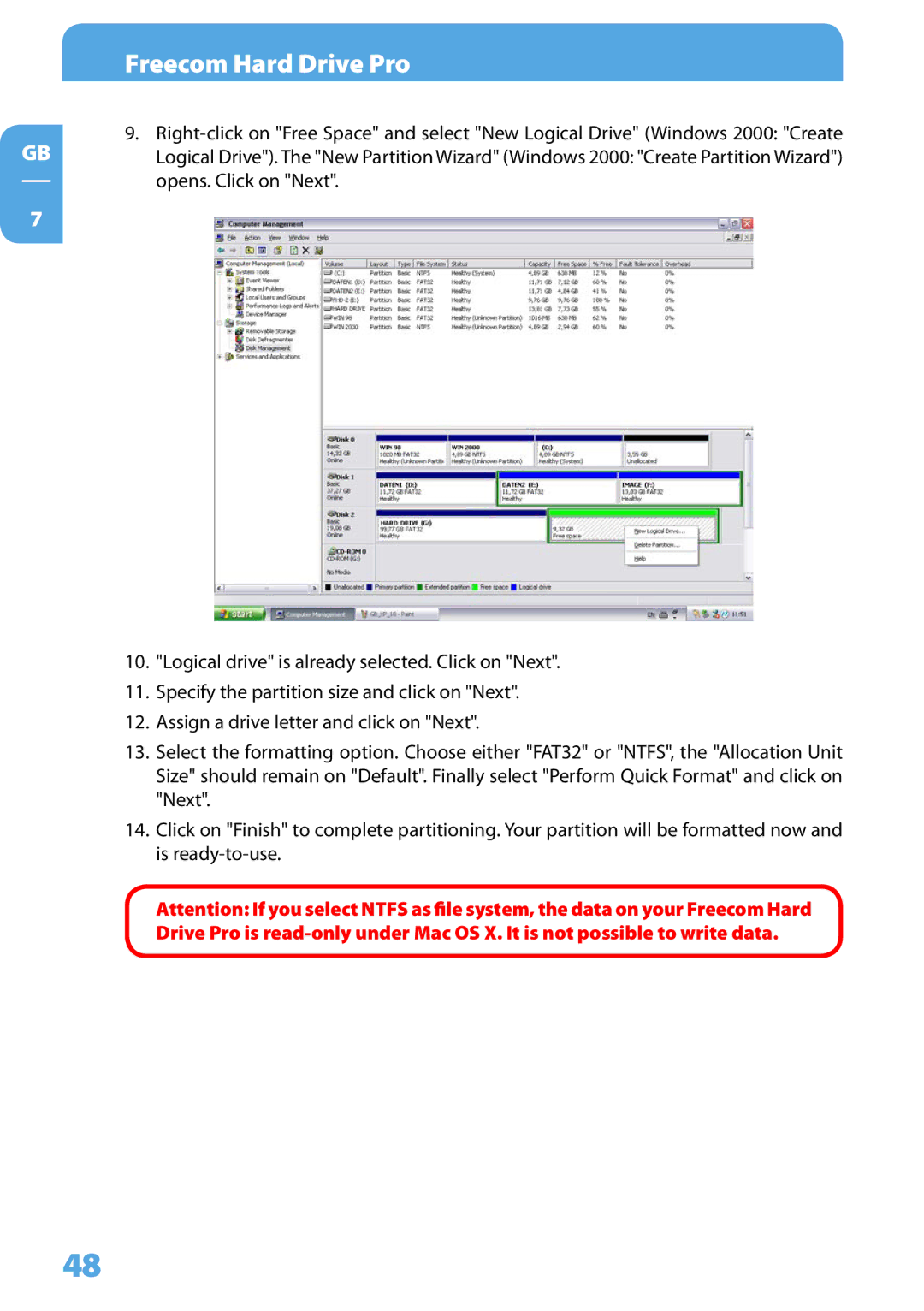GB
7
Freecom Hard Drive Pro
9.
Logical Drive"). The "New Partition Wizard" (Windows 2000: "Create Partition Wizard") opens. Click on "Next".
10."Logical drive" is already selected. Click on "Next".
11.Specify the partition size and click on "Next".
12.Assign a drive letter and click on "Next".
13.Select the formatting option. Choose either "FAT32" or "NTFS", the "Allocation Unit Size" should remain on "Default". Finally select "Perform Quick Format" and click on "Next".
14.Click on "Finish" to complete partitioning. Your partition will be formatted now and is
Attention: If you select NTFS as file system, the data on your Freecom Hard Drive Pro is
48