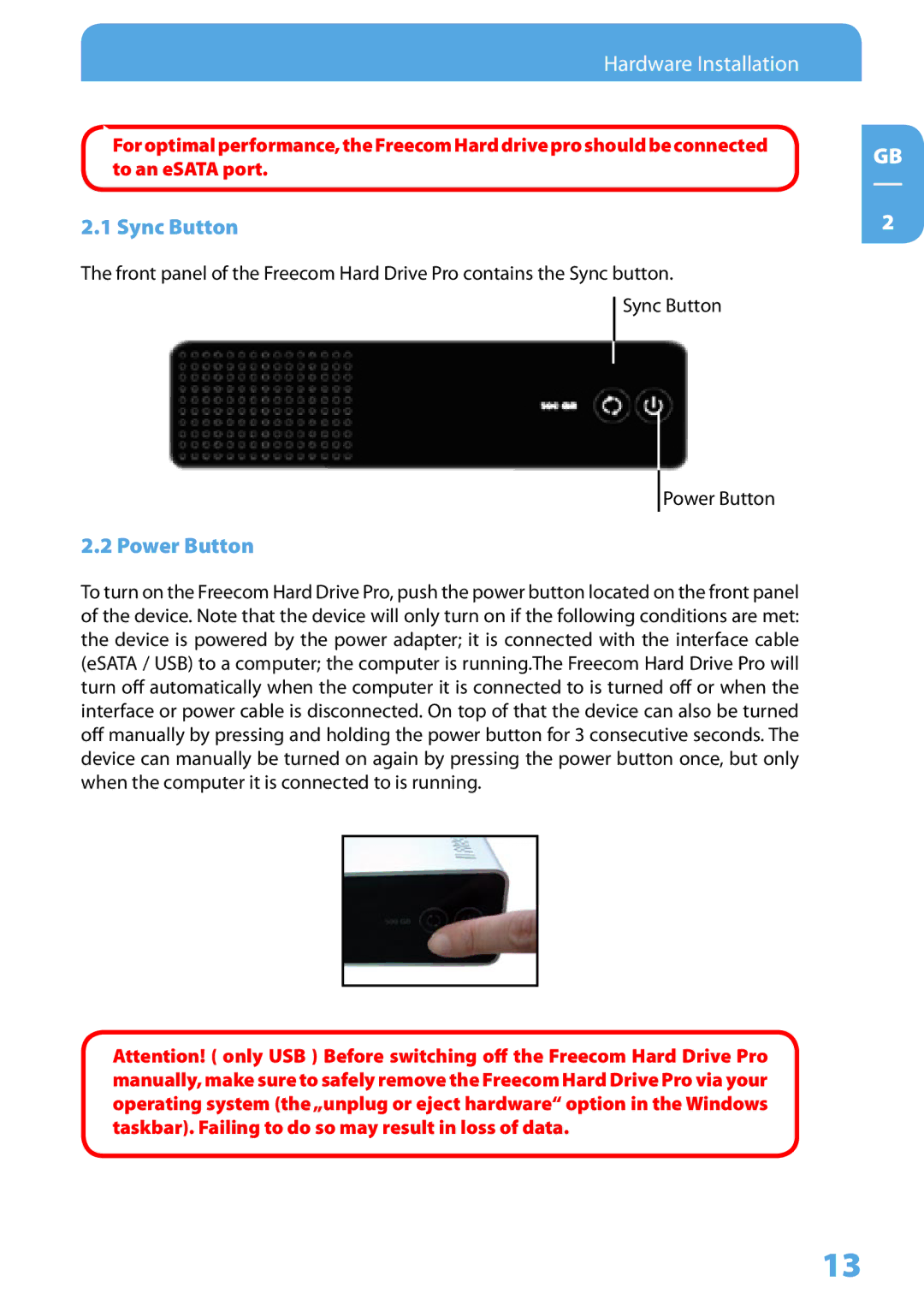Hardware Installation
Foroptimalperformance,theFreecomHarddriveproshouldbeconnected to an eSATA port.
2.1 Sync Button
The front panel of the Freecom Hard Drive Pro contains the Sync button.
Sync Button
Power Button
2.2 Power Button
To turn on the Freecom Hard Drive Pro, push the power button located on the front panel of the device. Note that the device will only turn on if the following conditions are met: the device is powered by the power adapter; it is connected with the interface cable (eSATA / USB) to a computer; the computer is running.The Freecom Hard Drive Pro will turn off automatically when the computer it is connected to is turned off or when the interface or power cable is disconnected. On top of that the device can also be turned off manually by pressing and holding the power button for 3 consecutive seconds. The device can manually be turned on again by pressing the power button once, but only when the computer it is connected to is running.
Attention! ( only USB ) Before switching off the Freecom Hard Drive Pro manually, make sure to safely remove the Freecom Hard Drive Pro via your operating system (the „unplug or eject hardware“ option in the Windows taskbar). Failing to do so may result in loss of data.
GB
2
13