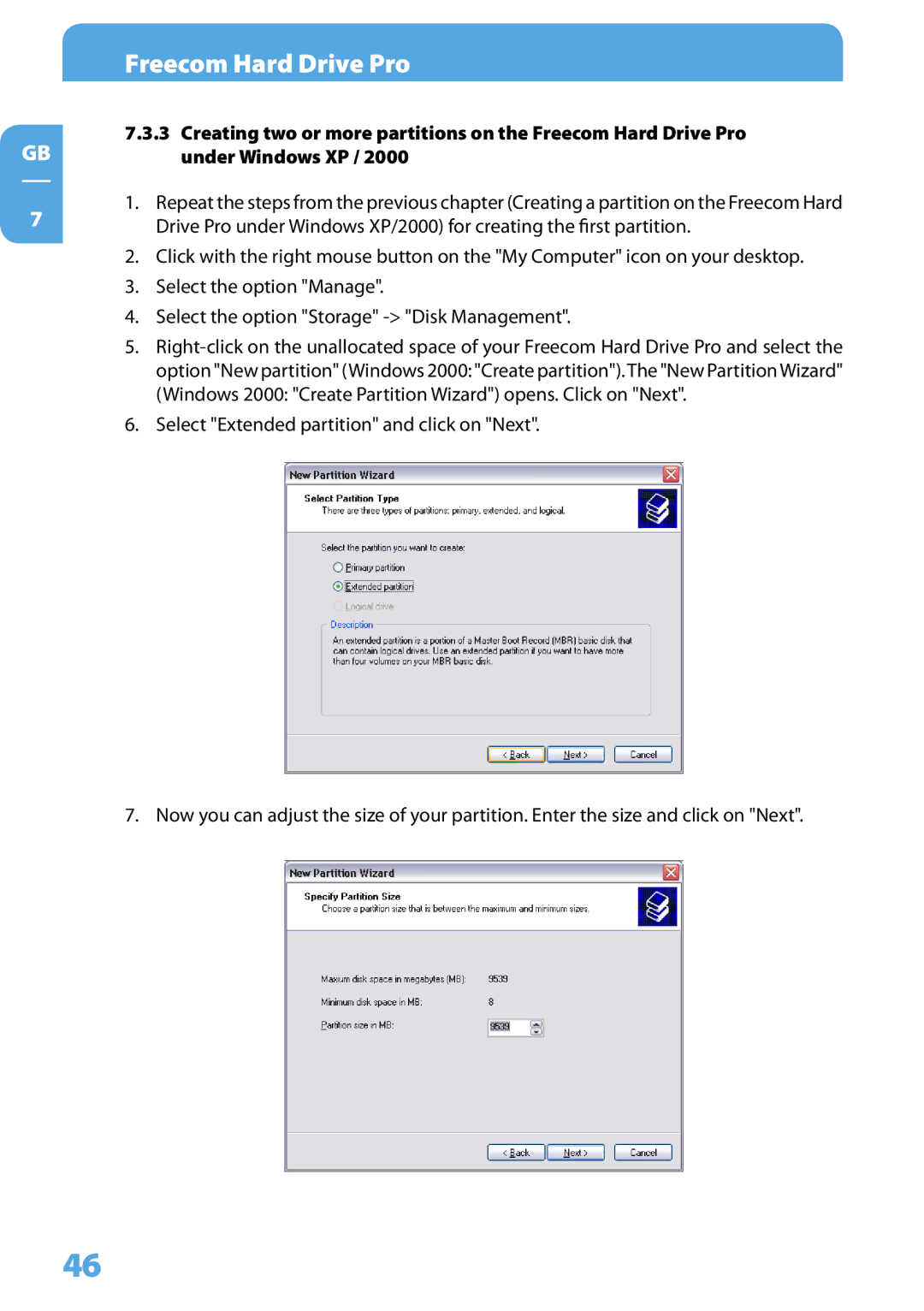GB
7
Freecom Hard Drive Pro
7.3.3Creating two or more partitions on the Freecom Hard Drive Pro under Windows XP / 2000
1.Repeat the steps from the previous chapter (Creating a partition on the Freecom Hard Drive Pro under Windows XP/2000) for creating the first partition.
2.Click with the right mouse button on the "My Computer" icon on your desktop.
3.Select the option "Manage".
4.Select the option "Storage"
5.
6.Select "Extended partition" and click on "Next".
7. Now you can adjust the size of your partition. Enter the size and click on "Next".
46