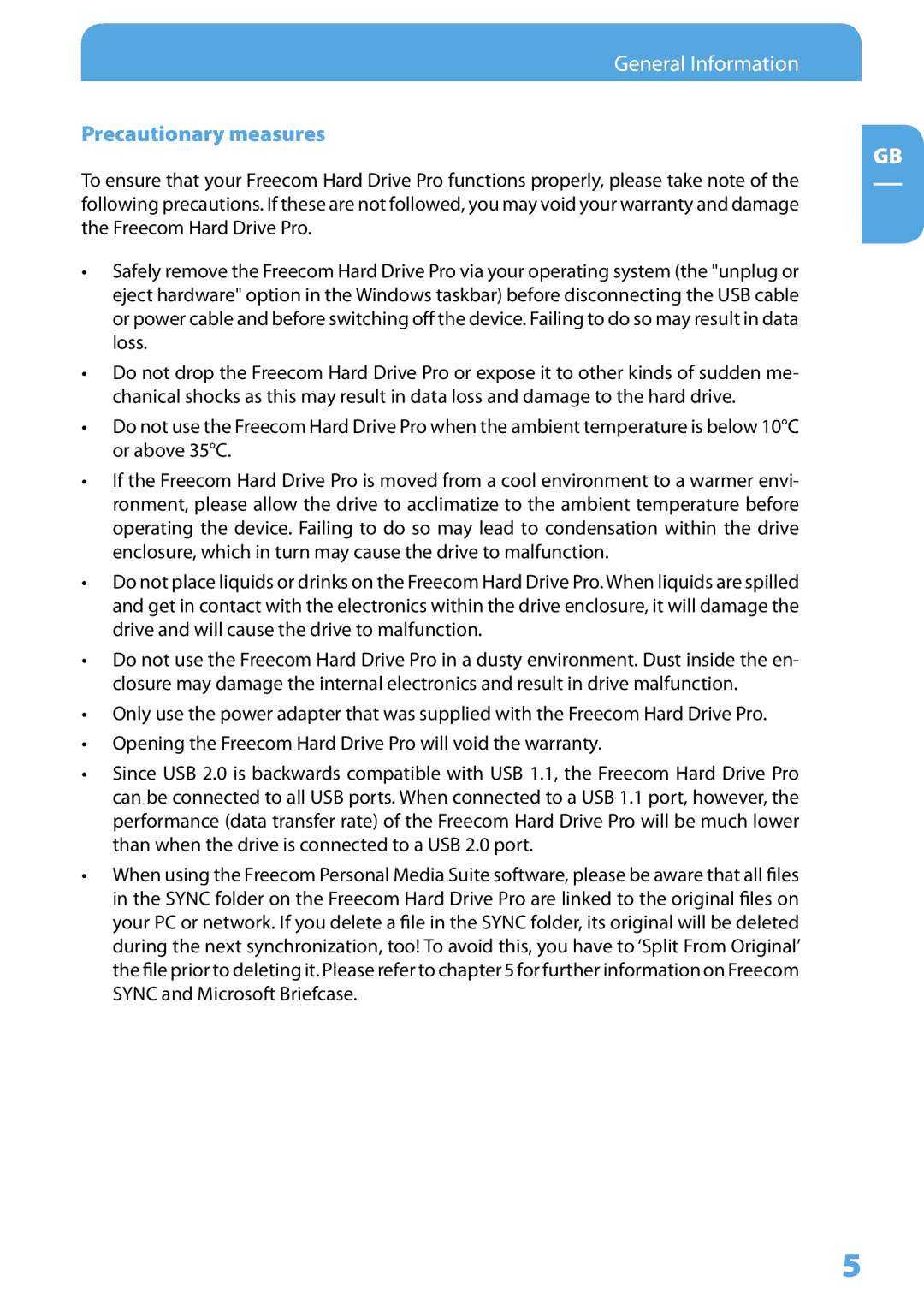General Information
Precautionary measures
GB
To ensure that your Freecom Hard Drive Pro functions properly, please take note of the following precautions. If these are not followed, you may void your warranty and damage the Freecom Hard Drive Pro.
•Safely remove the Freecom Hard Drive Pro via your operating system (the "unplug or eject hardware" option in the Windows taskbar) before disconnecting the USB cable or power cable and before switching off the device. Failing to do so may result in data loss.
•Do not drop the Freecom Hard Drive Pro or expose it to other kinds of sudden me- chanical shocks as this may result in data loss and damage to the hard drive.
•Do not use the Freecom Hard Drive Pro when the ambient temperature is below 10°C or above 35°C.
•If the Freecom Hard Drive Pro is moved from a cool environment to a warmer envi- ronment, please allow the drive to acclimatize to the ambient temperature before operating the device. Failing to do so may lead to condensation within the drive enclosure, which in turn may cause the drive to malfunction.
•Do not place liquids or drinks on the Freecom Hard Drive Pro. When liquids are spilled and get in contact with the electronics within the drive enclosure, it will damage the drive and will cause the drive to malfunction.
•Do not use the Freecom Hard Drive Pro in a dusty environment. Dust inside the en- closure may damage the internal electronics and result in drive malfunction.
•Only use the power adapter that was supplied with the Freecom Hard Drive Pro.
•Opening the Freecom Hard Drive Pro will void the warranty.
•Since USB 2.0 is backwards compatible with USB 1.1, the Freecom Hard Drive Pro can be connected to all USB ports. When connected to a USB 1.1 port, however, the performance (data transfer rate) of the Freecom Hard Drive Pro will be much lower than when the drive is connected to a USB 2.0 port.
•When using the Freecom Personal Media Suite software, please be aware that all files in the SYNC folder on the Freecom Hard Drive Pro are linked to the original files on your PC or network. If you delete a file in the SYNC folder, its original will be deleted during the next synchronization, too! To avoid this, you have to ‘Split From Original’ the file prior to deleting it. Please refer to chapter 5 for further information on Freecom SYNC and Microsoft Briefcase.