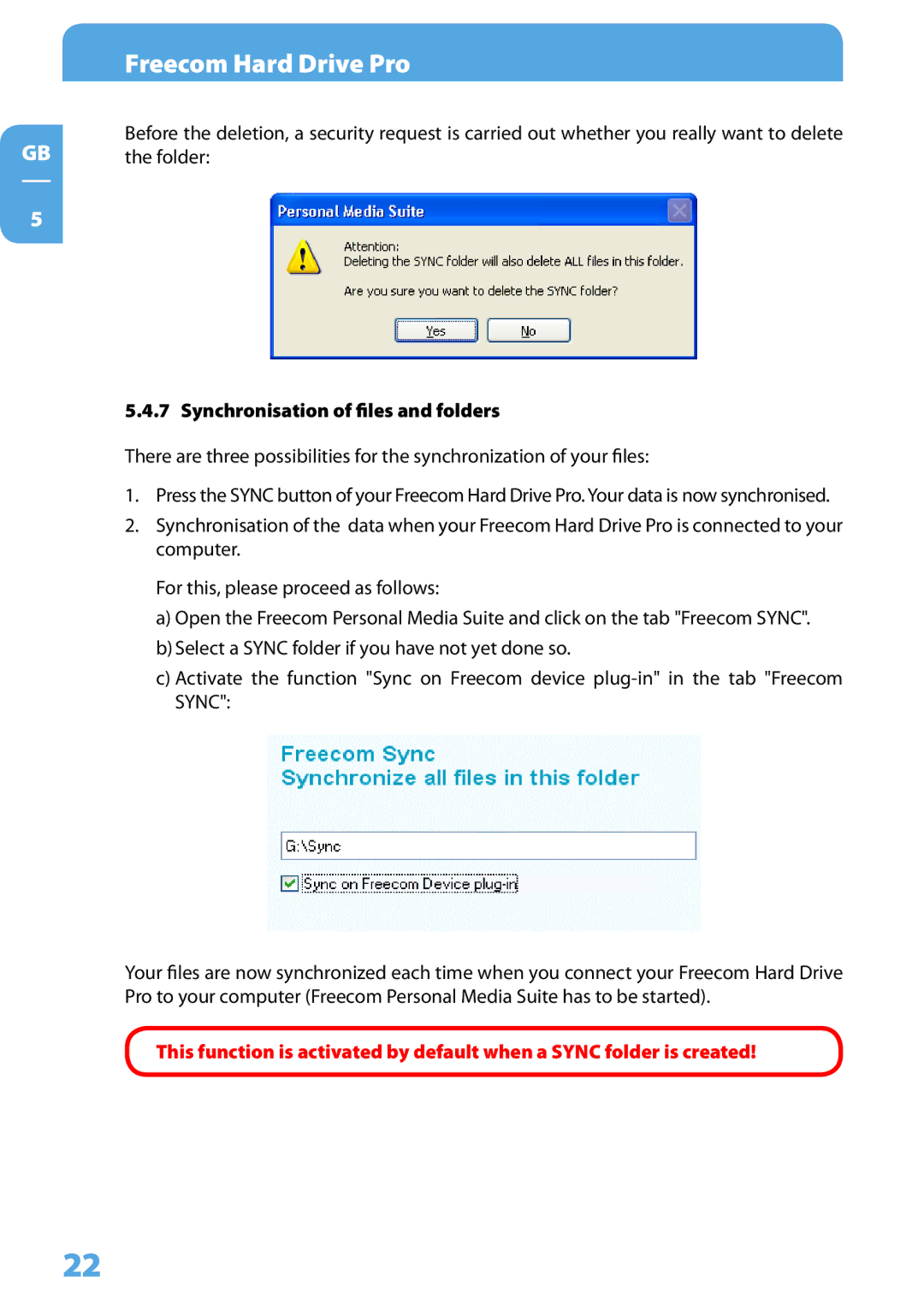GB
5
Freecom Hard Drive Pro
Before the deletion, a security request is carried out whether you really want to delete the folder:
5.4.7 Synchronisation of files and folders
There are three possibilities for the synchronization of your files:
1.Press the SYNC button of your Freecom Hard Drive Pro. Your data is now synchronised.
2.Synchronisation of the data when your Freecom Hard Drive Pro is connected to your computer.
For this, please proceed as follows:
a)Open the Freecom Personal Media Suite and click on the tab "Freecom SYNC".
b)Select a SYNC folder if you have not yet done so.
c)Activate the function "Sync on Freecom device
Your files are now synchronized each time when you connect your Freecom Hard Drive Pro to your computer (Freecom Personal Media Suite has to be started).
This function is activated by default when a SYNC folder is created!
22