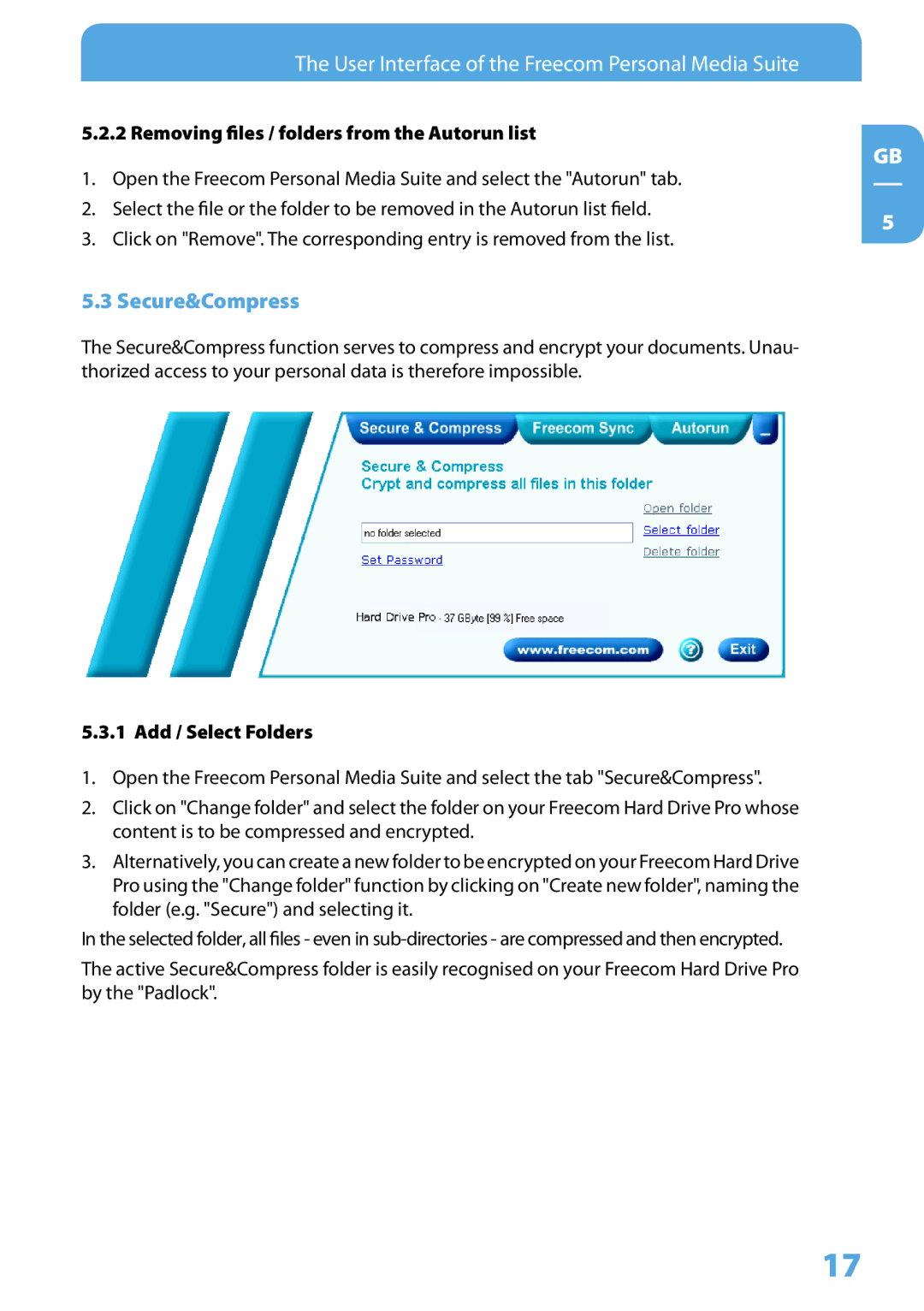The User Interface of the Freecom Personal Media Suite
5.2.2 Removing files / folders from the Autorun list
1.Open the Freecom Personal Media Suite and select the "Autorun" tab.
2.Select the file or the folder to be removed in the Autorun list field.
3.Click on "Remove". The corresponding entry is removed from the list.
5.3 Secure&Compress
The Secure&Compress function serves to compress and encrypt your documents. Unau- thorized access to your personal data is therefore impossible.
5.3.1 Add / Select Folders
1.Open the Freecom Personal Media Suite and select the tab "Secure&Compress".
2.Click on "Change folder" and select the folder on your Freecom Hard Drive Pro whose content is to be compressed and encrypted.
3.Alternatively, you can create a new folder to be encrypted on your Freecom Hard Drive Pro using the "Change folder" function by clicking on "Create new folder", naming the folder (e.g. "Secure") and selecting it.
In the selected folder, all files - even in
The active Secure&Compress folder is easily recognised on your Freecom Hard Drive Pro by the "Padlock".
GB
5
17