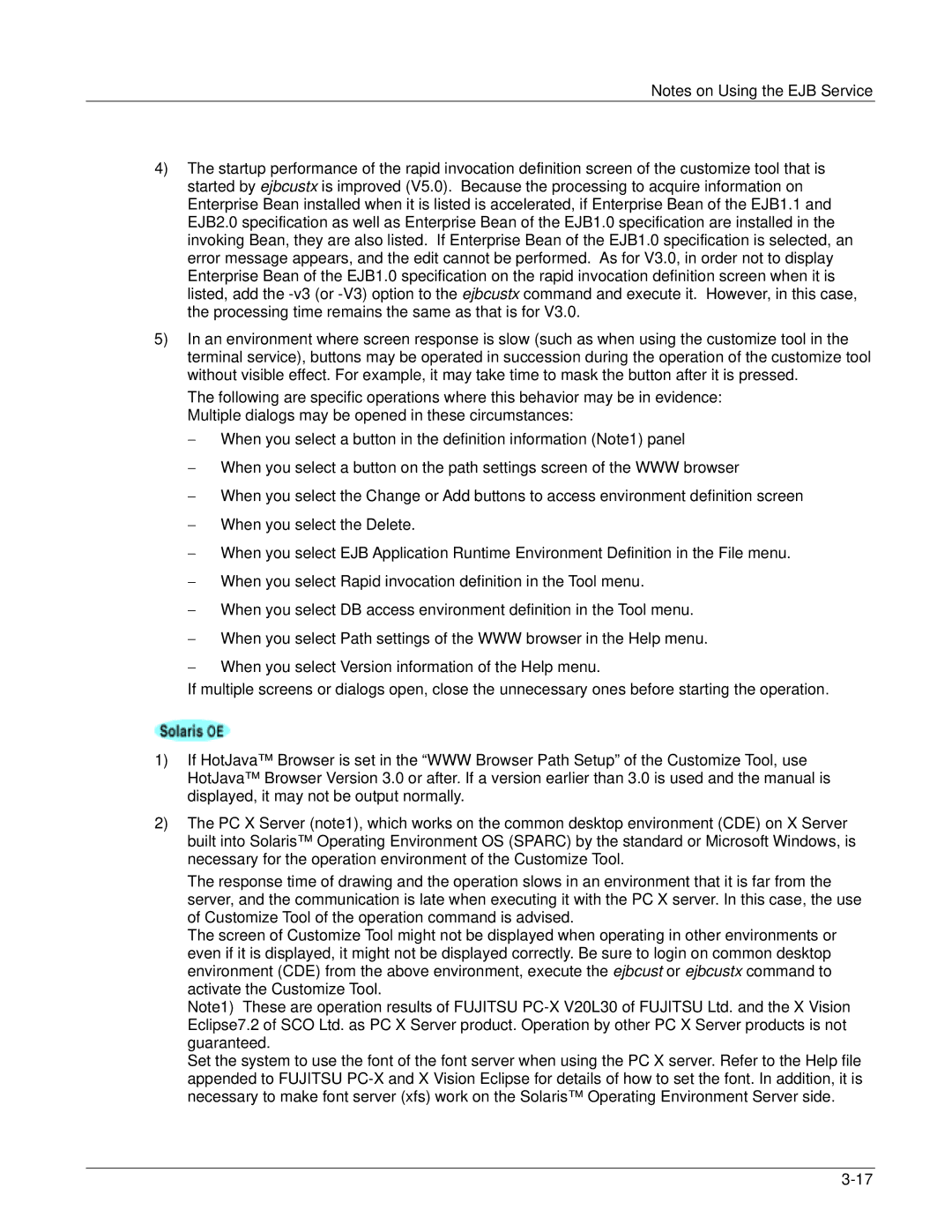Notes on Using the EJB Service
4)The startup performance of the rapid invocation definition screen of the customize tool that is started by ejbcustx is improved (V5.0). Because the processing to acquire information on Enterprise Bean installed when it is listed is accelerated, if Enterprise Bean of the EJB1.1 and EJB2.0 specification as well as Enterprise Bean of the EJB1.0 specification are installed in the invoking Bean, they are also listed. If Enterprise Bean of the EJB1.0 specification is selected, an error message appears, and the edit cannot be performed. As for V3.0, in order not to display Enterprise Bean of the EJB1.0 specification on the rapid invocation definition screen when it is listed, add the
5)In an environment where screen response is slow (such as when using the customize tool in the terminal service), buttons may be operated in succession during the operation of the customize tool without visible effect. For example, it may take time to mask the button after it is pressed.
The following are specific operations where this behavior may be in evidence: Multiple dialogs may be opened in these circumstances:
−When you select a button in the definition information (Note1) panel
−When you select a button on the path settings screen of the WWW browser
−When you select the Change or Add buttons to access environment definition screen
−When you select the Delete.
−When you select EJB Application Runtime Environment Definition in the File menu.
−When you select Rapid invocation definition in the Tool menu.
−When you select DB access environment definition in the Tool menu.
−When you select Path settings of the WWW browser in the Help menu.
−When you select Version information of the Help menu.
If multiple screens or dialogs open, close the unnecessary ones before starting the operation.
1)If HotJava™ Browser is set in the “WWW Browser Path Setup” of the Customize Tool, use HotJava™ Browser Version 3.0 or after. If a version earlier than 3.0 is used and the manual is displayed, it may not be output normally.
2)The PC X Server (note1), which works on the common desktop environment (CDE) on X Server built into Solaris™ Operating Environment OS (SPARC) by the standard or Microsoft Windows, is necessary for the operation environment of the Customize Tool.
The response time of drawing and the operation slows in an environment that it is far from the server, and the communication is late when executing it with the PC X server. In this case, the use of Customize Tool of the operation command is advised.
The screen of Customize Tool might not be displayed when operating in other environments or even if it is displayed, it might not be displayed correctly. Be sure to login on common desktop environment (CDE) from the above environment, execute the ejbcust or ejbcustx command to activate the Customize Tool.
Note1) These are operation results of FUJITSU
Set the system to use the font of the font server when using the PC X server. Refer to the Help file appended to FUJITSU