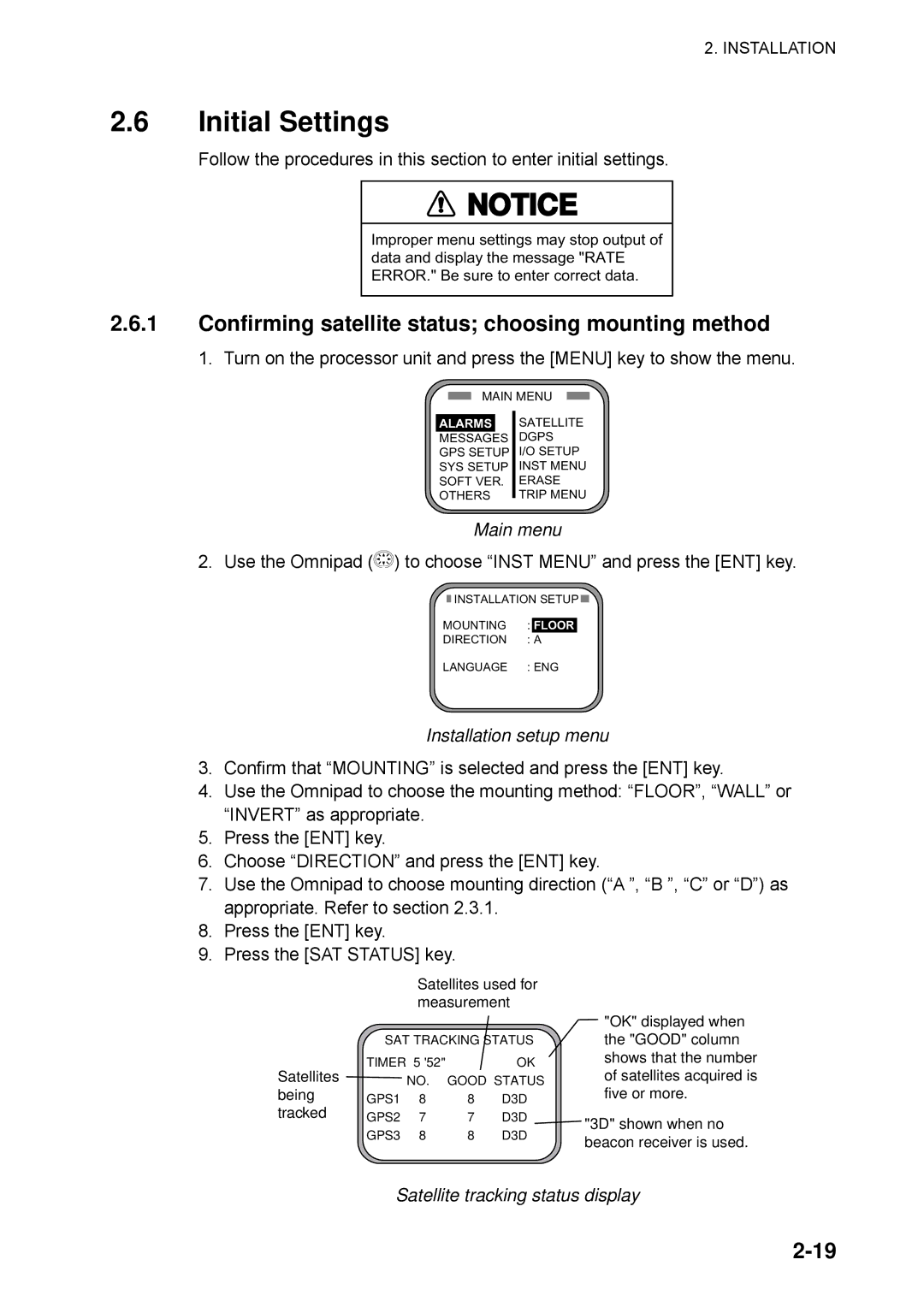Satellite Compass
00080919106
Safety Instructions
Table of Contents
Iii
Appendix B Installation of Antenna Unit SC-603
Features
Foreword
Word to the Owner of the SC-60
System configuration
System Configuration
Equipment List
Name Type Code No Qty Remarks
Dgps
Vii
Software Version List
This page is intentionally left blank
SC-60
General
Interface
Power Supply
Environmental Condition and EMC
Coating Color
Principle of satellite compass operation
Principle of Operation
This page is intentionally left blank
Installation
Mounting Considerations
SC-series antenna unit
Mast diameter Separation distance minimum
Installation
Horizontal separation between antenna and masts
Antenna and field of view
Display unit, processor unit
Example of antenna installed below superstructures
Mounting dimensions for antenna, orienting the antenna
Installing the Antenna Units
How to fasten the antenna cable
Waterproofing the antenna connector
Coating bolt, nut and washers with silicone sealant
Cable from antenna No. marked on cable
Antenna unit
How to insert the cable cover
Mounting the Dgps antenna
Dgps antenna unit
Waterproofing the extension connector
Cable connection when using cable RG-10UY
Antenna cable set Type OP08-17, Code No
Installing the Processor Unit
Deck mount
Processor unit orientation, deck mounting
Bulkhead mount
Processor unit, top view
Angular rate sensor, top view
HEAD1HEAD2HEAD3
Installation on the underside of a desk
Installation of processor unit on the underside of a desk
Processor unit orientation, bulkhead mounting
Direction a Direction B
Processor Unit, rear view
Adjusting for orientation error
Installing the Display Unit
Desktop, overhead mounting
Display unit mounting methods
Flush mount F
Flush mount
Name Type
Flush mount S
General wiring diagram
Wiring
Antenna TPPX6-3D2V-15M Port on
GPS ANT
How to install the optional antenna cable set
How to attach connector N-P-8DFB
How to attach connector N-P-8DFB
Installation setup menu
Initial Settings
Confirming satellite status choosing mounting method
Main menu
Choosing heading source
Heading setup menu
Port Format Setting Remarks
Jumper wire and format on the circuit board 20P8171
Heading data format
Processor unit, cover opened, top view
Installing the Dgps Beacon Receiver Kit
Connection of External Equipment
TNCBPJ140
Processor unit, cover removed, top view
Procedure
J10 20P8171
Operation
Controls
Display unit
Turning the Power On/Off
Panel Illumination, Display Contrast
Processor unit
Description of displays
Choosing a Display
Heading display
Nav data display
Compass display
Steering display
ROT Rate-of-Turn display
Set and Drift display, Distance Run display
Alarms
Alarm menu
Alarm menu, GPS buzzer options
Alarm menu, Dgps buzzer options
Confirming Satellite Status
Satellite status display
GPS Setup
Displaying the GPS setup menu
GPS Setup menu description
Heading
Output Data
Interface
Navigation data
NAV OUT menu
OFF
Talker identifier mnemonics
Log pulse
Log pulse rate selection window
Heading talker selection window
System Setup
System Setup menu
Geodetic data
Using local time
Units of measurement
Time format
Demonstration mode
Dgps Setup
Manual Dgps setup
Dgps menu
Beacon receiver selection window
INT
Station Nearest
Programming user beacon stations
Beacon station display
Station User
Editing user beacon stations
NEW User Channel display
Display for editing user channels
Erasing individual user stations
Erasing all user beacon stations
Prompt for erasure of all user channels
Others menu
Others Menu
Reset Distance prompt
Resetting Distance Run
Trip Menu
Trip menu
This page is intentionally left blank
MAINTENANCE, Troubleshooting
Preventive Maintenance
Do not open the equipment
Diagnostics
Troubleshooting
Symptom Cause Remedy
Diagnostic test1
MAINTENANCE, Troubleshooting
Diagnostic test sequence
LCD Check
TEST2 display
Diagnostic test2
Clearing Data
Program Number
Program version no. display
Prompts for erasure of data
Battery Location Type Code No
Replacement of Battery
Battery exchange options
Prompt for exchanging battery
Error Messages
Replacement of Fuse
Error Message Meaning Remedy
Message display
Error messages con’t from previous
Menu Tree
Appendix a
North American
Geodetic Chart Codes
Digital Interface
Schematic diagrams
NAV OUT1 Port
PFECatt- True heading, pitching, rolling
Data sentences
HDM- Heading magnetic
Appendix a
VDR Set and drift
VTG Course over ground and ground speed
Input/Output Ports
Port Label Connector Signal Remarks Type
Processor unit, cover removed
Parts Location
R U N O
Parts List
How to orient the antenna elements
Installing the Antenna Unit
Appendix B
Antenna unit SC-603
Fixing antenna unit to pedestal
Appendix B
Orienting the antenna unit
Orient the antenna unit as shown in the illustration below
Welding the Antenna Unit
Antenna element
Fastening the antenna cable
This page is intentionally left blank
Packing List
SC-303
工事材料表
Installation Materials
Page
Installation Materials
Page
Page
Page
GP-1850,GP-1650,FA-100,GP-1640/F SC-60/120,GD/GP-280/680/380
20AG-X-9405
Page
Page
Page
Page
Page
Page
Page
Page
Page
Index-1
Index

![]() NOTICE
NOTICE![]() ) to choose “INST MENU” and press the [ENT] key.
) to choose “INST MENU” and press the [ENT] key.![]() INSTALLATION SETUP
INSTALLATION SETUP ![]()