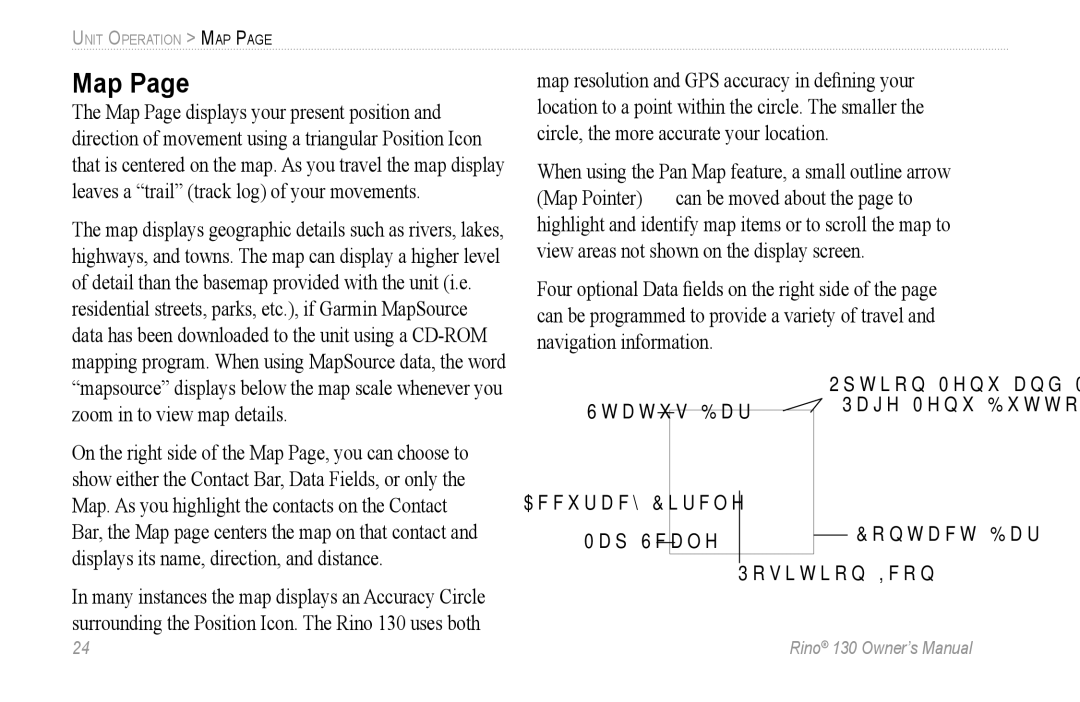UNIT OPERATION > MAP PAGE
Map Page
The Map Page displays your present position and direction of movement using a triangular Position Icon that is centered on the map. As you travel the map display leaves a “trail” (track log) of your movements.
The map displays geographic details such as rivers, lakes, highways, and towns. The map can display a higher level of detail than the basemap provided with the unit (i.e. residential streets, parks, etc.), if Garmin MapSource data has been downloaded to the unit using a
map resolution and GPS accuracy in defining your location to a point within the circle. The smaller the circle, the more accurate your location.
When using the Pan Map feature, a small outline arrow (Map Pointer)![]() can be moved about the page to highlight and identify map items or to scroll the map to view areas not shown on the display screen.
can be moved about the page to highlight and identify map items or to scroll the map to view areas not shown on the display screen.
Four optional Data fields on the right side of the page can be programmed to provide a variety of travel and navigation information.
“mapsource” displays below the map scale whenever you zoom in to view map details.
On the right side of the Map Page, you can choose to show either the Contact Bar, Data Fields, or only the Map. As you highlight the contacts on the Contact Bar, the Map page centers the map on that contact and displays its name, direction, and distance.
In many instances the map displays an Accuracy Circle surrounding the Position Icon. The Rino 130 uses both
Status Bar
Accuracy Circle Map Scale
Option Menu and Main
Page Menu Buttons
Contact Bar
Position Icon
24 | Rino® 130 Owner’s Manual |