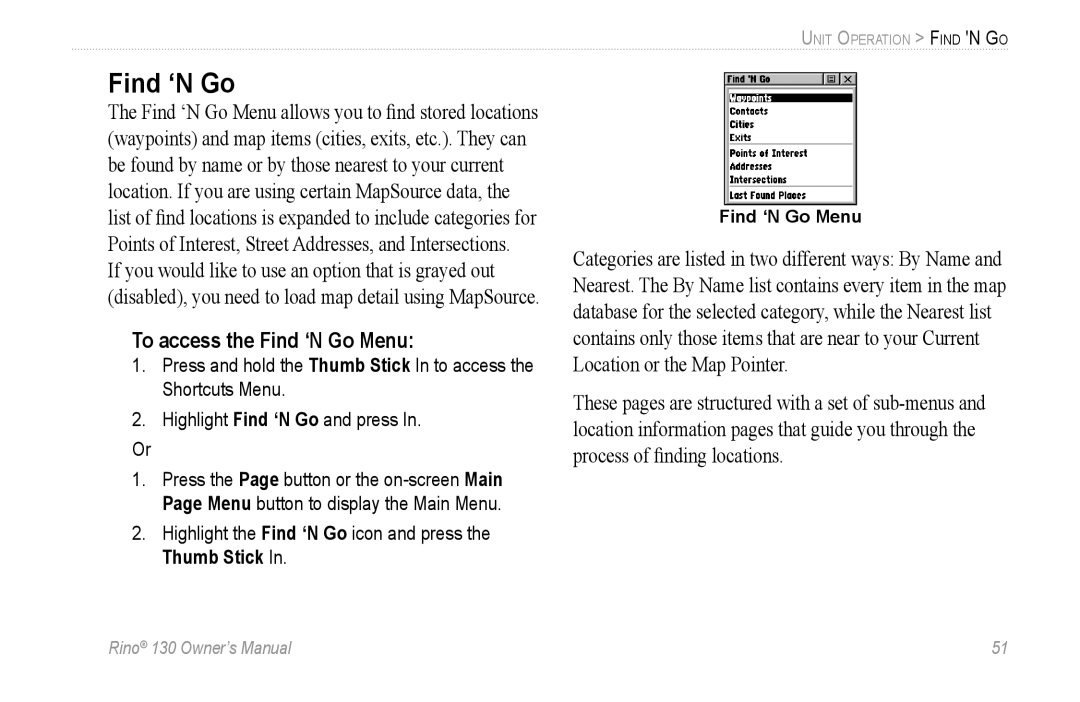Find ‘N Go
The Find ‘N Go Menu allows you to find stored locations (waypoints) and map items (cities, exits, etc.). They can be found by name or by those nearest to your current location. If you are using certain MapSource data, the list of find locations is expanded to include categories for Points of Interest, Street Addresses, and Intersections.
If you would like to use an option that is grayed out (disabled), you need to load map detail using MapSource.
To access the Find ‘N Go Menu:
1.Press and hold the Thumb Stick In to access the Shortcuts Menu.
2.Highlight Find ‘N Go and press In.
Or
1.Press the Page button or the
2.Highlight the Find ‘N Go icon and press the Thumb Stick In.
UNIT OPERATION > FIND 'N GO
Find ‘N Go Menu
Categories are listed in two different ways: By Name and Nearest. The By Name list contains every item in the map database for the selected category, while the Nearest list contains only those items that are near to your Current Location or the Map Pointer.
These pages are structured with a set of
Rino® 130 Owner’s Manual | 51 |