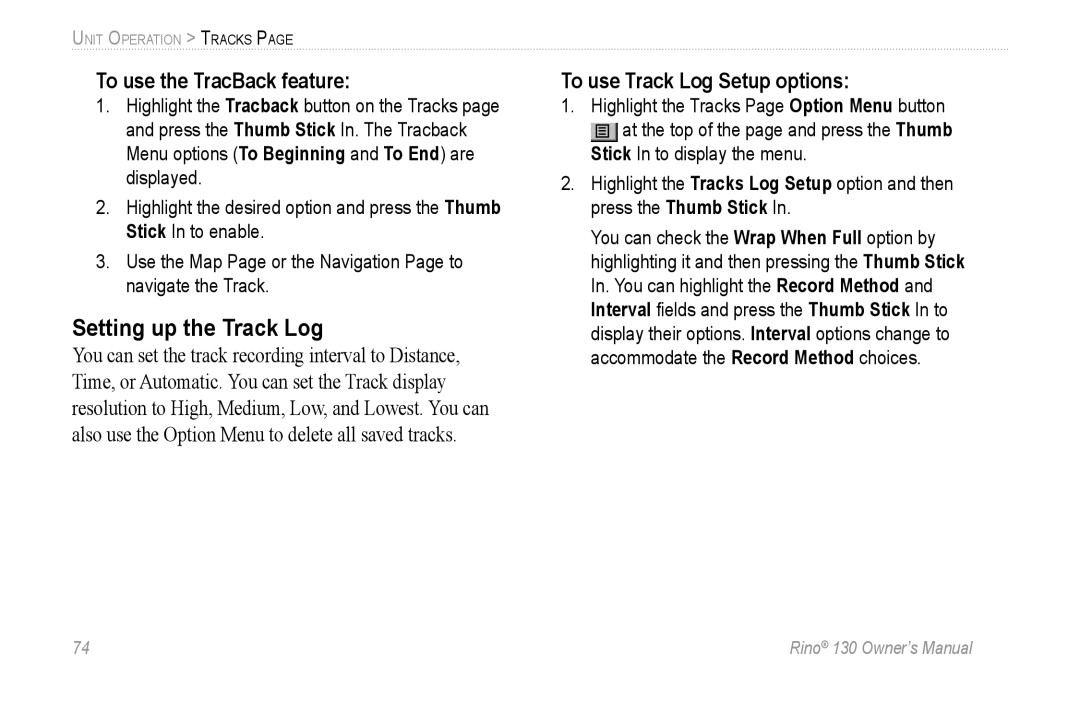UNIT OPERATION > TRACKS PAGE
To use the TracBack feature:
1.Highlight the Tracback button on the Tracks page and press the Thumb Stick In. The Tracback Menu options (To Beginning and To End) are displayed.
2.Highlight the desired option and press the Thumb Stick In to enable.
3.Use the Map Page or the Navigation Page to navigate the Track.
Setting up the Track Log
You can set the track recording interval to Distance, Time, or Automatic. You can set the Track display resolution to High, Medium, Low, and Lowest. You can also use the Option Menu to delete all saved tracks.
To use Track Log Setup options:
1.Highlight the Tracks Page Option Menu button at the top of the page and press the Thumb
Stick In to display the menu.
2.Highlight the Tracks Log Setup option and then press the Thumb Stick In.
You can check the Wrap When Full option by highlighting it and then pressing the Thumb Stick In. You can highlight the Record Method and Interval fields and press the Thumb Stick In to display their options. Interval options change to accommodate the Record Method choices.
74 | Rino® 130 Owner’s Manual |