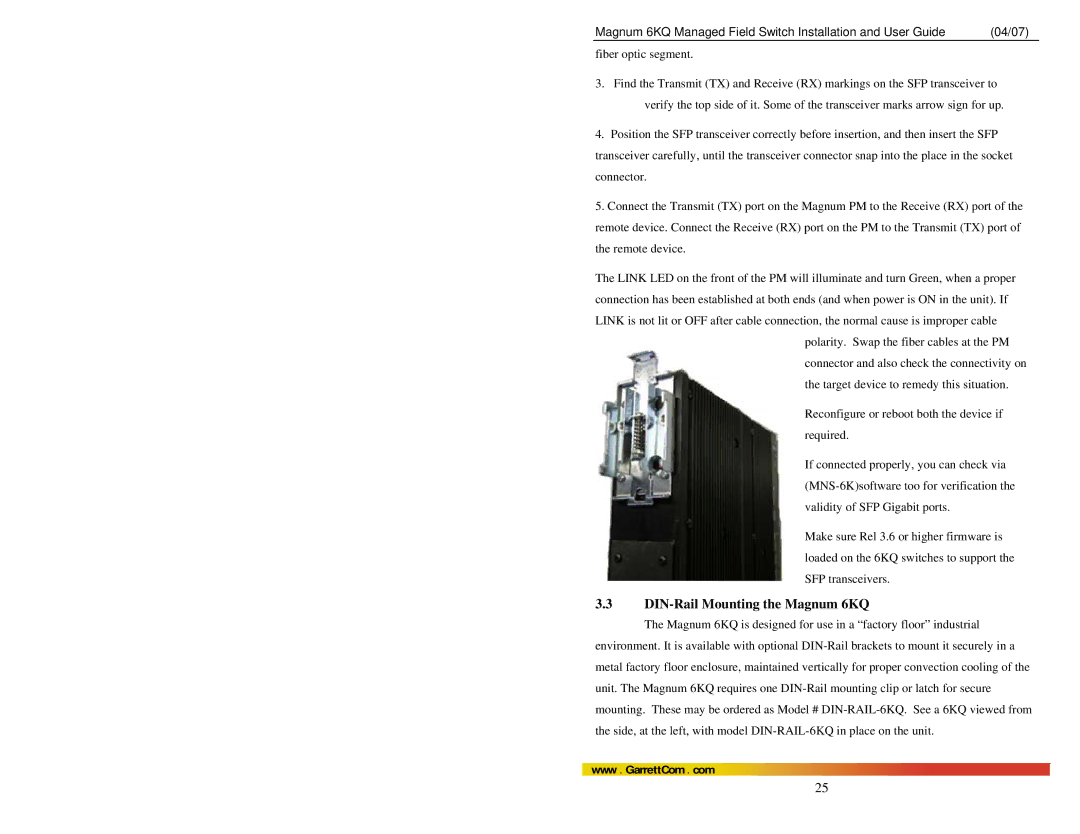Magnum 6KQ Managed Field Switch Installation and User Guide | (04/07) |
fiber optic segment.
3.Find the Transmit (TX) and Receive (RX) markings on the SFP transceiver to verify the top side of it. Some of the transceiver marks arrow sign for up.
4.Position the SFP transceiver correctly before insertion, and then insert the SFP
transceiver carefully, until the transceiver connector snap into the place in the socket connector.
5.Connect the Transmit (TX) port on the Magnum PM to the Receive (RX) port of the remote device. Connect the Receive (RX) port on the PM to the Transmit (TX) port of the remote device.
The LINK LED on the front of the PM will illuminate and turn Green, when a proper connection has been established at both ends (and when power is ON in the unit). If LINK is not lit or OFF after cable connection, the normal cause is improper cable
polarity. Swap the fiber cables at the PM connector and also check the connectivity on the target device to remedy this situation.
Reconfigure or reboot both the device if required.
If connected properly, you can check via
Make sure Rel 3.6 or higher firmware is loaded on the 6KQ switches to support the SFP transceivers.
3.3DIN-Rail Mounting the Magnum 6KQ
The Magnum 6KQ is designed for use in a “factory floor” industrial
environment. It is available with optional
www . GarrettCom . com
25