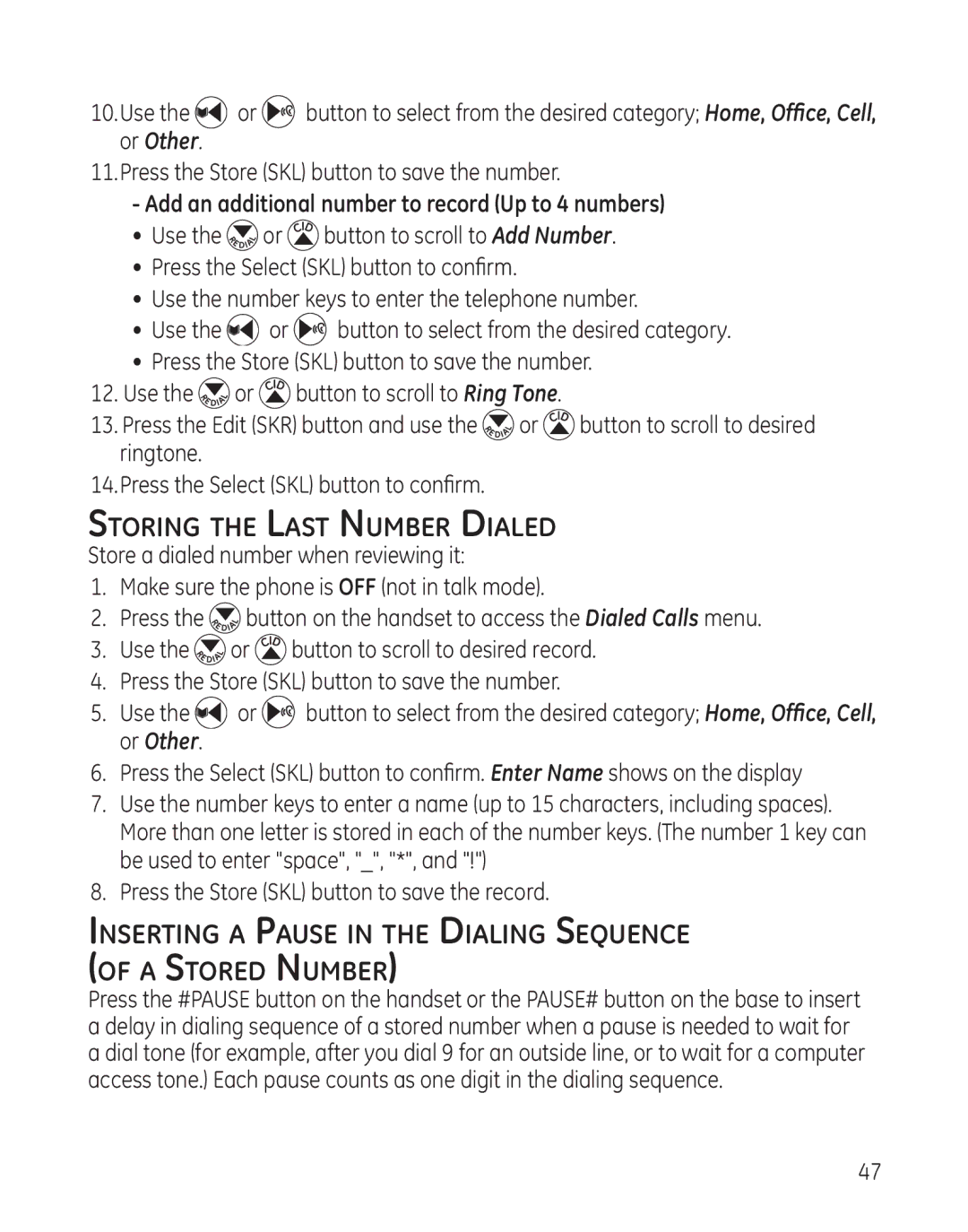10.Use the ![]() or
or ![]()
![]()
![]() button to select from the desired category; Home, Office, Cell, or Other.
button to select from the desired category; Home, Office, Cell, or Other.
11.Press the Store (SKL) button to save the number.
-Add an additional number to record (Up to 4 numbers)
•Use the ![]() or
or ![]() button to scroll to Add Number.
button to scroll to Add Number.
•Press the Select (SKL) button to confirm.
•Use the number keys to enter the telephone number.
•Use the ![]() or
or ![]() button to select from the desired category.
button to select from the desired category.
•Press the Store (SKL) button to save the number.
12.Use the ![]() or
or ![]() button to scroll to Ring Tone.
button to scroll to Ring Tone.
13.Press the Edit (SKR) button and use the ![]() or
or ![]() button to scroll to desired ringtone.
button to scroll to desired ringtone.
14.Press the Select (SKL) button to confirm.
Storing the Last Number Dialed
Store a dialed number when reviewing it:
1.Make sure the phone is OFF (not in talk mode).
2.Press the ![]() button on the handset to access the Dialed Calls menu.
button on the handset to access the Dialed Calls menu.
3.Use the ![]() or
or ![]() button to scroll to desired record.
button to scroll to desired record.
4.Press the Store (SKL) button to save the number.
5.Use the ![]() or
or ![]()
![]()
![]() button to select from the desired category; Home, Office, Cell, or Other.
button to select from the desired category; Home, Office, Cell, or Other.
6.Press the Select (SKL) button to confirm. Enter Name shows on the display
7.Use the number keys to enter a name (up to 15 characters, including spaces). More than one letter is stored in each of the number keys. (The number 1 key can be used to enter "space", "_", "*", and "!")
8.Press the Store (SKL) button to save the record.
Inserting a Pause in the Dialing Sequence (of a Stored Number)
Press the #PAUSE button on the handset or the PAUSE# button on the base to insert a delay in dialing sequence of a stored number when a pause is needed to wait for a dial tone (for example, after you dial 9 for an outside line, or to wait for a computer access tone.) Each pause counts as one digit in the dialing sequence.
47