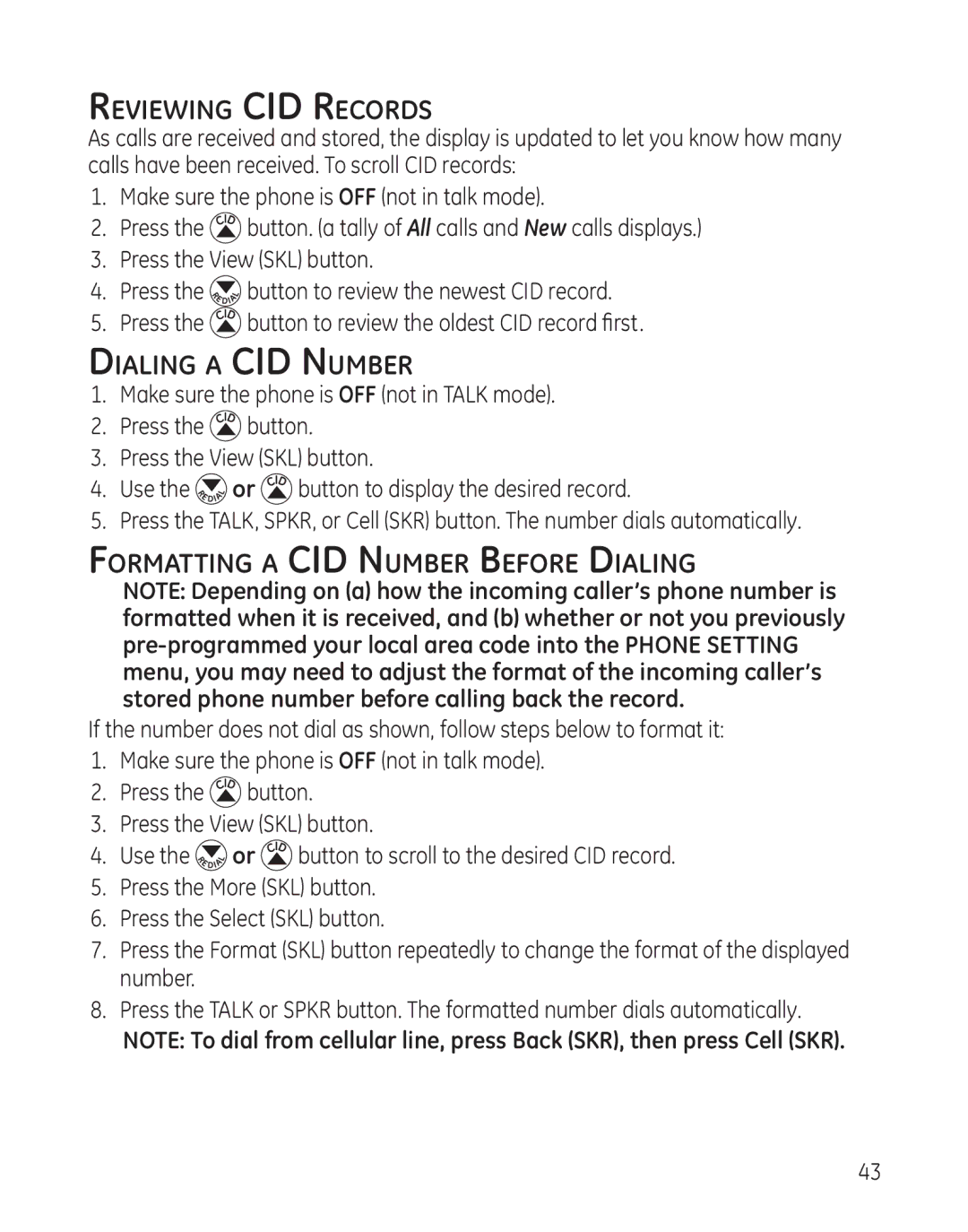Reviewing CID Records
As calls are received and stored, the display is updated to let you know how many calls have been received. To scroll CID records:
1.Make sure the phone is OFF (not in talk mode).
2.Press the ![]() button. (a tally of All calls and New calls displays.)
button. (a tally of All calls and New calls displays.)
3.Press the View (SKL) button.
4.Press the ![]() button to review the newest CID record.
button to review the newest CID record.
5.Press the ![]()
![]()
![]() button to review the oldest CID record first.
button to review the oldest CID record first.
Dialing a CID Number
1.Make sure the phone is OFF (not in TALK mode).
2.Press the ![]() button.
button.
3.Press the View (SKL) button.
4.Use the ![]() or
or ![]() button to display the desired record.
button to display the desired record.
5.Press the TALK, SPKR, or Cell (SKR) button. The number dials automatically.
Formatting a CID Number Before Dialing
NOTE: Depending on (a) how the incoming caller’s phone number is formatted when it is received, and (b) whether or not you previously
If the number does not dial as shown, follow steps below to format it:
1.Make sure the phone is OFF (not in talk mode).
2.Press the ![]() button.
button.
3.Press the View (SKL) button.
4.Use the ![]() or
or ![]() button to scroll to the desired CID record.
button to scroll to the desired CID record.
5.Press the More (SKL) button.
6.Press the Select (SKL) button.
7.Press the Format (SKL) button repeatedly to change the format of the displayed number.
8.Press the TALK or SPKR button. The formatted number dials automatically.
NOTE: To dial from cellular line, press Back (SKR), then press Cell (SKR).
43