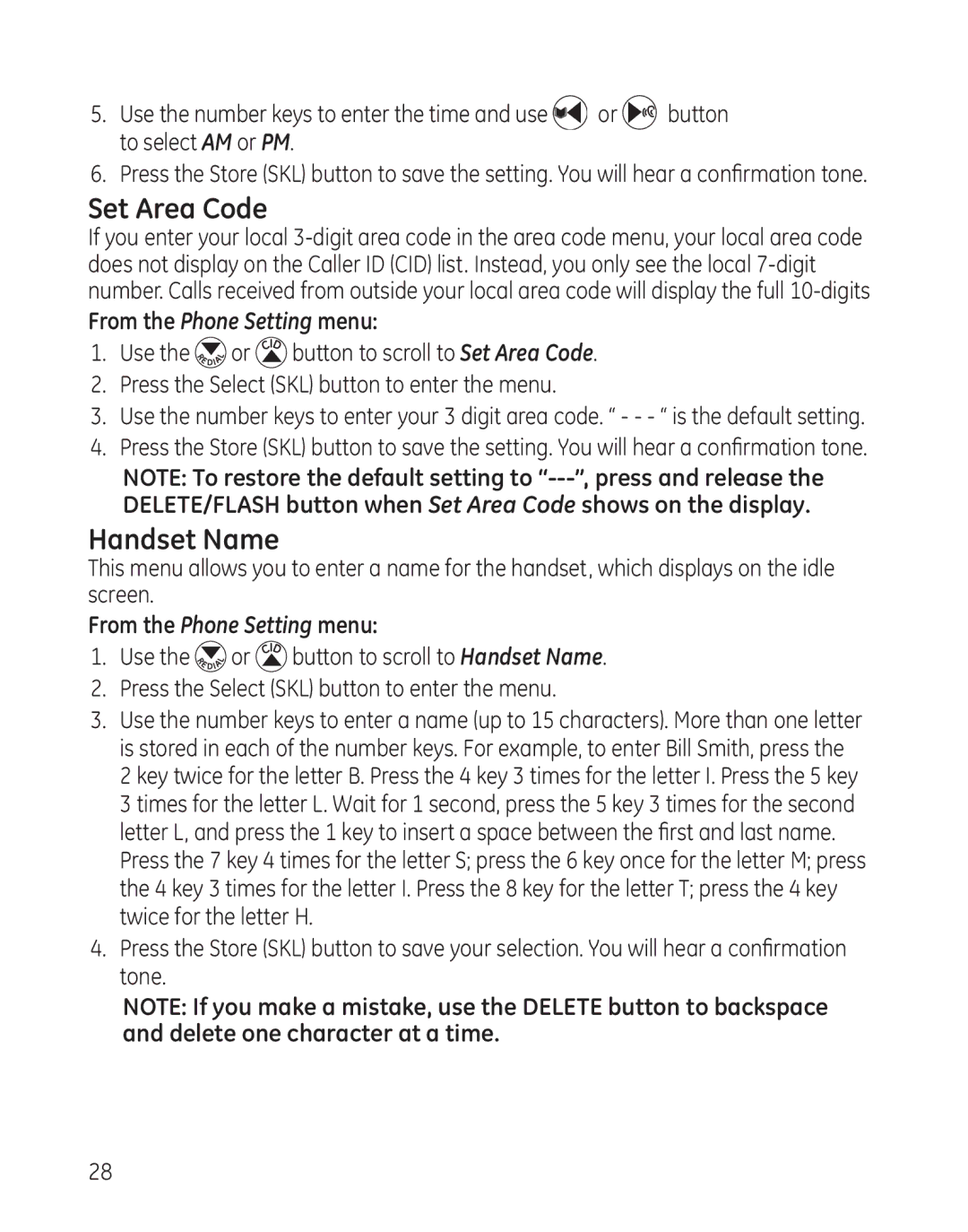5.Use the number keys to enter the time and use ![]() or
or ![]() button to select AM or PM.
button to select AM or PM.
6.Press the Store (SKL) button to save the setting. You will hear a confirmation tone.
Set Area Code
If you enter your local
From the Phone Setting menu:
1.Use the ![]() or
or ![]() button to scroll to Set Area Code.
button to scroll to Set Area Code.
2.Press the Select (SKL) button to enter the menu.
3.Use the number keys to enter your 3 digit area code. “ - - - “ is the default setting.
4.Press the Store (SKL) button to save the setting. You will hear a confirmation tone.
NOTE: To restore the default setting to
Handset Name
This menu allows you to enter a name for the handset, which displays on the idle screen.
From the Phone Setting menu:
1.Use the ![]() or
or ![]() button to scroll to Handset Name.
button to scroll to Handset Name.
2.Press the Select (SKL) button to enter the menu.
3.Use the number keys to enter a name (up to 15 characters). More than one letter is stored in each of the number keys. For example, to enter Bill Smith, press the
2 key twice for the letter B. Press the 4 key 3 times for the letter I. Press the 5 key 3 times for the letter L. Wait for 1 second, press the 5 key 3 times for the second letter L, and press the 1 key to insert a space between the first and last name.
Press the 7 key 4 times for the letter S; press the 6 key once for the letter M; press the 4 key 3 times for the letter I. Press the 8 key for the letter T; press the 4 key twice for the letter H.
4.Press the Store (SKL) button to save your selection. You will hear a confirmation tone.
NOTE: If you make a mistake, use the DELETE button to backspace and delete one character at a time.
28