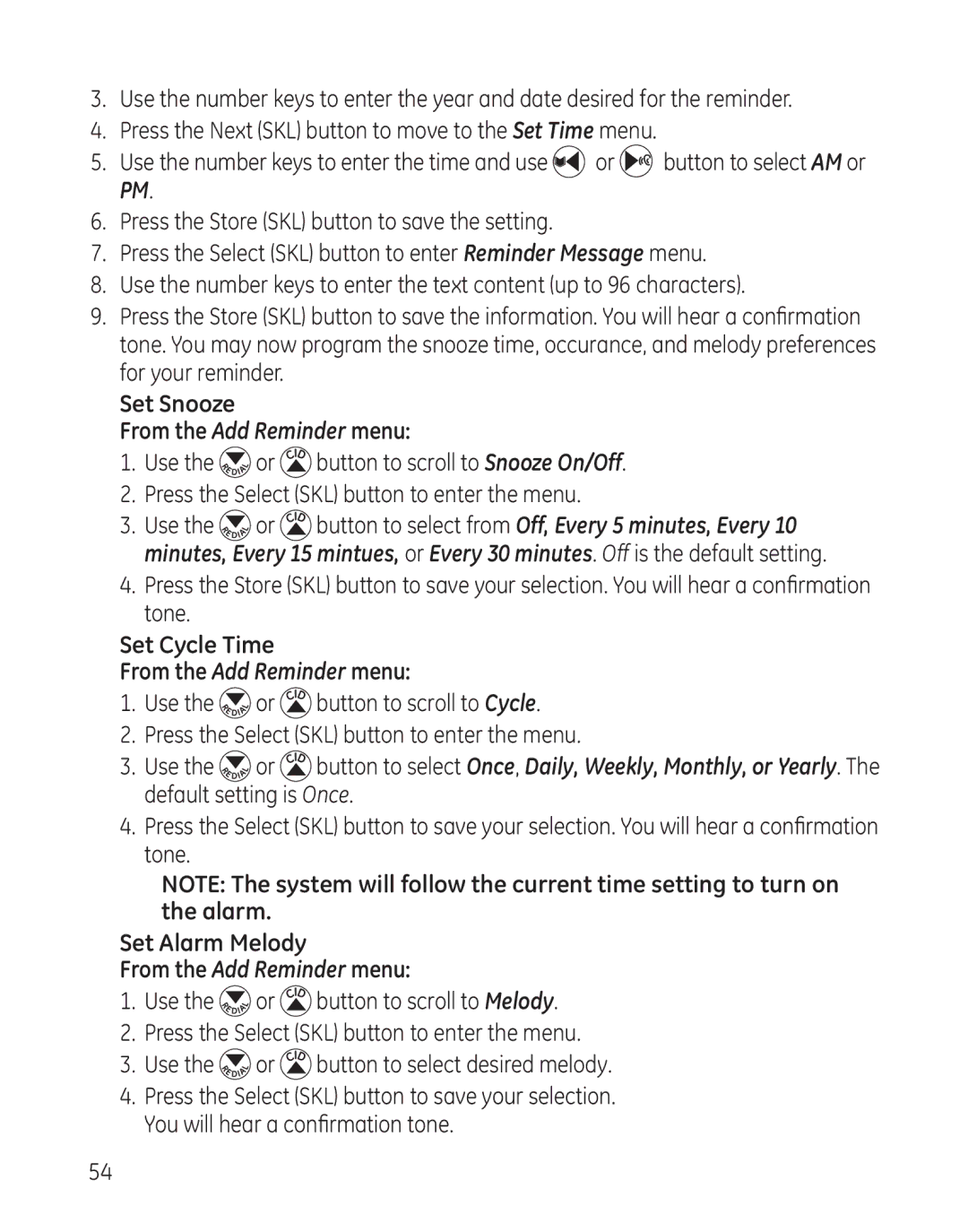3.Use the number keys to enter the year and date desired for the reminder.
4.Press the Next (SKL) button to move to the Set Time menu.
5.Use the number keys to enter the time and use ![]() or
or ![]()
![]()
![]() button to select AM or PM.
button to select AM or PM.
6.Press the Store (SKL) button to save the setting.
7.Press the Select (SKL) button to enter Reminder Message menu.
8.Use the number keys to enter the text content (up to 96 characters).
9.Press the Store (SKL) button to save the information. You will hear a confirmation tone. You may now program the snooze time, occurance, and melody preferences for your reminder.
Set Snooze
From the Add Reminder menu:
1.Use the ![]() or
or ![]() button to scroll to Snooze On/Off.
button to scroll to Snooze On/Off.
2.Press the Select (SKL) button to enter the menu.
3.Use the ![]()
![]() or
or ![]()
![]() button to select from Off, Every 5 minutes, Every 10 minutes, Every 15 mintues, or Every 30 minutes. Off is the default setting.
button to select from Off, Every 5 minutes, Every 10 minutes, Every 15 mintues, or Every 30 minutes. Off is the default setting.
4.Press the Store (SKL) button to save your selection. You will hear a confirmation tone.
Set Cycle Time
From the Add Reminder menu:
1.Use the ![]() or
or ![]() button to scroll to Cycle.
button to scroll to Cycle.
2.Press the Select (SKL) button to enter the menu.
3.Use the ![]() or
or ![]() button to select Once, Daily, Weekly, Monthly, or Yearly. The default setting is Once.
button to select Once, Daily, Weekly, Monthly, or Yearly. The default setting is Once.
4.Press the Select (SKL) button to save your selection. You will hear a confirmation tone.
NOTE: The system will follow the current time setting to turn on the alarm.
Set Alarm Melody
From the Add Reminder menu:
1.Use the ![]() or
or ![]() button to scroll to Melody.
button to scroll to Melody.
2.Press the Select (SKL) button to enter the menu.
3.Use the ![]() or
or ![]() button to select desired melody.
button to select desired melody.
4.Press the Select (SKL) button to save your selection. You will hear a confirmation tone.
54