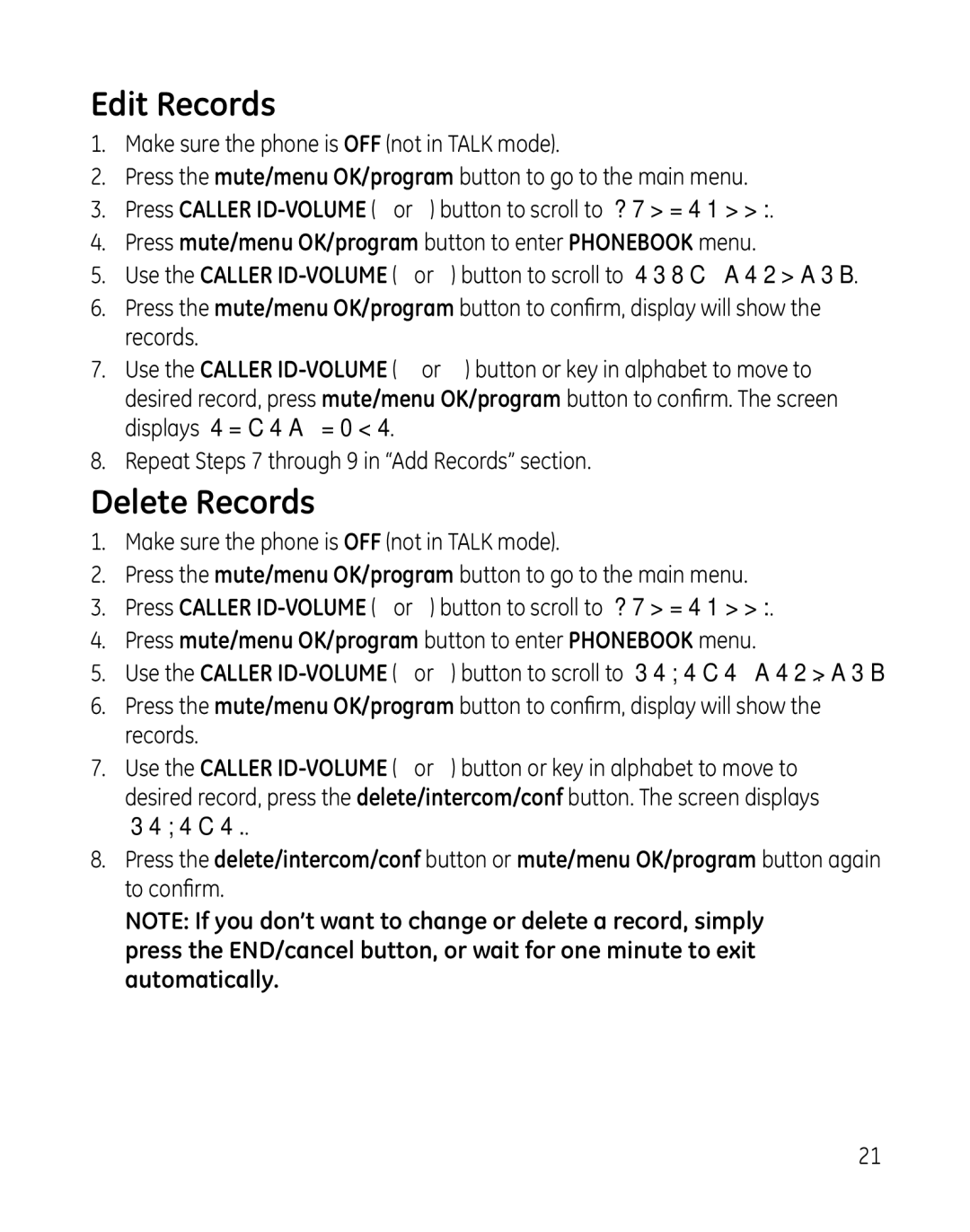Edit Records
1.Make sure the phone is OFF (not in TALK mode).
2.Press the mute/menu OK/program button to go to the main menu.
3.Press CALLER
4.Press mute/menu OK/program button to enter PHONEBOOK menu.
5.Use the CALLER
6.Press the mute/menu OK/program button to confirm, display will show the records.
7.Use the CALLER
8.Repeat Steps 7 through 9 in “Add Records” section.
Delete Records
1.Make sure the phone is OFF (not in TALK mode).
2.Press the mute/menu OK/program button to go to the main menu.
3.Press CALLER
4.Press mute/menu OK/program button to enter PHONEBOOK menu.
5.Use the CALLER
6.Press the mute/menu OK/program button to confirm, display will show the records.
7.Use the CALLER
8.Press the delete/intercom/conf button or mute/menu OK/program button again to confirm.
NOTE: If you don’t want to change or delete a record, simply press the END/cancel button, or wait for one minute to exit automatically.
21