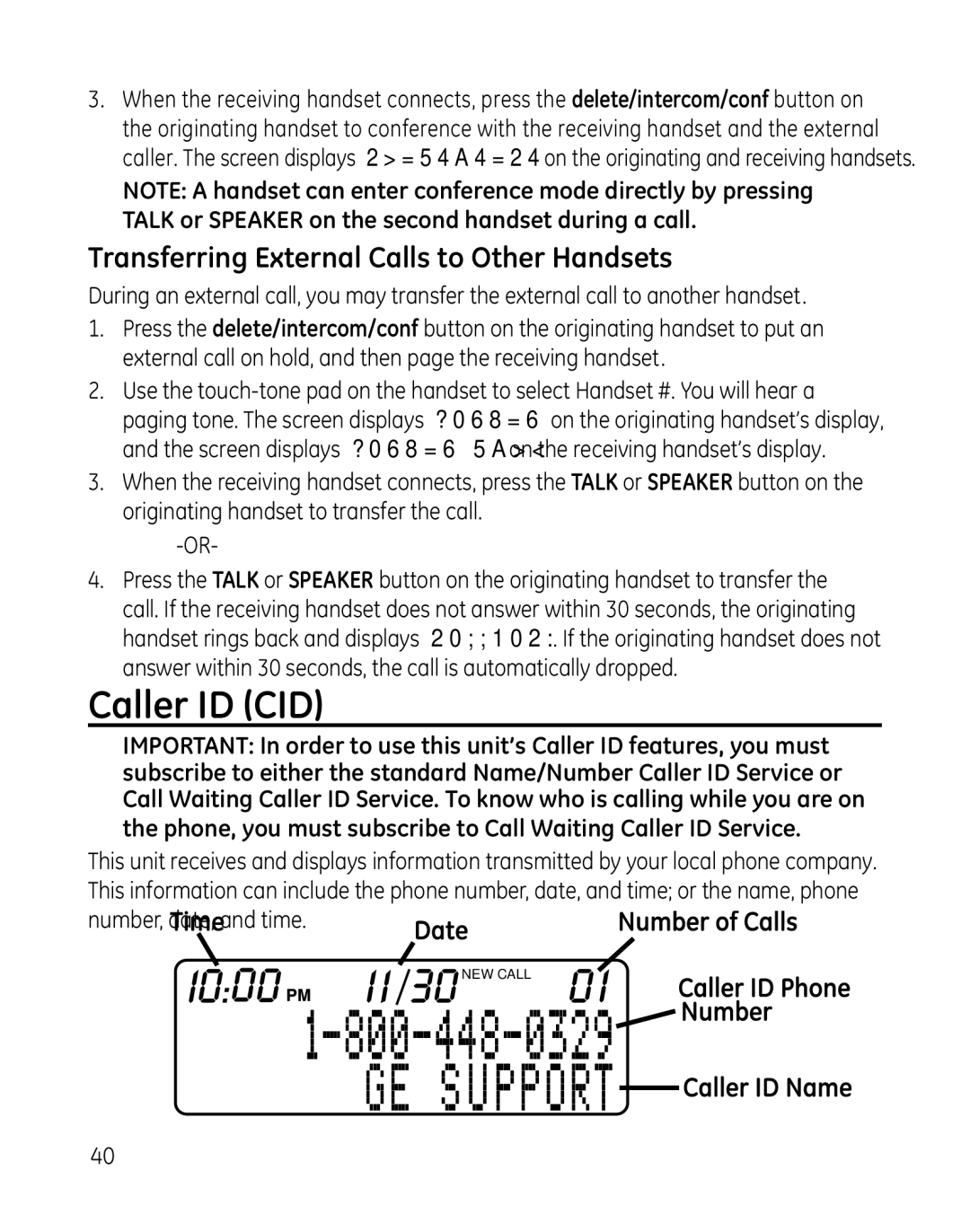3.When the receiving handset connects, press the delete/intercom/conf button on the originating handset to conference with the receiving handset and the external caller. The screen displays CONFERENCE on the originating and receiving handsets.
NOTE: A handset can enter conference mode directly by pressing TALK or SPEAKER on the second handset during a call.
Transferring External Calls to Other Handsets
During an external call, you may transfer the external call to another handset.
1.Press the delete/intercom/conf button on the originating handset to put an external call on hold, and then page the receiving handset.
2.Use the
3.When the receiving handset connects, press the TALK or SPEAKER button on the originating handset to transfer the call.
4.Press the TALK or SPEAKER button on the originating handset to transfer the call. If the receiving handset does not answer within 30 seconds, the originating handset rings back and displays CALLBACK. If the originating handset does not answer within 30 seconds, the call is automatically dropped.
Caller ID (CID)
IMPORTANT: In order to use this unit’s Caller ID features, you must subscribe to either the standard Name/Number Caller ID Service or Call Waiting Caller ID Service. To know who is calling while you are on the phone, you must subscribe to Call Waiting Caller ID Service.
This unit receives and displays information transmitted by your local phone company. This information can include the phone number, date, and time; or the name, phone number, date, and time.![]()
![]()
![]()
![]()
![]()
![]()
![]()
![]()
NEW CALL
40