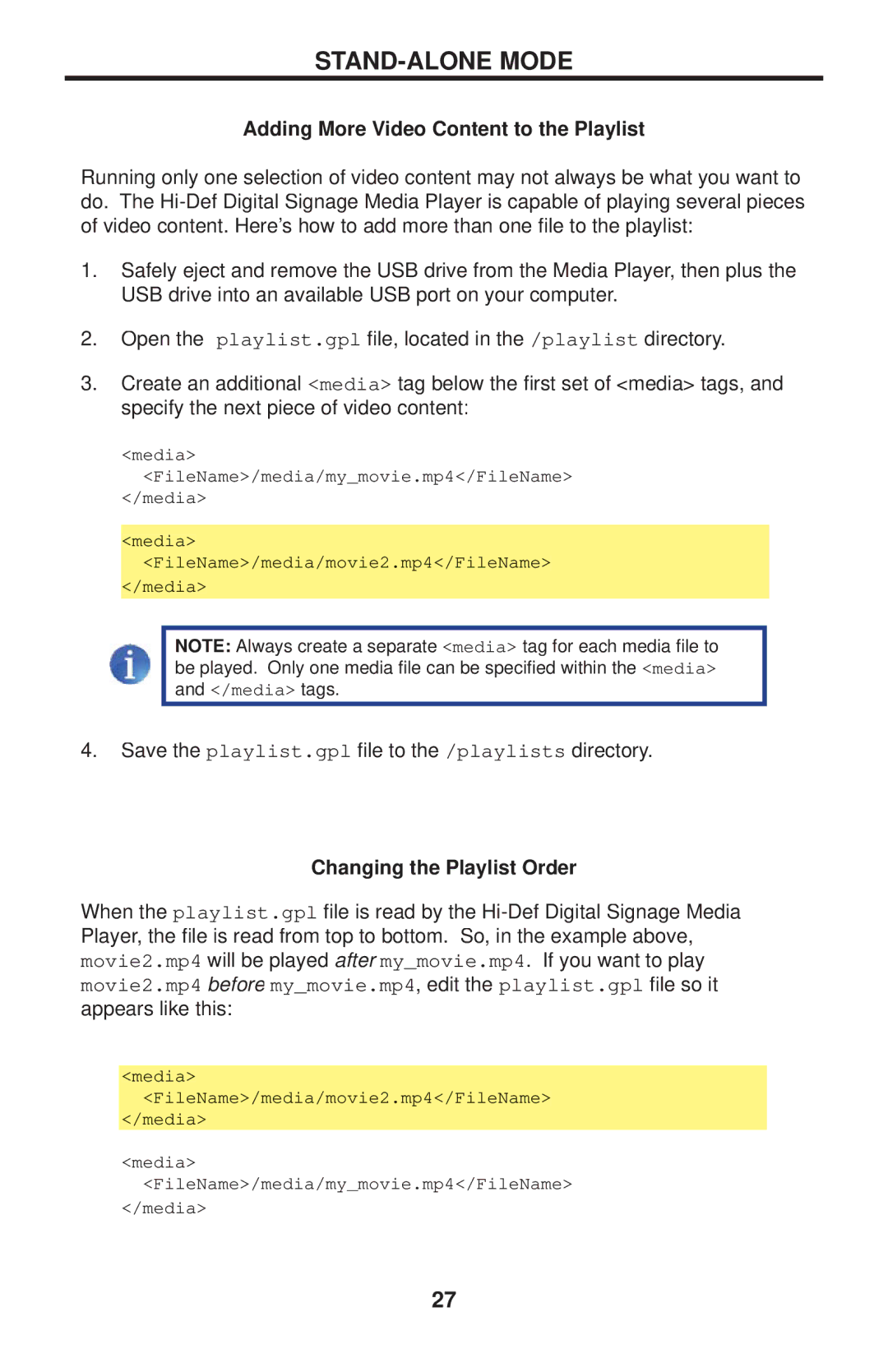STAND-ALONE MODE
Adding More Video Content to the Playlist
Running only one selection of video content may not always be what you want to do. The
1.Safely eject and remove the USB drive from the Media Player, then plus the USB drive into an available USB port on your computer.
2.Open the playlist.gpl file, located in the /playlist directory.
3. Create an additional <media> tag below the first set of <media> tags, and specify the next piece of video content:
<media> <FileName>/media/my_movie.mp4</FileName>
</media>
<media> <FileName>/media/movie2.mp4</FileName>
</media>
NOTE: Always create a separate <media> tag for each media file to be played. Only one media file can be specified within the <media> and </media> tags.
4.Save the playlist.gpl file to the /playlists directory.
Changing the Playlist Order
When the playlist.gpl file is read by the
<media> <FileName>/media/movie2.mp4</FileName>
</media>
<media> <FileName>/media/my_movie.mp4</FileName>
</media>
27