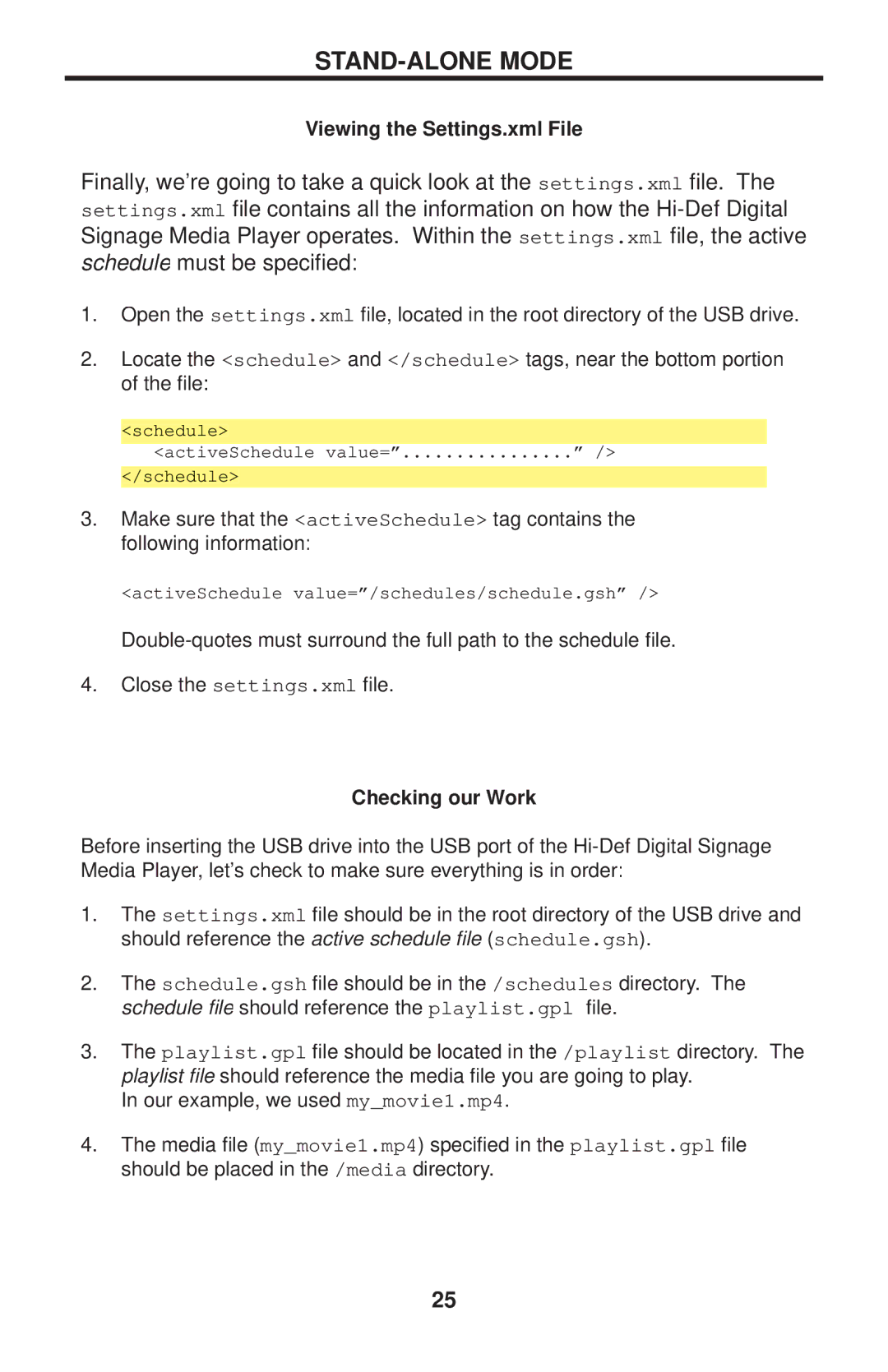STAND-ALONE MODE
Viewing the Settings.xml File
Finally, we’re going to take a quick look at the settings.xml file. The settings.xml file contains all the information on how the
1.Open the settings.xml file, located in the root directory of the USB drive.
2.Locate the <schedule> and </schedule> tags, near the bottom portion of the file:
|
|
|
|
|
<schedule> | ” /> | |||
| <activeSchedule value=” | |||
| </schedule> |
|
| |
3. Make sure that the <activeSchedule> tag contains the following information:
<activeSchedule value=”/schedules/schedule.gsh” />
4.Close the settings.xml file.
Checking our Work
Before inserting the USB drive into the USB port of the
1.The settings.xml file should be in the root directory of the USB drive and should reference the active schedule file ( schedule.gsh).
2.The schedule.gsh file should be in the /schedules directory. The schedule file should reference the playlist.gpl file.
3. The playlist.gpl file should be located in the /playlist directory. The playlist file should reference the media file you are going to play.
In our example, we used my_movie1.mp4
4.The media file (my_movie1.mp4) specified in the playlist.gpl file should be placed in the /media directory.
25