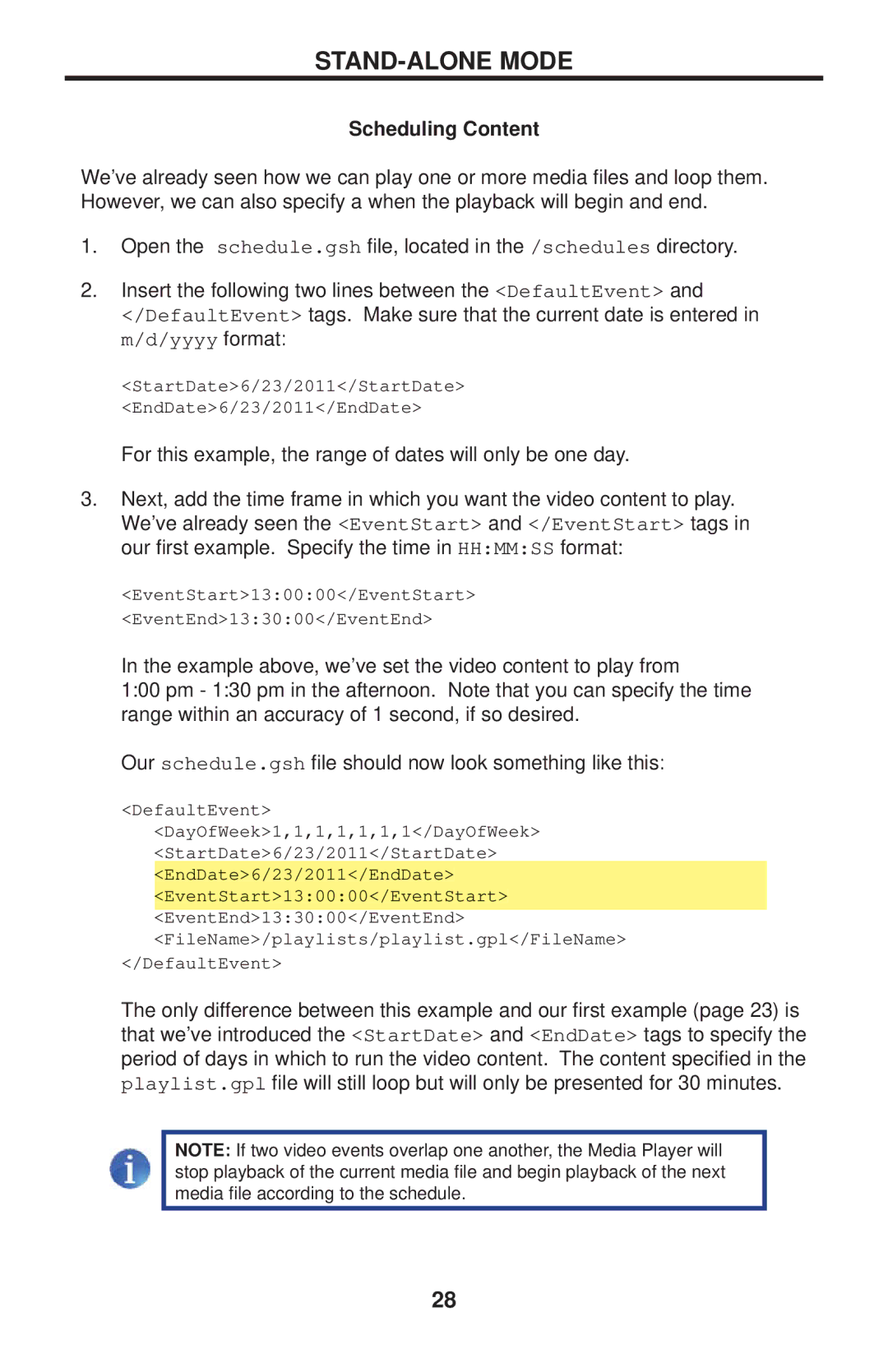STAND-ALONE MODE
Scheduling Content
We’ve already seen how we can play one or more media files and loop them. However, we can also specify a when the playback will begin and end.
1.Open the schedule.gsh file, located in the /schedules directory.
2.Insert the following two lines between the <DefaultEvent> and
</DefaultEvent> tags. Make sure that the current date is entered in m/d/yyyy format:
<StartDate>6/23/2011</StartDate> <EndDate>6/23/2011</EndDate>
For this example, the range of dates will only be one day.
3. Next, add the time frame in which you want the video content to play. We’ve already seen the <EventStart> and </EventStart> tags in our first example. Specify the time in HH:MM:SS format:
<EventStart>13:00:00</EventStart> <EventEnd>13:30:00</EventEnd>
In the example above, we’ve set the video content to play from
1:00 pm - 1:30 pm in the afternoon. Note that you can specify the time range within an accuracy of 1 second, if so desired.
Our schedule.gsh file should now look something like this:
<DefaultEvent> <DayOfWeek>1,1,1,1,1,1,1</DayOfWeek> <StartDate>6/23/2011</StartDate> <EndDate>6/23/2011</EndDate> <EventStart>13:00:00</EventStart> <EventEnd>13:30:00</EventEnd> <FileName>/playlists/playlist.gpl</FileName>
</DefaultEvent>
The only difference between this example and our first example (page 23) is that we’ve introduced the <StartDate> and <EndDate> tags to specify the period of days in which to run the video content. The content specified in the playlist.gpl file will still loop but will only be presented for 30 minutes.
NOTE: If two video events overlap one another, the Media Player will stop playback of the current media file and begin playback of the next media file according to the schedule.
28