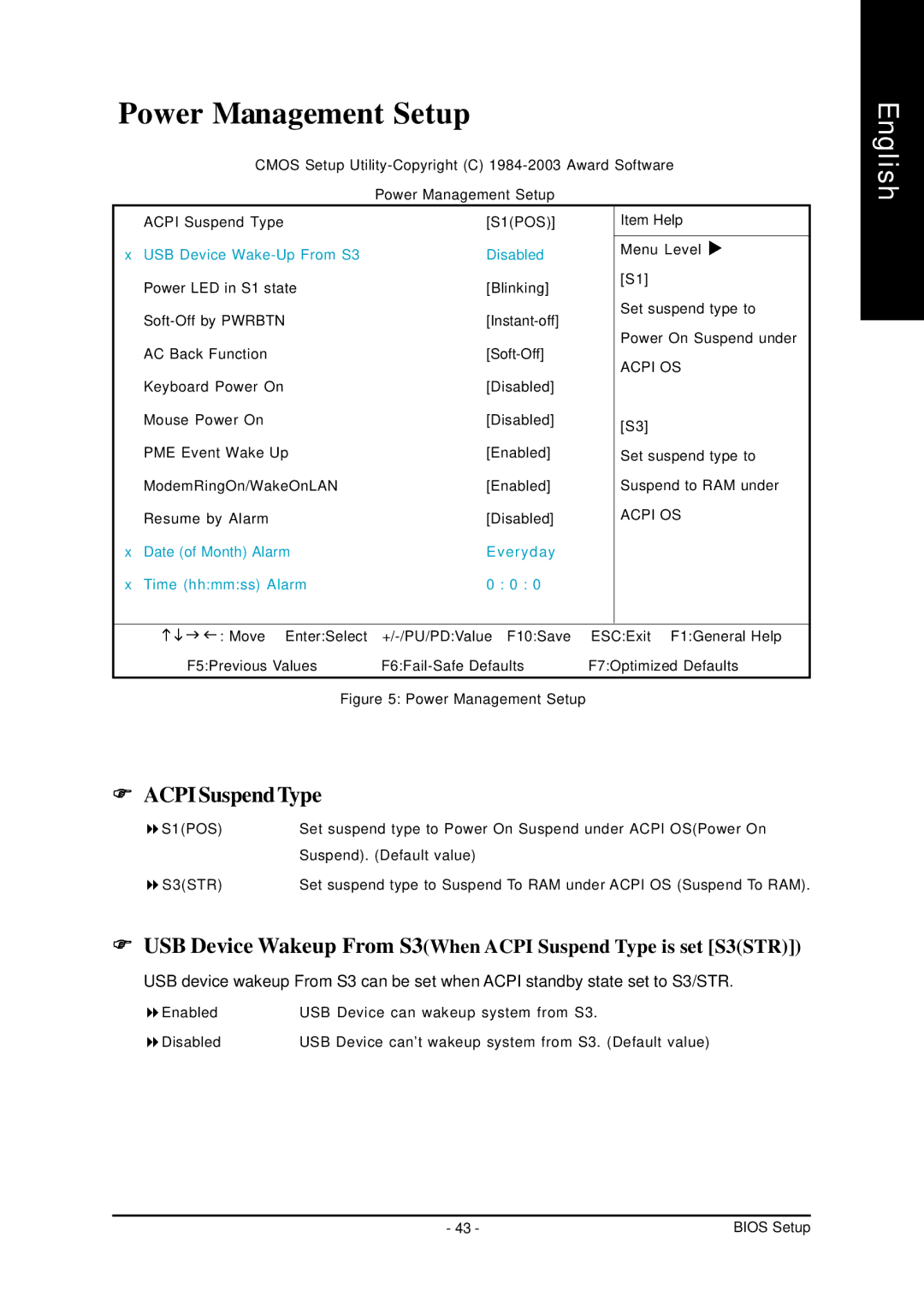Power Management Setup
CMOS Setup
Power Management Setup
| ACPI Suspend Type | [S1(POS)] | Item Help |
|
|
|
|
x | USB Device | Disabled | Menu Level |
| Power LED in S1 state | [Blinking] | [S1] |
| Set suspend type to | ||
| |||
| Power On Suspend under | ||
| AC Back Function | ||
| ACPI OS | ||
| Keyboard Power On | [Disabled] | |
|
| ||
| Mouse Power On | [Disabled] | [S3] |
|
|
| |
| PME Event Wake Up | [Enabled] | Set suspend type to |
| ModemRingOn/WakeOnLAN | [Enabled] | Suspend to RAM under |
| Resume by Alarm | [Disabled] | ACPI OS |
x Date (of Month) Alarm | Everyday |
| |
x | Time (hh:mm:ss) Alarm | 0 : 0 : 0 |
|
|
|
|
|
: Move Enter:Select | ESC:Exit F1:General Help | |
F5:Previous Values | F7:Optimized Defaults | |
Figure 5: Power Management Setup |
| |
)ACPI SuspendType
S1(POS) | Set suspend type to Power On Suspend under ACPI OS(Power On |
| Suspend). (Default value) |
S3(STR) | Set suspend type to Suspend To RAM under ACPI OS (Suspend To RAM). |
)USB Device Wakeup From S3(When ACPI Suspend Type is set [S3(STR)])
USB device wakeup From S3 can be set when ACPI standby state set to S3/STR.
Enabled | USB Device can wakeup system from S3. |
Disabled | USB Device can’t wakeup system from S3. (Default value) |
English
- 43 - | BIOS Setup |