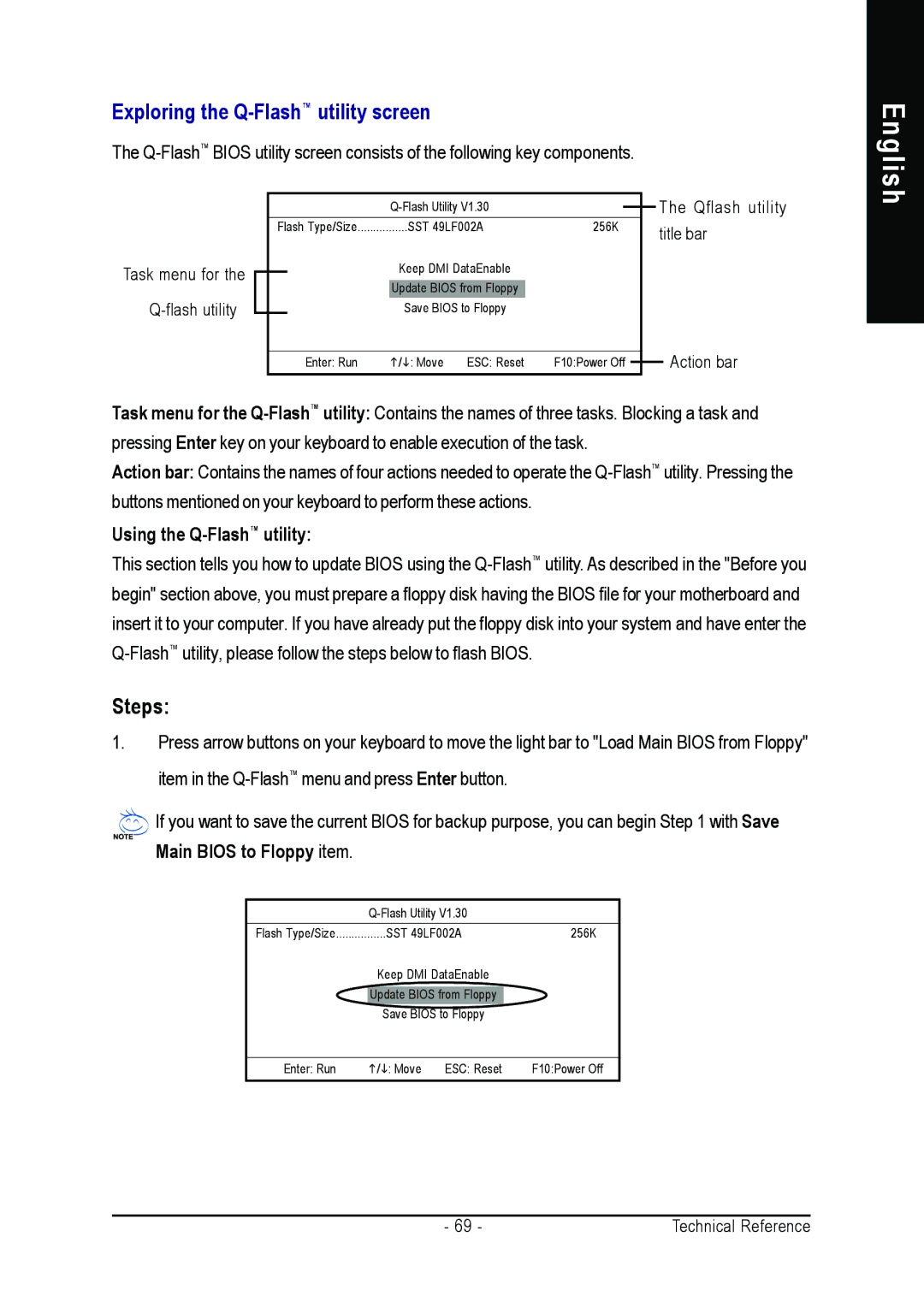Exploring the Q-Flash™ utility screen
The
English
Task menu for the
Q-flash utility
| Flash Type/Size................SST 49LF002A | 256K | |||
|
|
| Keep DMI DataEnable |
| |
|
|
| Update BIOS from Floppy |
| |
|
|
| Save BIOS to Floppy |
| |
|
|
|
|
|
|
|
| Enter: Run | / : Move | ESC: Reset | F10:Power Off |
The Qflash utility title bar
Action bar
Task menu for the
Action bar: Contains the names of four actions needed to operate the
Using the Q-Flash™ utility:
This section tells you how to update BIOS using the
Steps:
1.Press arrow buttons on your keyboard to move the light bar to "Load Main BIOS from Floppy" item in the
![]() If you want to save the current BIOS for backup purpose, you can begin Step 1 with Save Main BIOS to Floppy item.
If you want to save the current BIOS for backup purpose, you can begin Step 1 with Save Main BIOS to Floppy item.
Flash Type/Size................SST 49LF002A | 256K | ||
| Keep DMI DataEnable |
| |
| Update BIOS from Floppy |
| |
| Save BIOS to Floppy |
| |
|
|
|
|
Enter: Run | / : Move | ESC: Reset | F10:Power Off |
- 69 - | Technical Reference |