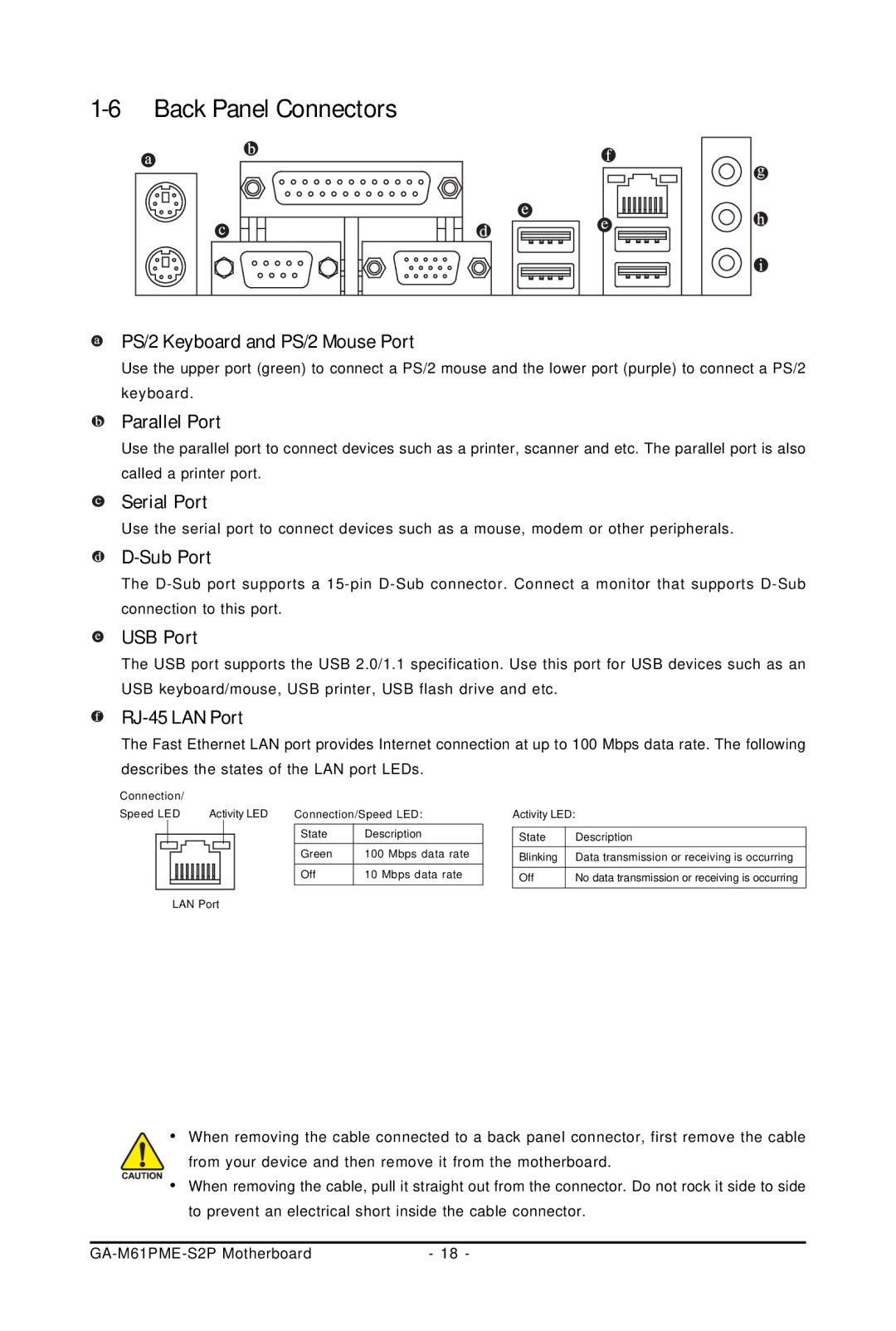1-6 Back Panel Connectors
PS/2 Keyboard and PS/2 Mouse Port
Use the upper port (green) to connect a PS/2 mouse and the lower port (purple) to connect a PS/2 keyboard.
Parallel Port
Use the parallel port to connect devices such as a printer, scanner and etc. The parallel port is also called a printer port.
Serial Port
Use the serial port to connect devices such as a mouse, modem or other peripherals.
D-Sub Port
The
USB Port
The USB port supports the USB 2.0/1.1 specification. Use this port for USB devices such as an USB keyboard/mouse, USB printer, USB flash drive and etc.
RJ-45 LAN Port
The Fast Ethernet LAN port provides Internet connection at up to 100 Mbps data rate. The following describes the states of the LAN port LEDs.
Connection/ |
|
|
|
|
|
|
|
|
|
| ||||||
Speed LED |
|
|
| Activity LED | Connection/Speed LED: | |||||||||||
|
|
|
|
|
|
|
|
|
|
|
|
|
|
| State | Description |
|
|
|
|
|
|
|
|
|
|
|
|
|
|
| Green | 100 Mbps data rate |
|
|
|
|
|
|
|
|
|
|
|
|
|
|
| Off | 10 Mbps data rate |
|
|
|
|
|
|
|
|
|
|
|
|
|
|
|
|
|
LAN Port
Activity LED:
State | Description |
Blinking | Data transmission or receiving is occurring |
Off | No data transmission or receiving is occurring |
•When removing the cable connected to a back panel connector, first remove the cable
from your device and then remove it from the motherboard.
![]()
![]()
![]()
![]() • When removing the cable, pull it straight out from the connector. Do not rock it side to side to prevent an electrical short inside the cable connector.
• When removing the cable, pull it straight out from the connector. Do not rock it side to side to prevent an electrical short inside the cable connector.
- 18 - |